User Manual
4ms Spectral Multiband Resonator (SMR)
Intro
User Interface
Getting started with SMR
Parameters
Indicators
Inputs
Outputs
Scale Bank Colors
In Use
The Spectral Multiband Resonator from 4ms is an innovative multiband resonant filter which can process audio like a classic filter bank, ring like a marimba when plucked/struck, vocode, re-mix tracks, harmonize, output spectral data, quantize audio to scales and much more.
The SMR consists of 6 channels of resonant bandpass filters, all individually locked to a 20 notes scale displayed in the centre of the unit via the LED ring. All 6 filters can easily be swept around their present note scale manually or via CV. Notes scales cover everything from western scales, alternative tunings to more esoteric Gamelan and microtonal scales. Each filter's output volume can be controlled via CV and each channel also has an envelope follower that can be set to output different kinds of modulation and pitch CV.
The official firmware v4 of the original 4ms hardware was mainly used when modeling the SMR behavior, the exception being the added optional 1 V/oct switch functionality of firmware v5 for the envelope follower outputs (see detailed description below) and the lack of user definable scales. The experimental non-tracking filter type is also not featured in this version.

Click here to view the full-sized image in a new tab
- Filter band, Lock buttons
- Filter band, Volume sliders
- Expander section
- Inputs
- Resonance
- Rotate
- LED ring
- Morph
- Spread
- Outputs
The interface might look daunting at a first glance, but is not that difficult. The most important dials, buttons and jacks are explained in the overview below.
Color Schemes
The SMR consist of 6 bandpass filters. Each filter-band is identified by a number and a color, which is shown on the LED ring. Each filter can be set to almost any frequency, except that it has to be within one of the available scales. More on that below.
Filter-band 1 is always deep blue, band 2 cyan, band 3 green, band 4 white, band 5 orange and band 6 red. This color reference is also shown on each filter-band's Env Out LED indicator.
The LED ring has a second function: It switches function temporarily when operating the scale and bank knobs, giving information about the scales' relation to the different filter-channels.
Description of Banks and Scales
The SMR is all about scale rotation. The LED ring is an important indicator to watch in order to understand the state of each of the different filter channels in relation to scale rotation. Rotation can be either clockwise or counter-clockwise.
When rotation occurs, all six bands will move in the same direction and the six lights on the light ring will fade to the next available free spot. If a band is locked it will not rotate, and that band will instead be indicated by a blinking light corresponding to that band in the LED ring. If a band is rotated such that it is intent to land on top of a locked band or on another band moving in the opposite direction (which occurs when spread is increased), it will then move past the locked or moving band to the next available free spot on the other side.
Rotation is closely linked to Morph, which sets the pace at which rotation can happen. No matter how much rotation you tell the SMR to do, it will only go as fast as the Morph setting allows. Rotation is also queued, so if you quickly turn the Rotate encoder ten notches to the right and have a very slow Morph setting, the SMR will start rotating all the channels one step at a time until it's rotated a total of ten times. Each of the ten rotations will happen at the Morph speed. Reversing direction will clear the queue, so if you want the SMR to stop rotating, you can turn the Rotate encoder one click in the other direction. The SMR will forget the remaining rotations in the queue and just rotate once in the new direction.
Here are a couple of guides to quickly get you started with the SMR.
Tutorial 1: Droning
Preset patch “Exp SMR tutorial 1”
The easiest SMR patch is making droning chords. Only one cable is needed! Set up the SMR as follows:
1. Add the SMR module to your empty rack by clicking on the Add button in modular.
2. Connect a cable from the Evens output jack (marked black on panel) to you main output.
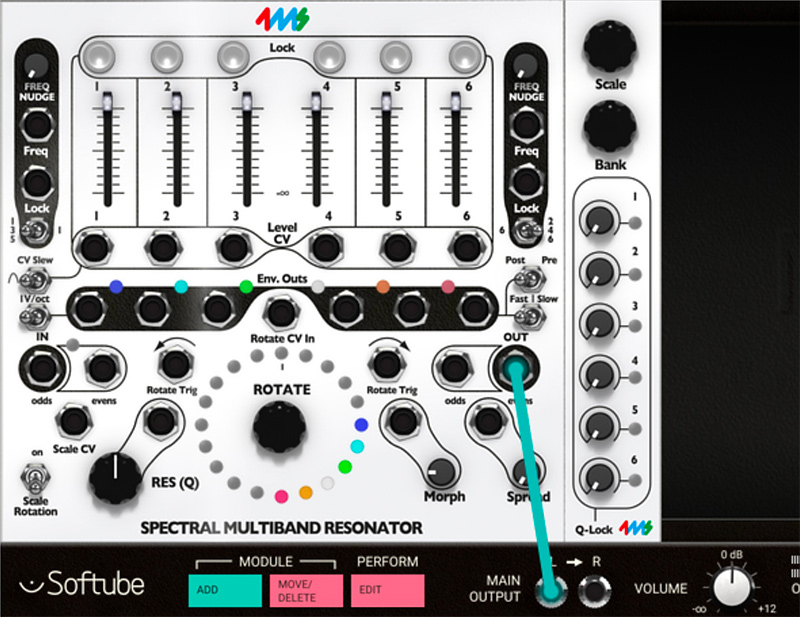
Connect the output of the SMR to the Main Output of Modular.
3. Turn up the Res (Q) knob to 100%.
4. At the top of the SMR are the six Volume sliders. Each one controls the volume of a filter/resonator channel. Push down all six sliders, then slide each one up, one at a time. You should hear a pitch fade up in volume. Each slider controls a different frequency.
5. As you adjust the slider, watch the LED ring. Each slider is associated with a color. The color gets brighter on the LED ring as the slider moves up and down. Each of the 20 spots on the LED ring is associated with a pitch (a frequency, or a musical note).
6. Now turn the Rotate encoder clockwise by clicking and dragging upwards. Hear how the pitches shift up and the lights rotate one step clockwise. Click and drag the Rotate encoder downwards so it rotates counter clockwise. Hear how the pitches shift down and see how the lights rotate counterclockwise.
7. Keep on spinning the Rotate encoder so that the lights move past 12:00 (due north, marked by a tick mark on the light ring). Now notice how the pitches go to the top and then start at the bottom. By rotating and pushing different sliders up and down, you can make different chords.
8. Play with the Morph knob as you continue to turn the Rotate encoder knob. Morph will set the speed at which rotation happens. With Morph at 100%, when you turn the Rotate encoder, the SMR will slowly fade from one position to the next. With Morph at 0%, the SMR will instantly jump from one position to the next (this can sound “clicky”).
9. Now try playing with the Spread knob, which controls the number of empty positions in between each channel in the scale. With Spread at 0%, the channels occupy adjacent spots on the LED ring. As you turn Spread knob up slowly, the channels will jump from having one position between them, then two positions, then three and so on. As the spacing increases, the channels will get pushed around and eventually the highest channel will wrap around the lowest.
10. Try out playing with the Q (Res) knob. The SMR has a digital noise source normalized to the audio IN jacks. With the Q (Res) knob set to 0%, you should hear a filtered version of this noise. Adjust the sliders, use the Rotate encoder knob and Spread knob to bring in different bands of noise. Notice that, as you increase the Q value by turning the Q (Res) knob, the output slowly changes from filtered noise towards pure sine waves. This is the effect of a tight bandwidth (Q) or resonance where only very select frequencies from the noise source are allowed to pass through to the output. If you have a favorite noise module (or any complex sound source), try running it into the input jack(s).
11. Finally, try running a 1V/oct melody line from a sequencer into one or both Freq jacks. Flip the 135 | 1 and 246 | 6 switches to select which channels are tracked, and which stay steady.
Tutorial 2: “Pinging” the Filter to Create Percussive Sounds
Preset patch “Exp SMR tutorial 2”
This is a great example on how to create resonant percussive sounds. You need a trigger or gate source from a MIDI TO CV or SEQUENCER module.
1. Patch the Evens output jack to main output left or, for stereo output, also patch the white Odds output jack to the main output right.
2. Patch your trigger sources into the Odds and Evens in jacks. Two sources with different rhythmic content is ideal, however if you only have one trigger source, just patch into the Odds in jack. In the preset example we have used the BEAT SEQUENCER driven from a LFO.
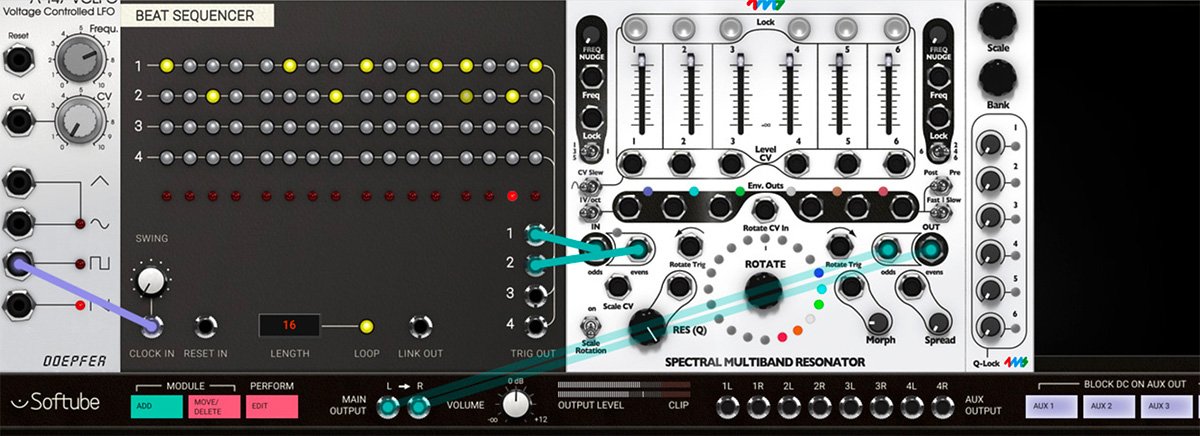
Trigger the SMR with the Beat Sequencer and use a high Q value to create a rhythmic "ping".
3. To start, have the triggers firing about once or twice per second. The odds IN jack goes to channels 1, 3, and 5. The evens IN jack goes to channels 2, 4, and 6. So each trigger source can strike a chord of three notes.
4. Listen to how the channels resonate when struck with a trigger or gate, they should sound like a gong or marimba. Adjust the Q (Res) knob to change how “ringy” the sound is: low Q is like a wood block, high Q is like a large bell. The amplitude of the triggers also effects the sound, try attenuating or boosting the triggers before they reach the SMR. Notice that the SMR will be struck on both the rising and falling edge of a gate, so two sounds will be heard for every gate. Triggers will cause only one sound since the rising and falling edges are very close together. Adjust the Rotate encoder and Spread knob to change the pitches of the notes, and play with the sliders to adjust the level of each note.
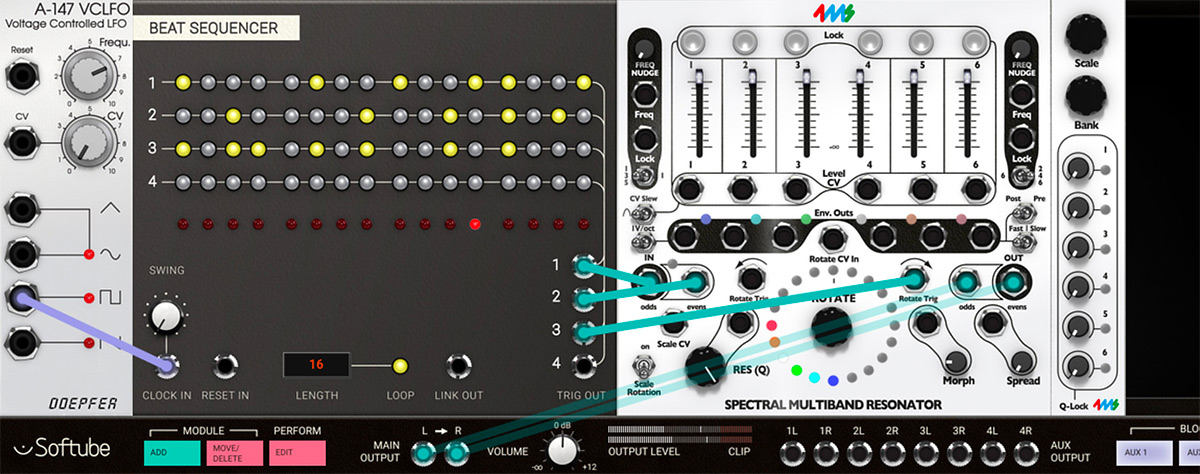
Play around with Rotate and Spread to change the pitches.
5. Input another trigger source into the Rotate Trig clockwise or Rotate Trig clockwise jacks. If you don't have another trigger source, you could input an LFO or envelope (0 to +5V) into Rotate CV In jack and the rotation will track the waveshape of the incoming CV.
Play with slowing down the rotation from the external triggers by increasing the Morph knob value. Try setting the rotation trigger source super fast and then turning Morph knob up and down to adjust the speed of the motion. Morph is a powerful way to limit musical movement (and it can be CV controlled).
6. Try out clicking on the Scale knob in the expander section, and hold down the mouse button. This will display the currently selected scale and bank by one or many blinking LEDs in the upper half, and a solidly lit lower half of the LED ring. Notice how the LEDs change: the bottom six LEDs are one color and there should be one LED that's slowly blinking colors in the top half of the ring. This is the currently selected scale. Click and turn the Scale encoder and the blinking LED will move: each position in the top half of the ring represents a different scale (there are eleven for every bank). Listen to how each scale is different. If you like, patch CV into the Scale CV input jack to control the scale selection with another module.
7. Run an LFO square wave CV into the Level CV jacks. Now you can try flipping the CV Slew switch to the left to smooth out the click that occurs when a gate snaps up or down. Setting Morph higher when you flip the Slew switch will cause more slewing to happen, which means very fast CV in the Level CV jacks will be rolled off.
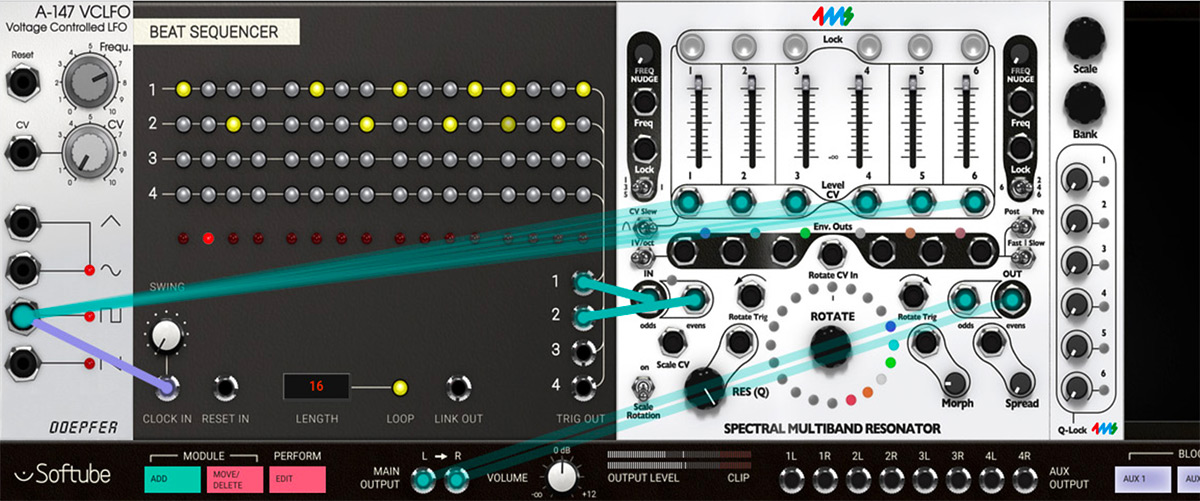
Use an LFO to set the channel volumes, adjust the CV Slew to get smooth out the CV waveforms.
8. Try running a fast decaying envelope into one or both Freq jacks. Time it to the trigger sources to get membrane drum sounds. Or try a 1V/oct melody line from a sequencer to track the pitches. Try flipping the 135|1 and 246|6 switches to select which channels are modulated/tracked, and which stay steady.
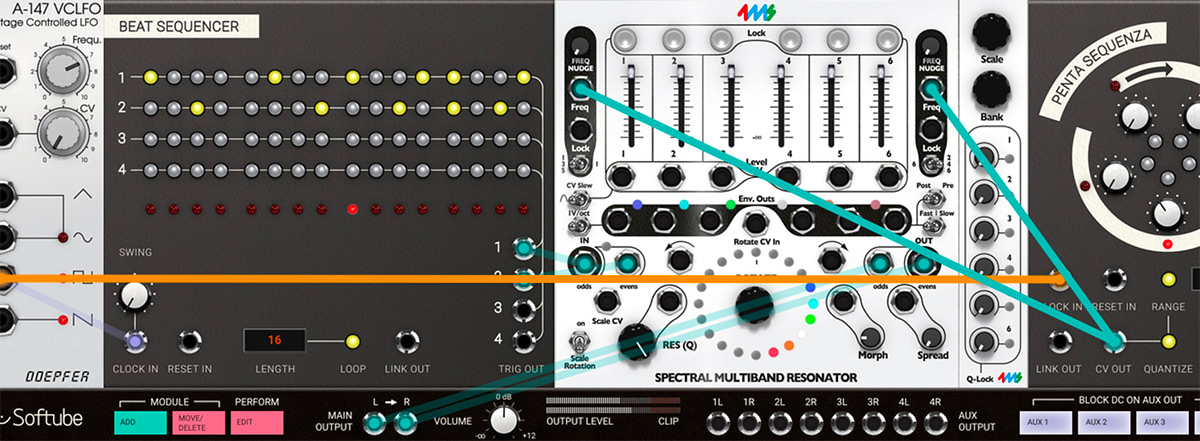
Use an external sequencer to have a melody line track the pitches.
Tutorial 3: Basic Remixing
Preset patch for Modular FX “Exp SMR Tutorial 3”
Remixing audio tracks often involves highlighting certain instrumentation and getting rid of others. This can be done by boosting and cutting frequency bands with the SMR and this how it is done:
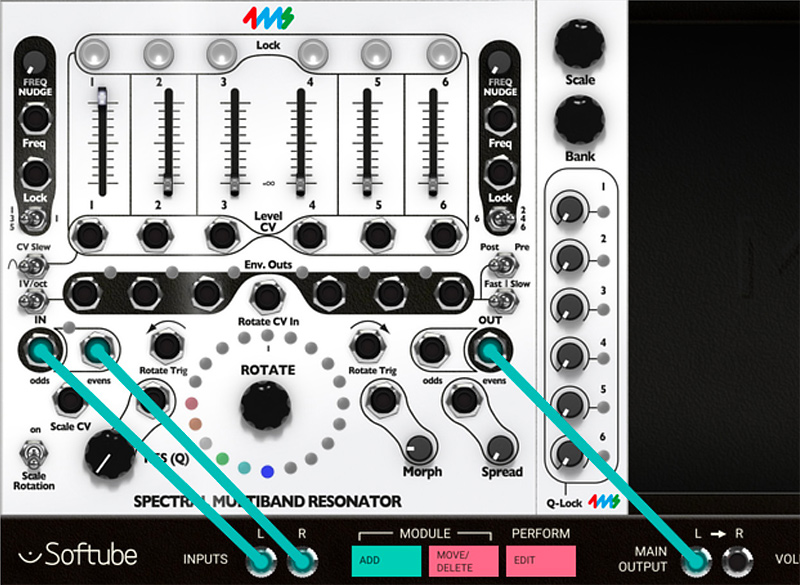
Basic remixing. Connect the audio from the DAW to the SMR's inputs.
1. Input a audio signal into the In jacks (use the Odds input jack for mono, or both jacks for stereo).
2. Take the output from the Out jacks to your mixer (use the Evens jack for mono, or both jacks for stereo).
3. Turn Res (Q) knob all the way down.
4. Click on the Bank encoder and the bottom six LEDs should change color, each color represents a different bank. Keep holding down the mouse button and keep changing by dragging until the you've selected the deep blue bank. Any bank will work, but the deep blue bank is nice for re-mixing because the scales are set to common graphic EQ frequencies.
5. Slide channel one's Volume slider up and the rest of the sliders down. Turn the Rotate encoder to rotate channel 1 up and down the frequencies while you listen to the audio. Keep rotating until you find the frequency band you want to boost. Adjust the Res (Q) knob to narrow the band and add resonance if you wish. You may also want to adjust the left Freq Nudge knob to fine tune the frequency.
6. When you find the frequency setting you want, tap the channel's Lock button above the Volume slider. This will lock the rotation as well as the Freq Nudge setting. If you also want to lock the Resonance setting, adjust the top Q-lock knob on the expander section to the right hand side. The Lock button above the Volume slider will be lit if the channel is locked and on the expander section, the Q-lock LED will be lit if Q-lock is active (Q-lock knob is above zero). If you don't lock the Q, then the channel's resonance will be controlled by the Res (Q) knob and jack along with all the other channels with unlocked Q.
7. Repeat the process (steps 5-7) for channels 2 to 6. Note that for channels 2, 4, and 6 the Freq Nudge knob on the right is used, while for channels 1, 3, and 5, the Freq Nudge knob on the left is used. Make sure the 135 | 1 switch is set to 135, and the 246 | 6 switch is set to 246 (otherwise the respective Freq Nudge knobs will only control channels 1 and 6).
8. After setting all the channels to a useful frequency, adjust the mix of the six sliders. Play with adjusting the Q of each channel of the expander panel. You can range from essentially a re-EQ'ed track to harmonizing, resonant bowl sounds. Since each channel has a different Q value, both sounds can coexist.
9. To take the next step, consider running LFOs, envelopes, or clock gates into the Level CV jacks. Consider rotating some channels while keeping others still. Or run an LFO or envelope into the Rotate CV input. Play with Morph to make the rotation slower or faster. Another idea is to run a slow LFO into the Freq input, to create a filter sweep effect. Keep this patch going, and continue on to the next patch idea...
Tutorial 4: Advanced Re-Mix Techniques
Preset patch for Modular FX “Exp SMR tutorial 4”
This patch idea is a powerful way to sync your modular system with an external audio source, whether it's a prerecorded track or a feed from other instruments being played live. The basic idea is to convert different frequency bands into trigger outputs, with the rhythm of the triggers matching the rhythm of the original audio's instrumentation.
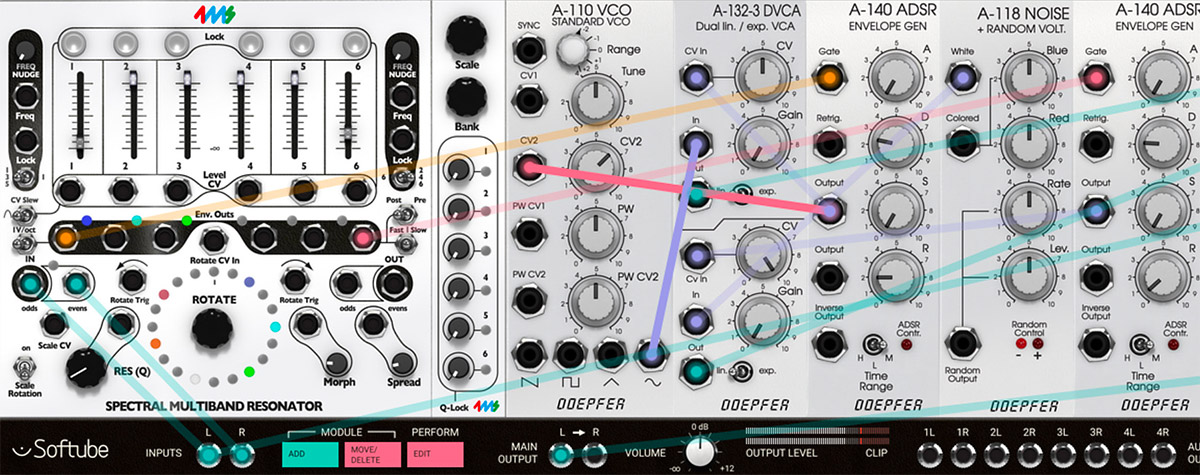
Advanced remixing. Let the SMR trigger an external sound source, a Doepfer VCO in this case.
1. Start with step 1 through 4 of the Re-mix patch on the previous example: Patch audio inputs and outputs, turn down Res Q and select the EQ bank scale (deep blue).
2. Set the Select switch Odd (135/1) to 135, and the Select switch Even (6/246), to 246.
3. Set the Envelope follower out switch (Fast/Trig/Slow) to the center position (triggers), and set the Trigger detect switch (Post/Pre) to POST. The Scale Rotation switch should be turned off (down position).
4. Let's say you have a dance track with a kick, snare, hi-hat, and some melody lines happening. You can use the SMR to convert each kick drum hit into a trigger output, which you can use to trigger your own kick drum (or clock your master clock, or trigger anything on the modular). Start by patching the Env Out jack for channel 1 into something that makes sound when triggered.
5. Turn down all the sliders and bring up the slider for channel 1 to around 50%. Listen to the SMR's output as well as the externally triggered module. You might want to monitor the input audio, too. Use a audio mixer and mix in your dry signal from MODULAR's inputs.
6. There are four parameters to play with to get beatsynced trigger outputs: Rotation, Freq Nudge, Q, and filter channel volume level. Turn Rotate so that channel 1 is triggering the external module whenever the kick drum hits. Probably for a typical kick drum, channel 1 should be on the 2nd, 3rd, or 4th note (it depends on the pitch of the kick you're trying to tune into). Set Freq Nudge to dial in a frequency in between two rotation spots. Turn Q up to narrow the band. Around 50% is a good place to start for syncing to drum sounds.
7. Set the Level slider to set the threshold at which the trigger fires. If you set it too high, the ENV OUT light will stay on, and it it's too low it'll stay off. If the slider seems to have no effect, double-check that the trigger detect switch (Post/Pre) is set to POST.
8. When you have found a good spot, use the lock function above the filter channel level slider to lock that frequency. Also experiment with different Q values for this particular channel on the expander module.
9. ADVANCED: Use an external CV source (try an LFO or a sequenced envelope) into the Level CV jack with the slider all the way up. This way you will have an automated mute/unmute of that filter channel.
Tutorial 5: Vocoding and other spectral transfers
Preset patch for Modular FX “Exp SMR Tutorial 5”
Using two SMR's, you can create spectral transfer effects. One type of spectral transfer is known as vocoding, which is classically used with human speech and a sawtooth oscillator.
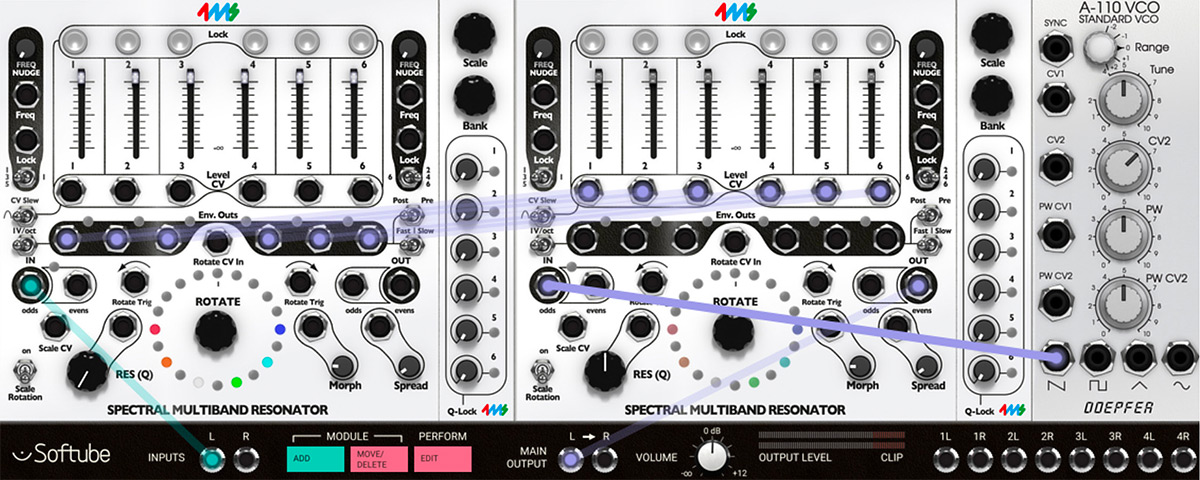
Vocoding. Let one SMR track the sound sources, and another to re-synthesize it.
1. Patch a human speech audio signal into the first SMR's Odds input jack. Use a vocal sample, or a direct lined microphone from your audio interface. You are not limited to just using human speech, but it's a great way to start playing with this technique.
2. Patch the carrier signal into the second SMR's odds input. Use a sawtooth VCO, or perhaps an FM'ed VCO. You could also use another sound source or a complex sound by patching one signal in via the left jack and another via the right jack.
3. Patch the second SMR's Evens Out to the MODULAR Main Out so you can listen. You may also wish to patch the first SMR's Evens Out to a mixer and for monitoring the modulating signal.
4. Flip Trigger detect switch (Post/Pre) to POST on the first SMR.
5. Patch all six Env Outs jacks on the first SMR to the six Level CV input jacks on the second SMR. If this is your first time, keep them in the same order (1->1, 2->2...)
6. Play with Rotation, Spread, Scale and Banks of both SMRs. You might want to start in the blue bank (graphic EQ) and with the channels positioned as shown in the diagrams above.
7. Play with the Res (Q) knob of both SMRs. To fine tune the patch, follow the technique outlined in the RE-MIX patches, setting the note, scale, bank, and resonance of each channel on both SMRs.
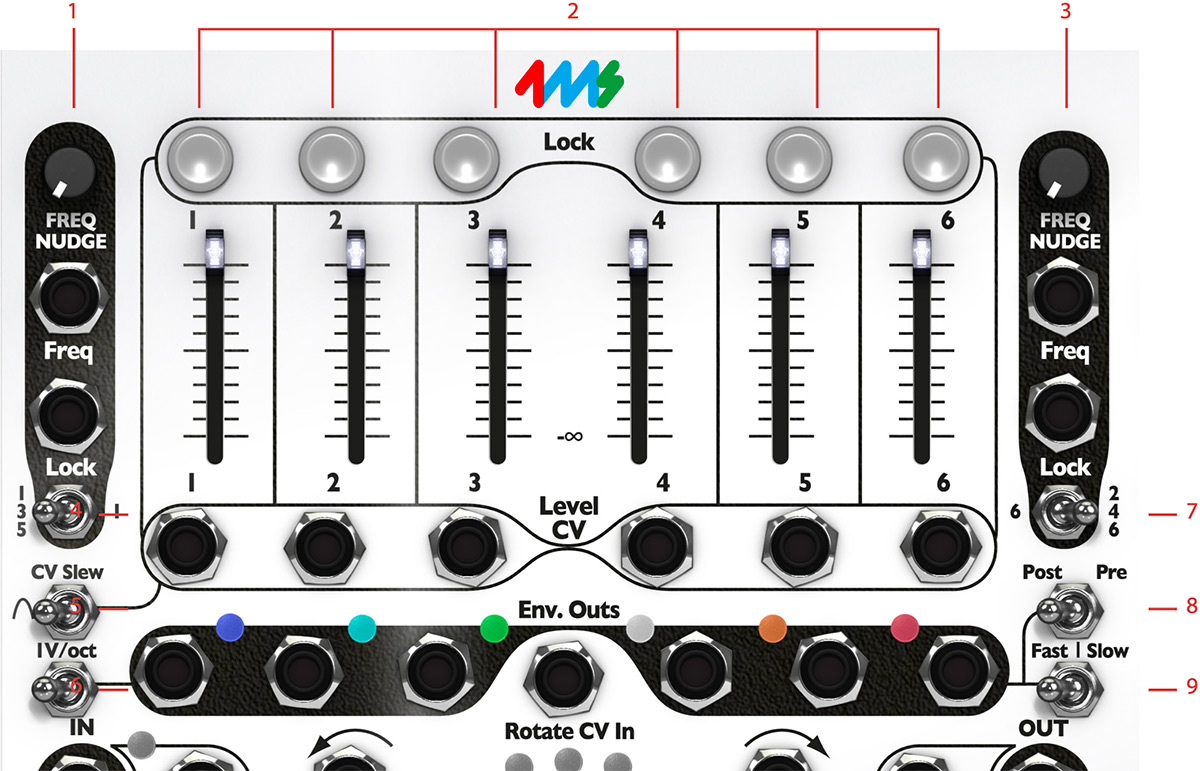
- Freq nudge (odd bands)
- Lock buttons 1-6 and volume sliders 1-6
- Freq nudge (even bands)
- 135/1
- CV Slew
- 1V/oct
- 6/246
- Post/Pre
- Fast/Trig/Slow
Freq Nudge (odd bands): This knob detunes the odd bands: 1, 3 and 5, or just band 1, dependent on how the 135/1 switch is set. (See description below.) De-tunes up to 5 semitones in extreme clockwise position.
Lock Buttons 1 – 6: These toggle buttons are the frequency lock buttons for the different filter channels. When an unlit button is clicked once, it will lit up white (active). Once clicked again, it will turn unlit, grey, again (not active). When a channel is frequency locked it will not be affected by any change by the Rotate encoder knob, scale or bank encoder, nor will it be affected by any input frequency related CV (Scale CV, Rotate CV, Spread, Nudge) as long as it is activated. Notice that the Lock button state is the offset value for the Lock Input CV (see description below).
Freq Nudge (even channels): This knob de-tunes the even bands: 2, 4 and 6, or just band 6 , dependent on how the 6/246 switch is set. (See description below.) De-tunes up to 5 semi tones in extreme clockwise position.
Volume sliders 1- 6: These are the volume sliders for the different filter channels in the SMR, which control the volume out of that particular filter band for the odd and even outputs. These sliders will also affect the triggering levels for the envelope follower outputs when the Trigger Detect Switch is set to post (see further description below).
135/1 (Select Switch Odd): This switch determines whether or not all odd filter channels will be affected by the Freq Nudge (odd channels) and external CV through the Freq (Odd) input jack. When this switch is in “135” position, all odd channels are affected, but if switch is in “1” position only filter band 1 (blue), is affected.
6/246 (Select Switch Even): This switch determines whether or not all even filter channels will be affected by the Freq Nudge (even channels) and external CV through the Freq (Even) input jack. When this switch is in “6” position, only filter band 6 (red), is affected, but if switch is in “246” position, all even bands are affected.
CV Slew: The CV Slew switch can be set to soften the CV patched into the Level CV 1-6 jacks. This is handy to avoid crackles and abrupt volume changes. Slew is engaged when the switch is in the left position. The slew rate is affected by the Morph knob position when the Slew switch is switched on in the left position.
Post/Pre (Trigger detect switch): The trigger detect switch, on the panel named Post/Pre sets whether envelope follower detection will occur before or after level set by the Volume Sliders 1-6. When set to “POST” position, the output of the envelope followers, Env Outs 1-6, will depend on the signal level set by the Volume Slider 1-6 and Level CV 1-6 inputs. When set to “PRE” position, envelope follower outputs will only reflect signal at the main audio inputs In Odds and In Evens.
1V/Oct (Env. Out): This switch changes the behavior of the envelope follower outputs, Env Outs 1-6; from envelope follower/ trig functionality in “OFF” position, to quantized note CV reflecting the different channels in the “1 V/ OCT” position. This functionality of the original hardware firmware version 5 is very handy when using the SMR as a quantizer or chordsgenerator.
Fast/Trig/Slow (Env. Follower Out): The envelope follower out switch, marked Fast/Trig/Slow on the SMR panel, sets the character and timing factor on the Env Out 1-6 CV outputs. In FAST and SLOW mode the envelope follower will output a continuous CV reflecting the audio level of that particular band. Fast response time means that CV level will react quicker than in Slow mode. When this switch is set to mid position, the Env Out 1-6 will either output nothing or a high pulse when a certain level (-40dB) is exceeded and will remain so until signal has passed below this level again.

- Scale rotation
- Resonace
- Rotate
- Morph
- Spread
Scale Rotation switch: When this switch is set to “on” position, each revelation of the Rotate encoder, by the Rotate Trig (clockwise) or the Rotate Trig (counter-clockwise) inputs will continue on the next available scale within the bank, instead of starting over at the same scale. Each scale revelation starts at the 12 o'clock position.
Res (Q): This knob controls the overall resonance offset of the filters, from no resonance to a clear oscillation sine tone suitable for instrumentation. This knob setting will be added to the CV of the Res Q CV input. A filter band that has an active Q-Lock on will not be affected by this knob until its lock has been released.
Rotate: The Rotate encoder lets you rotate the filter channels of the SMR around the presently selected 20 step scale. Filter bands rotated past 12 o'clock will be starting at the beginning of the scale again, or in case the Scale Rotation switch is set to “ON”, when passing 12 o'clock it will go to the next scale in the bank. The response of the encoder is affected by the Morph knob (see description below).
Morph: This knob sets the speed of the cross fade between the different steps in the selected rotated scale and affects all changes within that scale (the Rotate encoder, Rotate CV, Rotate Trig Clockwise and Counter-clockwise, Spread). This means that when Morph is set fully counter-clockwise, changes to rotated scale will be very abrupt and instantaneous. When Morph knob is turned clockwise, the rate will change to slower and slower. When a change to the rotate encoder or any related rotate scale change is faster than the change rate of the Morph, there's a “memory” build into the Morph which will remember and play out the stored changes. This very apparent when for example sending triggers into the Rotate Trig jack at a pace that exceeds that of the Morph and then subsequently changing the Morph rate to a faster pace, the stored rotate steps will be rapidly played out. The stored Morph memory will however never be larger than 127 steps.
Spread: The Spread knob set the spacing in steps between each filter band in the selected scale. When this knob is set fully counter-clockwise, the filter spacing will be 1 step, meaning that all bands will appear besides one another in the currently selected scale. When turned clockwise, the spacing between each step will increase successively by 1 step at a time, up until the channels are 14 steps apart. Evidently, this means that they already after 3 steps spacing will be spread beyond the 20 note scale and will “spill over” into the next scale upwards and downwards in the bank (if scale rotation switch is turned on). The Spread knob will work as an offset when simultaneously controlling Spread via the Spread CV input jack.
Expander Section
The expander section adds easier control over parameters that in the hardware are somewhat hidden.
Scale: This encoder shifts all the filter channels (not presently locked and down the 11 available scales within the presently selected bank). The selected scale will be seen on the upper part of the encoder ring when clicking on and dragging the mouse cursor up and down. The colors on each of the different scale LEDs represents the channels assigned to that particular scale. If more than one band uses the same scale, that scale led will toggle between the different colors of the channels.
Bank: This encoder shifts all bands available (not locked) between the different scale banks. More information on which bank colors represent which scale banks below.
Q-locks 1 – 6: The Q-locks are individual control over each filter channel's Q value. When a Q-lock is raised above 0% that band will not be affected by the Res (Q) knob or the Res (Q) CV input as long as it is locked to the value set on this expander section.
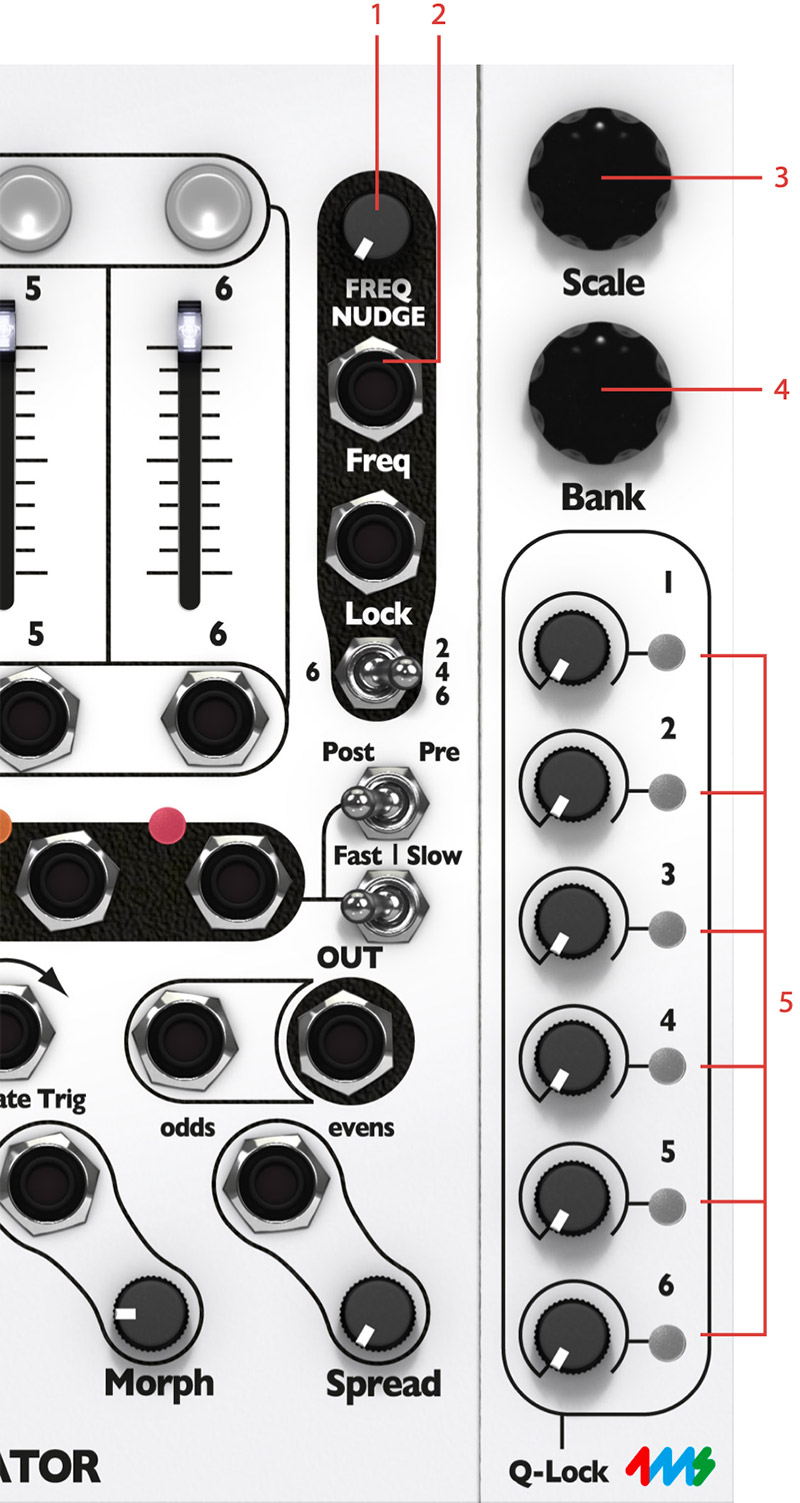
Click here to view the full-sized image in a new tab
- Lock button LEDs
- Volume slider LEDs
- Scale
- Bank
- Q-Locks 1-6 and Q-Lock LEDs
Lock buttons LEDs: Shows if a band is locked or not. When a band is locked it will not be affected by scale rotation movement of any kind (encoder or CV induced).
Volume Slider LEDs: The intensity of these white LEDs shows the volume of the audio of the particular filter channel. A channel clipping will indicate this by flashing white light.
Env Out LEDs: These LEDs reflect the output CV of the envelope follower on the Env Out 1-6 jacks. They will pulsate when the envelope follower is in fast, slow or trigger mode. Note that they will still reflect the envelope follower output CV even though the 1V/OCT function is active.
Input Clip LED: This indicator is lit when there's clipping on the SMR input.
The LED Ring: This is the most important indicator on the SMR, which normally shows the 20 scale steps in the currently selected scale. The different colors each represent the filter channels 1-6. When the scale or bank encoder is activated by the user, this LED ring will also briefly show the currently selected scale and bank (until the user releases the mouse button).
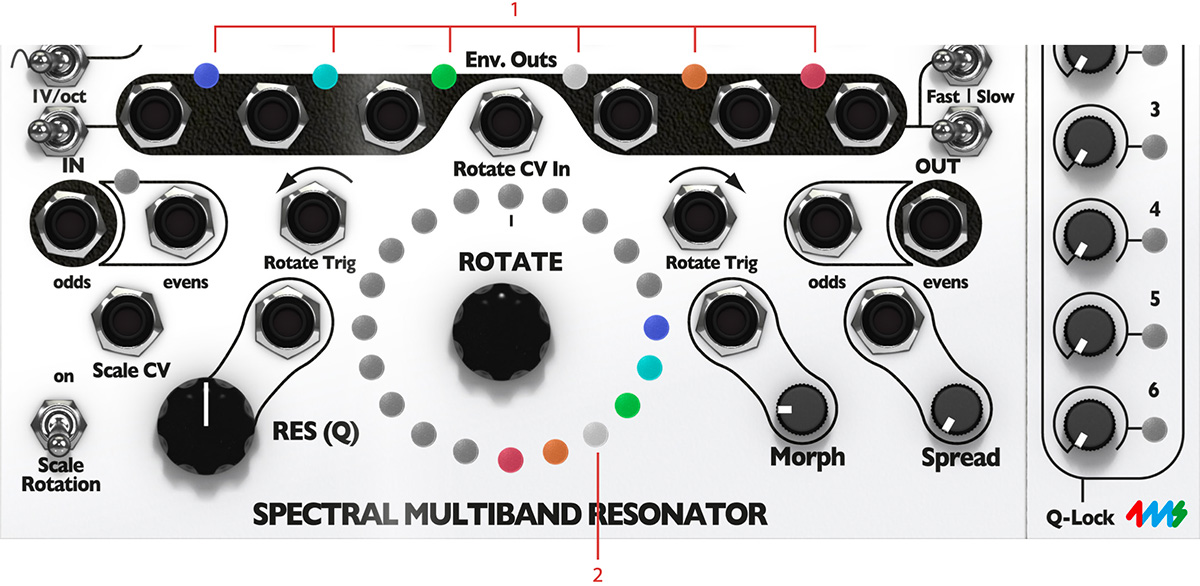
- Env. Out LEDs
- The LED ring
Expander Section
Q-locks 1 – 6 LEDs: The Q-locks LEDs indicate that a Q-lock for that particular channel is active, thus that particular channel is not affected by the main Res (Q) knob or Res (Q) CV input jack.
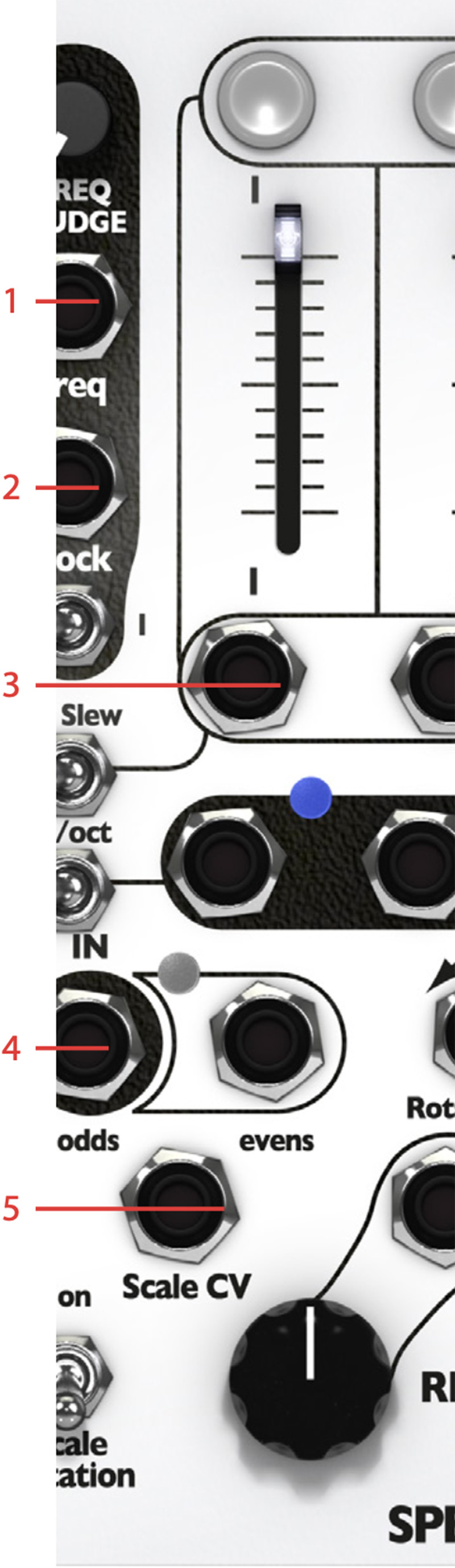
- Freq (odd)
- Lock (odd)
- Level CV 1-6
- In odds, In evens
- Scale CV, Res (Q) CV
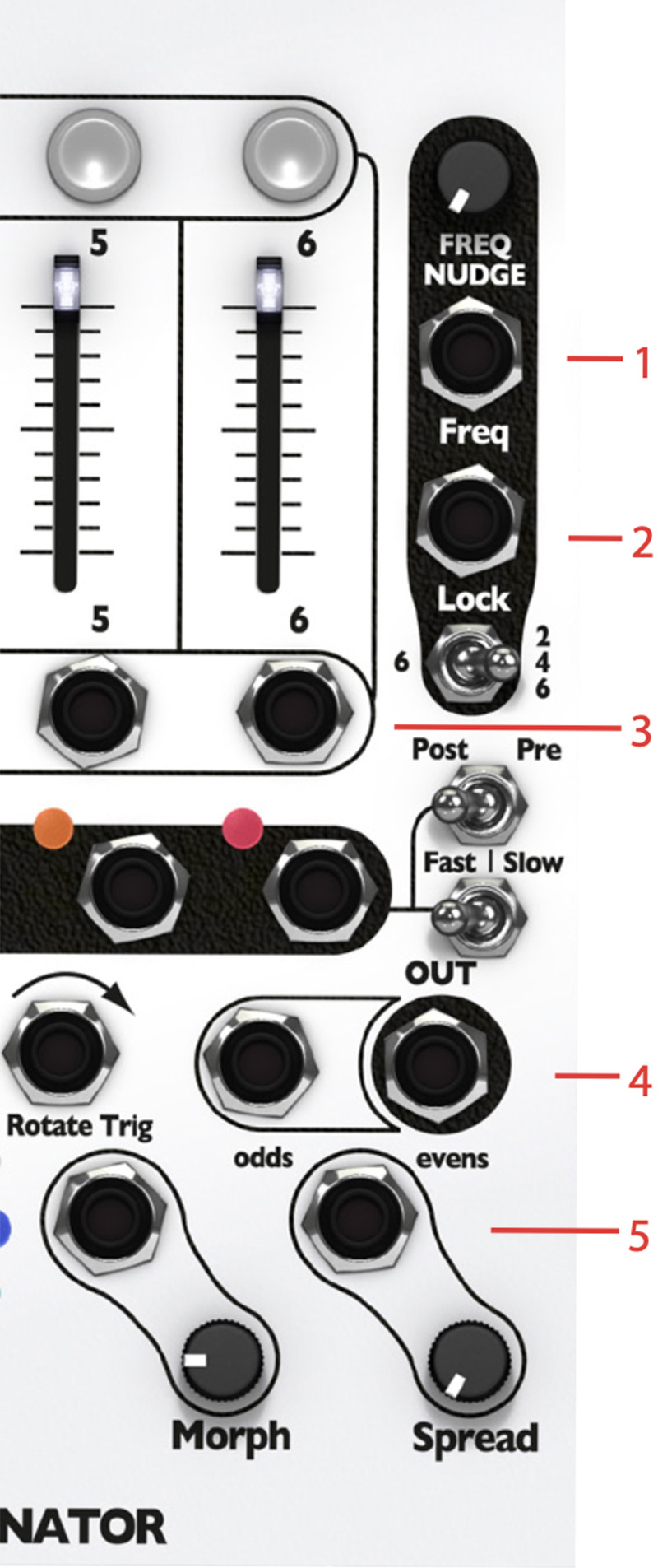
- Freq (even)
- Lock (even)
- Level CV 1-6
- Rotate Trig
- Morph CV, Spread CV
Freq (Odd): This is the main 1 V/octave CV input for the Odd filter channels of the SMR. When the 135/1 switch (Select switch ODD) is set to “135” all odd channels will be affected by the CV input, but when the switch is set to “1”, only the first band will be affected.
Freq (Even): This is the main 1 V/octave CV input for the EVEN filter channels of the SMR. When the 6/246 switch (Select switch EVEN) is set to “246” all even channels will be affected by the CV input, but when the switch is set to “6”, only the last band, number six, will be affected.
Lock (Odd): This is the lock toggle input for the odd channels. It will trigger and toggle the lock function when a CV below 2.5V goes above that threshold. This function will affect the band currently selected via the 135/1 switch (select switch ODD). If a channel already has its lock button active, a pulse at this input will toggle it off.
Lock (Even): This is the lock toggle input for the even channels. It will trigger and toggle the lock function on a rising edge trigger (CV below 2.5V goes above that threshold). This function will affect the band currently selected via the 6/246 switch (select switch EVEN). If a channel already has its lock button active, a pulse at this input will toggle it off.
Level CV 1- 6: These inputs are the CV inputs for controlling each band's level. When a CV signal is input here, the Volume Sliders 1-6 will act as attenuators of the incoming CV, meaning that you will still be able to control the maximum volume of each band from the panel.
In Odds: This is the common input for all odd filter channels. It is prepatched to the In Evens jack when that jack is not in use. This means that the input signal goes through all filters, odds and evens, if no signal is patched into the In Evens jack.
In Evens: This is the common input for all even filter channels. When a signal is inserted here it will go through all even channels (2, 4 and 6). When no cable is inserted here it is pre-patched from the In Odds jack (see above).
Rotate Trig (Counter-clockwise): When a rising edge trigger (CV below 2.5V goes above that threshold) appears on this input, all channels not locked will shift one step back counter-clockwise. This is equivalent to turning the Rotate encoder one click to the left.
Rotate Trig (Clockwise): When a rising edge trigger (CV below 2.5V goes above that threshold) appears on this input, all channels not locked will shift one step forward clockwise. This is equivalent to turning the Rotate encoder one click to the right.
Scale CV: Input CV on this jack will select one of the 11 available scales within the currently selected bank. Click on the Scale knob in the expander section to have a visual check on the what scale that is currently selected.
Res (Q) CV: This is the jack for external CV control of the resonance of all filter channels not currently locked by the Q-locks on the expander section.
Morph CV: This jack is the external CV control of the morph parameter that can be offset via the Morph knob on the panel.
Spread CV: The Spread CV jack is the external CV input for the spread parameter that can be offset via the Spread knob on the panel.
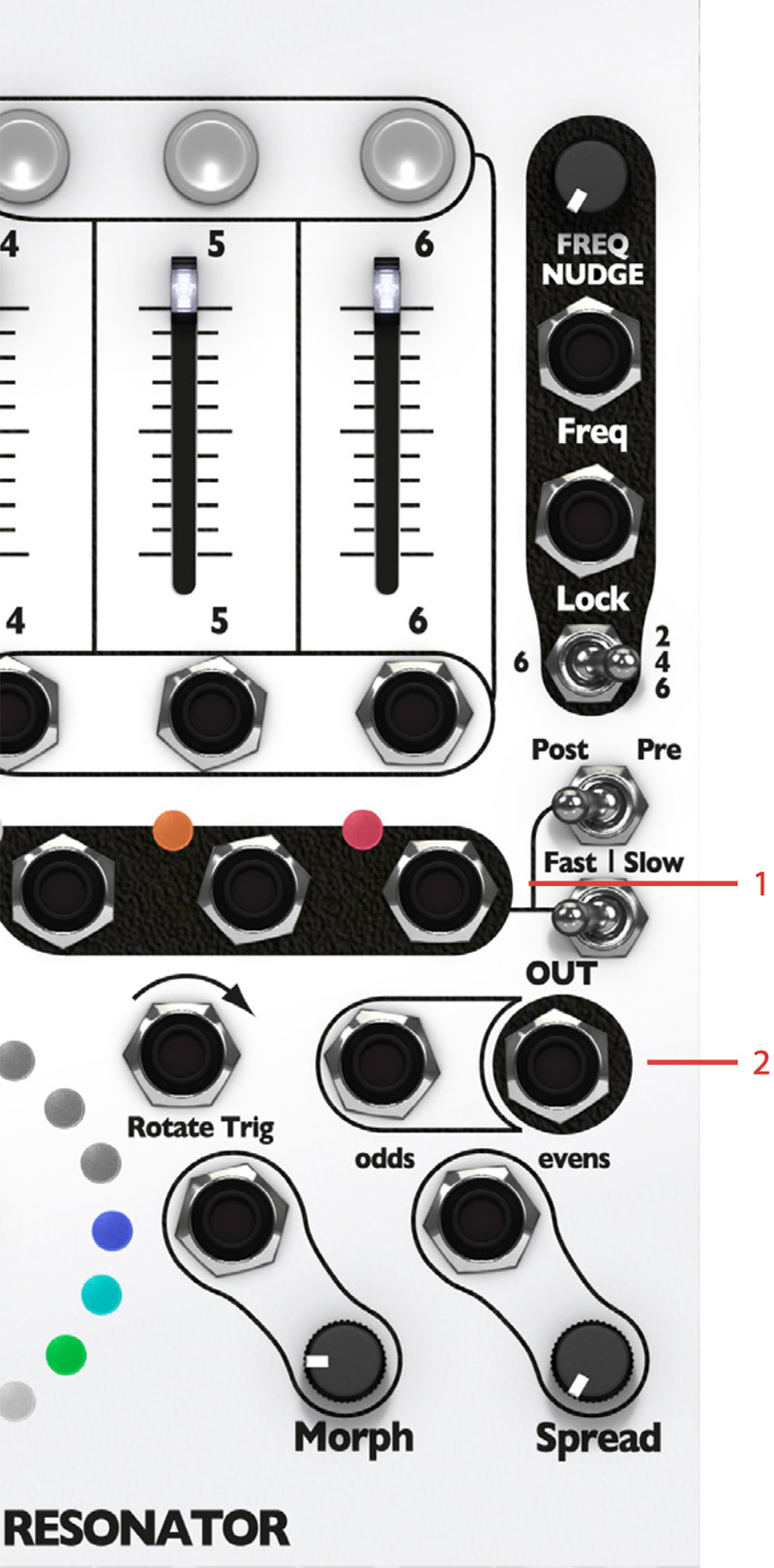
Click here to view the full-sized image in a new tab
- Env Outs 1-6
- Out odds, Out evens
Env Outs 1 – 6: These outputs, Env Out 1-6, are the envelope follower outputs for each band. The outputs here are always control voltages (CV), not audio. When the 1V/oct switch is set to “OFF”, either envelope follower (FAST or SLOW) control voltage or triggers (TRIG mode) will appear on these jacks.
The trigger length on these outputs will depend on the set filter band level (Level CV input and Volume Slider) when the Post/Pre switch is set to “POST”. When the 1V/oct switch is set to “1V/OCT”, each of these output jacks will output the quantized CV of each band's current cutoff frequency.
Out Odds: This is the output jack of all odd filter channels. It is pre-patched to the Out Evens jack if no cable is patched into the jack (see description below).
Out Evens: This is the main output jack of the SMR. If no cable is patched into the Out Odds jack, this is the output of all filter channels in the SMR.
When turning the Bank encoder in the expander section, part of the LED ring will change color to indicate which scale bank that will be active when the mouse button is released.
1. Western scale (white)
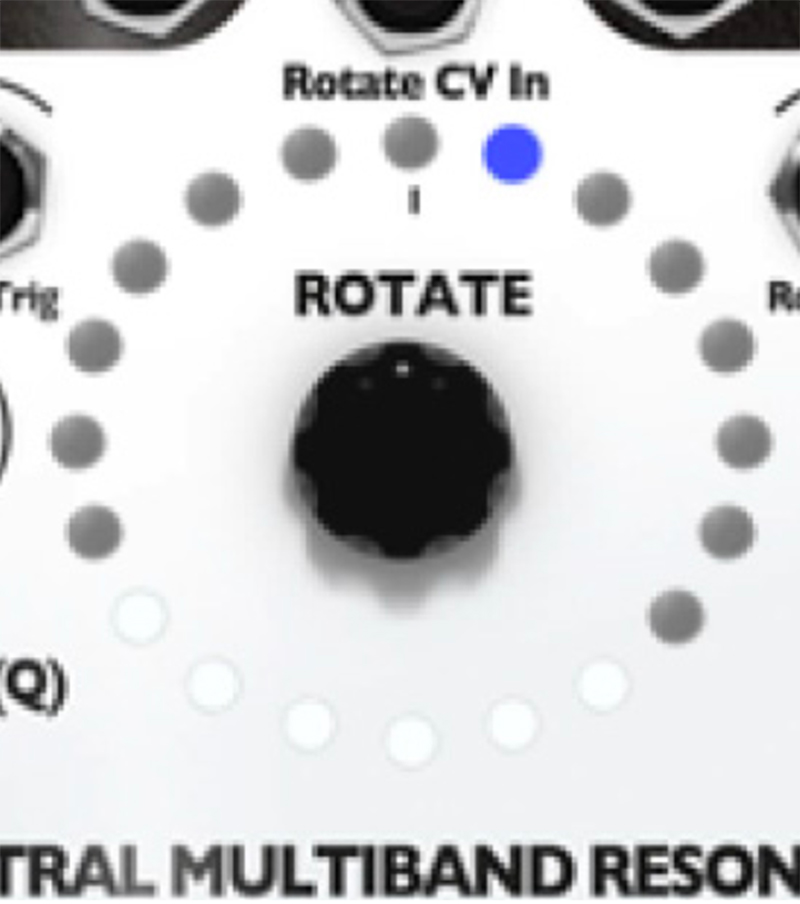
Just intonation. Each scale contains a root note and one interval, repeated over 10 octaves. Each scale uses a different interval (m2 to M7) and spans 27.5Hz to 15kHz
2. Indian pentatonic (green)
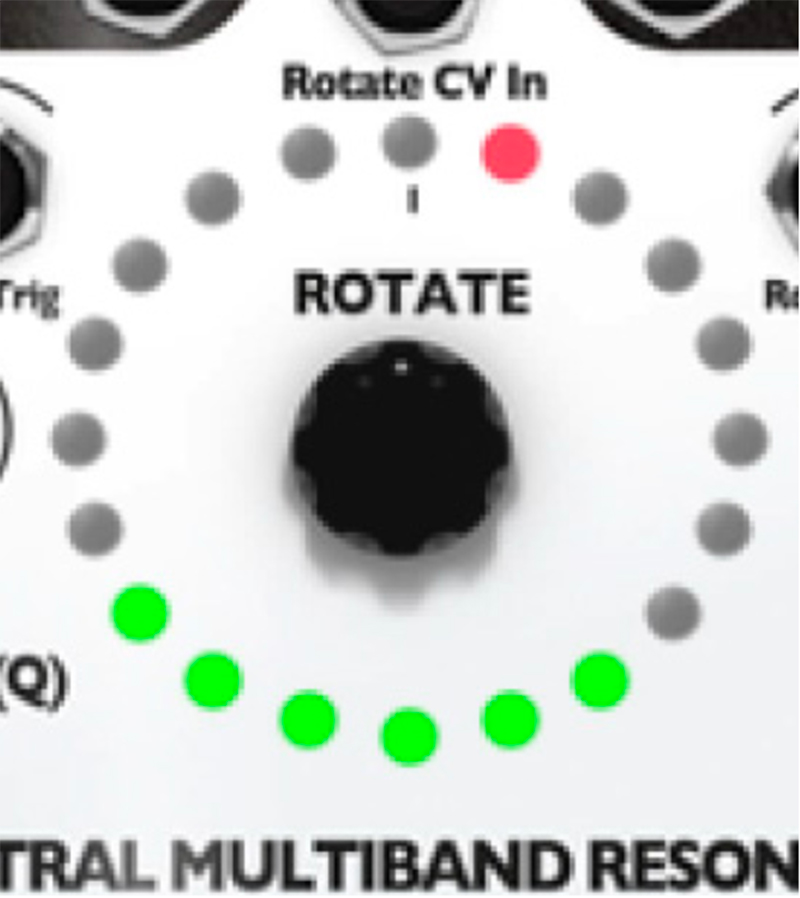
Scales 1-8 have five notes per octave, spanning four octaves. Each is one octave above the previous. Scales 9-11 contain selected notes.
3. Alpha scale, selected notes (lavender)
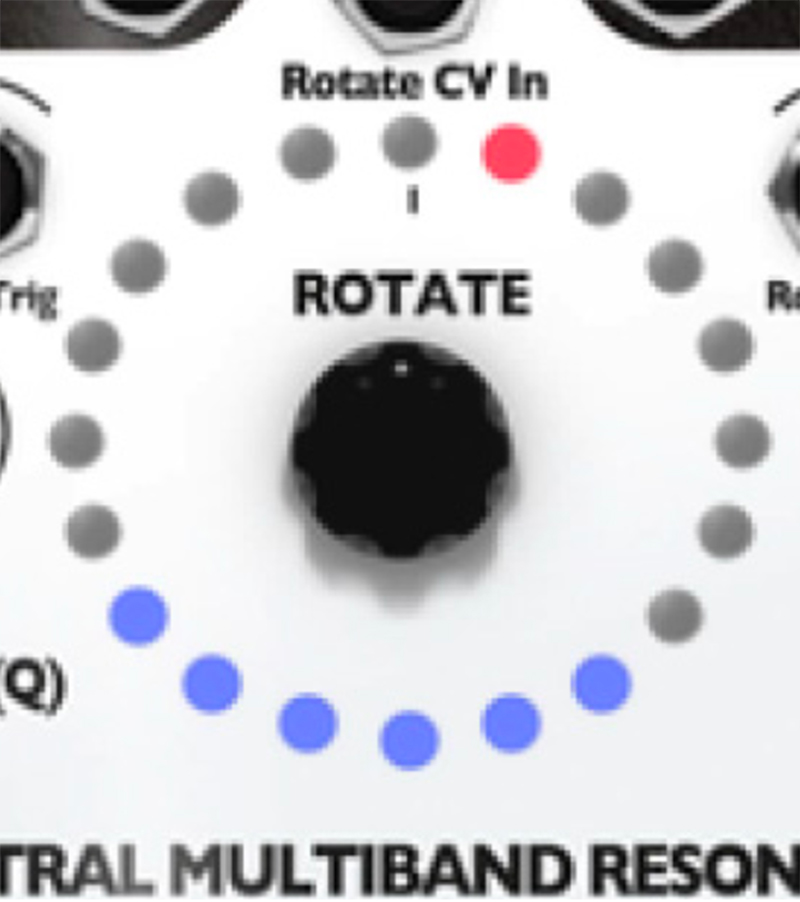
Each scale contains intervals from Wendy Carlos's micro- tonal scale, spanning roughly from 20Hz to 20kHz
4. Alpha scale, selected notes (cyan)
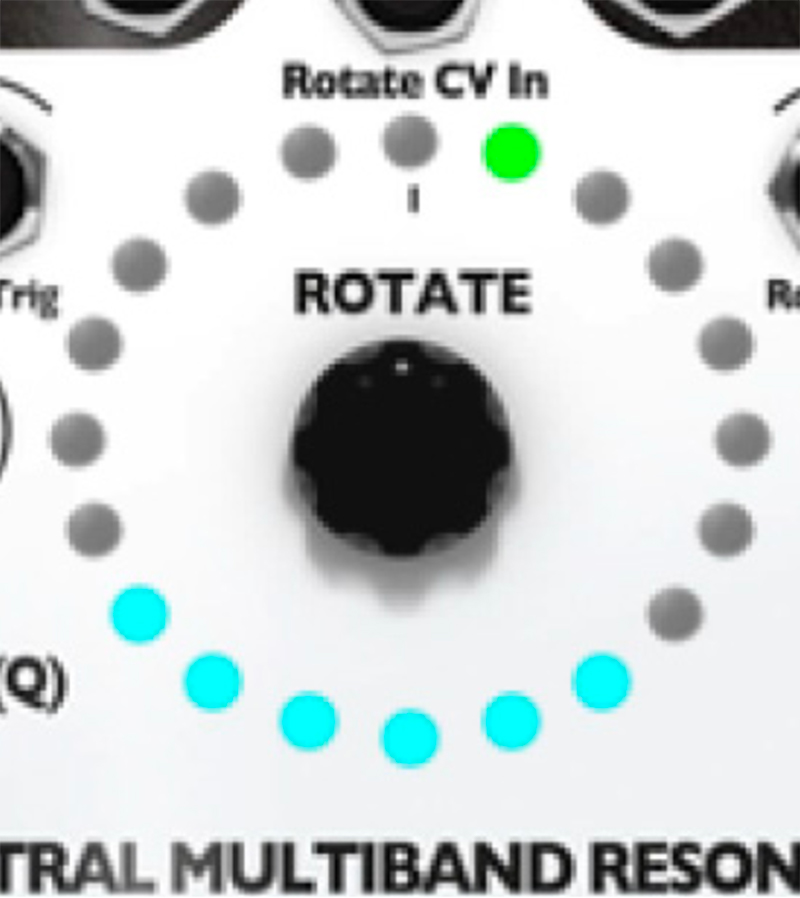
More variations. All intervals are multiples of 78.0 cents (perfect fifth split into nine equal parts), so there are no octaves, yet rich harmonies.
5. Gamma scale, selected notes (orange)

Each scale contains intervals selected from Wendy Carlos's non- octave repeating Gamma scale, spanning roughly 20Hz to 20kHz.
6. 17-note per octave (yellow)

The first scale starts at 13.75Hz and each note is equally tempered to a 17-note octave. Each scale is one octave above the previous.
7. Chromatic (purple)

The first scale starts at E2 (82.4Hz) and each note is one semi-tone above the previous. Each scale spans an octave and a half and is six semi-tones above the previous.
8. Diatonic 1/2 (magenta)

Each scale is a diatonic scale spanning almost three octaves. The first two scales start on A, the next two start on A#, then B, C, C#, D. In each pair, the second scale is two octaves above the first.
9. Diatonic 2/2 (rose)

Continuation of previous bank, starting at D#, E, F, F#, G, G#
10. Western dual-interval (light green)

Each scale starts on G1 (49Hz), followed by two intervals. The triad is repeated across seven octaves, an octave higher each time. The pair of intervals varies per scale: M2/P5, M3/flat5, m3/M5, M4/P5, m3/#5, P4/P5, M3/ M6, m3/flat6, M3/#5, m3/m7, P5/M7
11. Mesopotamian (Red)

Various ancient scales from Mesopotamia. Scales 1, 3, 5, 7, 9, and 11 have six notes starting on A2 (55Hz), and then repeats over 3 octaves. The remaining scales are copies of the previous scale, but three octaves higher.
12. Shrutis, Indian scales (Yellowgreen)

Uses 20 notes from a 22-note octave, so each scale spans one octave and is one octave higher than the previous scale.
13. Graphic EQ (blue)

These are common frequencies in Eqs. The first scale is 20Hz, 40, 60, 80, 100, 150, 250, 350, 500, 630, 800, 1k, 1.3k, 1.6k, 2k, 2.6k,3.5k,5k,8k,10k. Each scale is the same as the previous scale, shifted up about 3%
14. Gamelan (azure)

Scales 1 and 2 are the Gamelan Pelog (5-note) scale repeated over 4 octaves. Scales 3, 4, and 5 are Slendro (7-note) scales spanning 3 octaves each. Scales 6-11 are a selection of five notes from the Slendro scale.
15. Bohlen-Pierce (Lime)

Instead of octaves, the BP scale is based on the tritave (triple the root frequency), with thirteen notes per tritave. Each scale starts on C1 and contains four selected notes per tritave, spanning five tritaves
As described in the tutorial examples and shown in the preset patches, the SMR is a very flexible module that can be used for a diversity of different tasks. For example:
- as oscillator bank for additive synthesis (marimbas, gongs, woodblocks)
- pulse triggering odd and even for different rhythms
- as vocoder
- as phaser
- as CV source/arpeggiator/ sequencer
- as stereo-width thingy
- as multiband EQ
- as remix tool for extracting triggers from recorded material
- as quantizer
- as crazy ass effect
- as basis for multiband compressor patches
- as synth filter
Tip
Manually max the Spread knob and bring it down to ZERO in order to get your channels in order again, in case were they might have been set in different order via previous locks. The same technique can be used to bring all channels to the same scale by maxing and then setting the Scale knob to zero.