User Manual
Buchla 296e
Intro
Buchla philosophy
User interface
Getting started with Buchla 296e
Parameters
The Buchla 296e module in use
Credits
Donald Buchla, an inventor based in San Francisco, was in the late 1960s commissioned by Avant Garde composer Morton Subotnick to build a modular instrument for composing and performing live electronic music, the Buchla Box - Don's first modular synthesizer. This evolved into Don’s first commercially available system, the Buchla 100 system, followed in the 70s by the Buchla 200 system.
The Buchla 296e Spectral Processor of the Buchla 200e system was released in 2010. The 296e has its roots in the classic Buchla 296 Programmable Spectral Processor, part of the original 200-system built in the 1970s and made famous by artists such as Suzanne Ciani and Morton Subotnick. Where the original 296 had more or less the same functions, the 296e utilizes digital technology for entering and presenting information through the touch LED-display.
At the heart of the Buchla 296e are 16 well defined band-pass filters coupled with 16 VCAs and 16 envelope followers. Each band's audio level is under full control from the A-B morph, CV inputs or the Spectrum Xfer (spectral transfer) functionality. There's is also a freeze function for freezing the output level of each band in order to to sampe the spectral “footprint” into one of the A, B Levels as well as into the Decay page memories.
This freeze toggle button feature differs slightly from the momentary switch of the hardware original. There is also a new MIDI mode that replaces the remote button of the hardware that lets you “play” the bands of the 296e from a MIDI keyboard. These differences from the original hardware are described in detail below.
In the “In Use” section at the end of this user manual we have also listed some potential fun use-cases for the Buchla 296e Spectral Processor. Hope you will enjoy the read and have a happy experience using Buchla 296e for Softube Modular.
In a Buchla electronic music system, audio and modulation paths are separated by their different jack and cable formats: Audio jacks are silver while modulation jacks are colored “banana”-jacks which are DC coupled. The form factor of the jacks and the different cables makes it easy to see which signal goes where and creates a natural signal flow in the Buchla environment. Softube has reimagined the Buchla 296e Spectral Processor in the Softube Modular virtual eurorack environment, adapting levels and connectivity for it to work as any other module. This means that the 296e module featured in Modular will have no limitations when it comes to connectivity – you can connect any type of output to any kind of input, whether it be audio or modulation, but for familiarity, we kept the look and color of the hardware audio and modulation jacks.

Click here to view the full-sized image in a new tab
- Audio outputs
- Spectrum transfer modes
- Display modes
- Envelope CV outputs
- VCA CV inputs
- Morph section
- Audio signal inputs
- Freeze section
Getting started with Buchla 296e
The Buchla 296e Spectral Processor is a quite complex module but there's an easy way of getting started. Here's how:
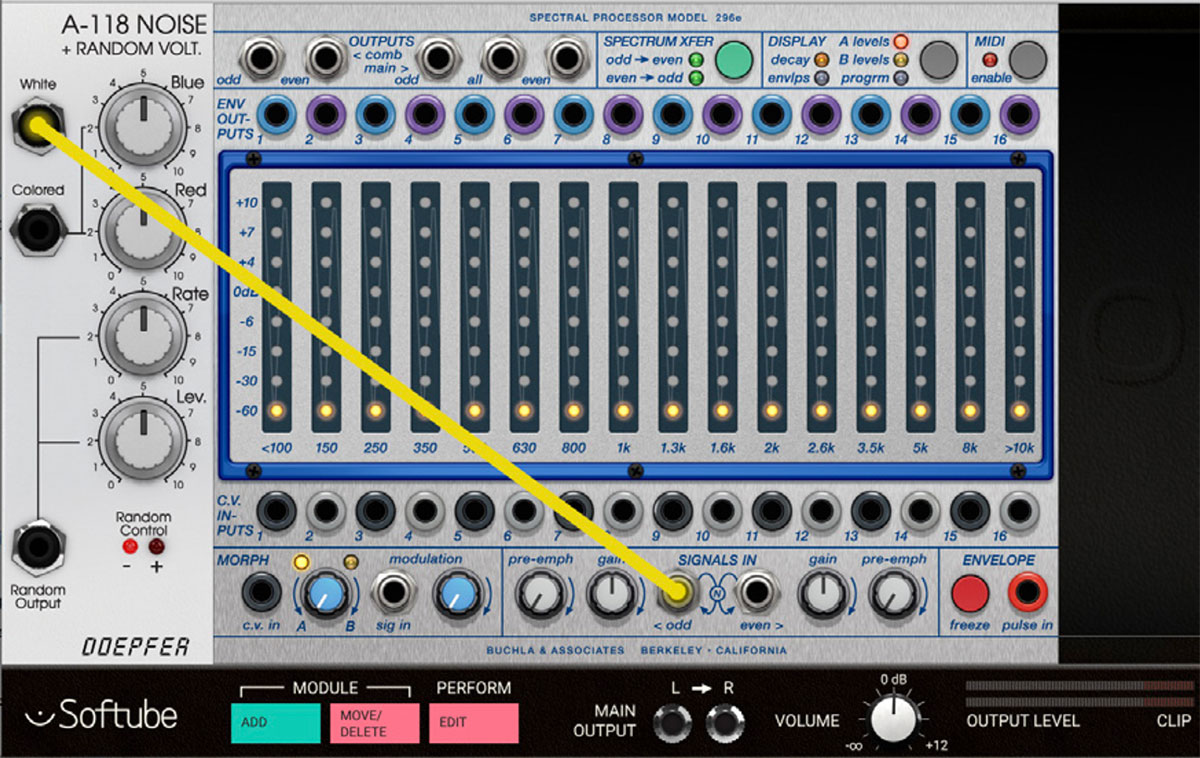
1. Connect a noise-source to one of the signal in jacks at the bottom of the 296e. Make sure that Gain is turned up at least half way.
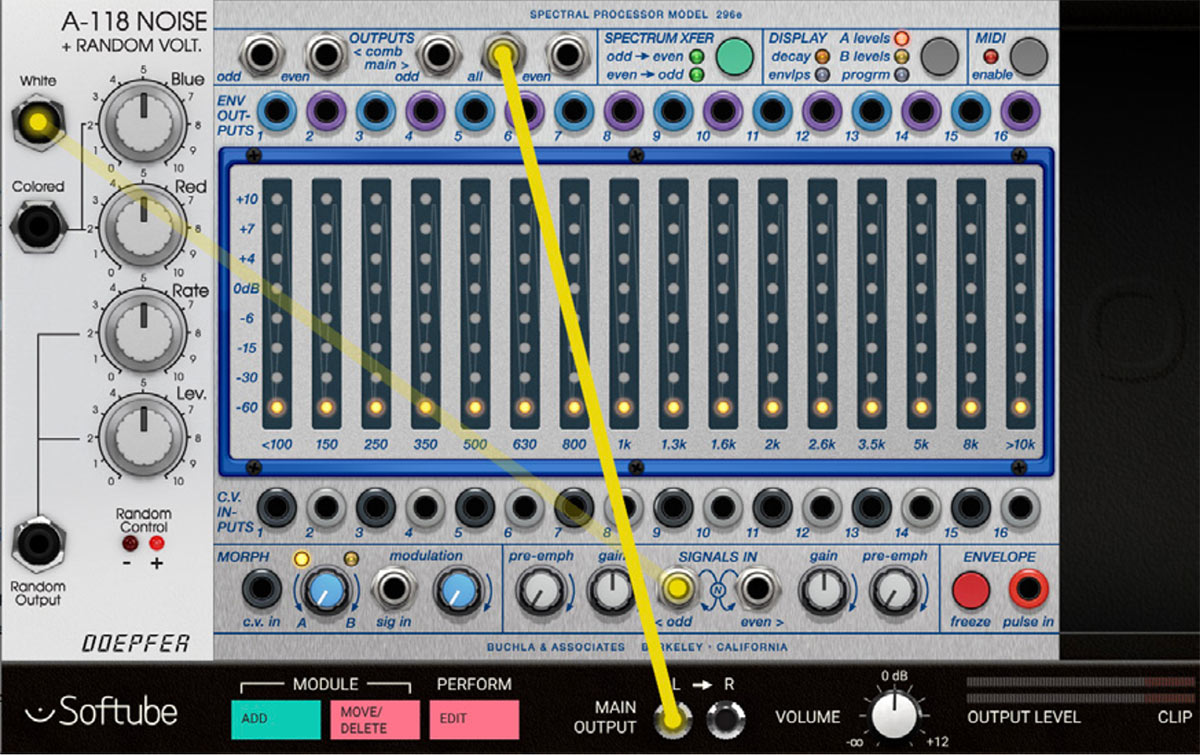
2. Connect the All output at the top of the 296e to Modular's main outputs.

3. Select Display mode A by repeatedly clicking on the Display Levels button until the A Levels LED is lit (orange). Now you can use your mouse-pointer to “draw” a curve across the 16 bands of the 296e. You'll notice that you'll be hearing sound from the corresponding band when its level is turned up.
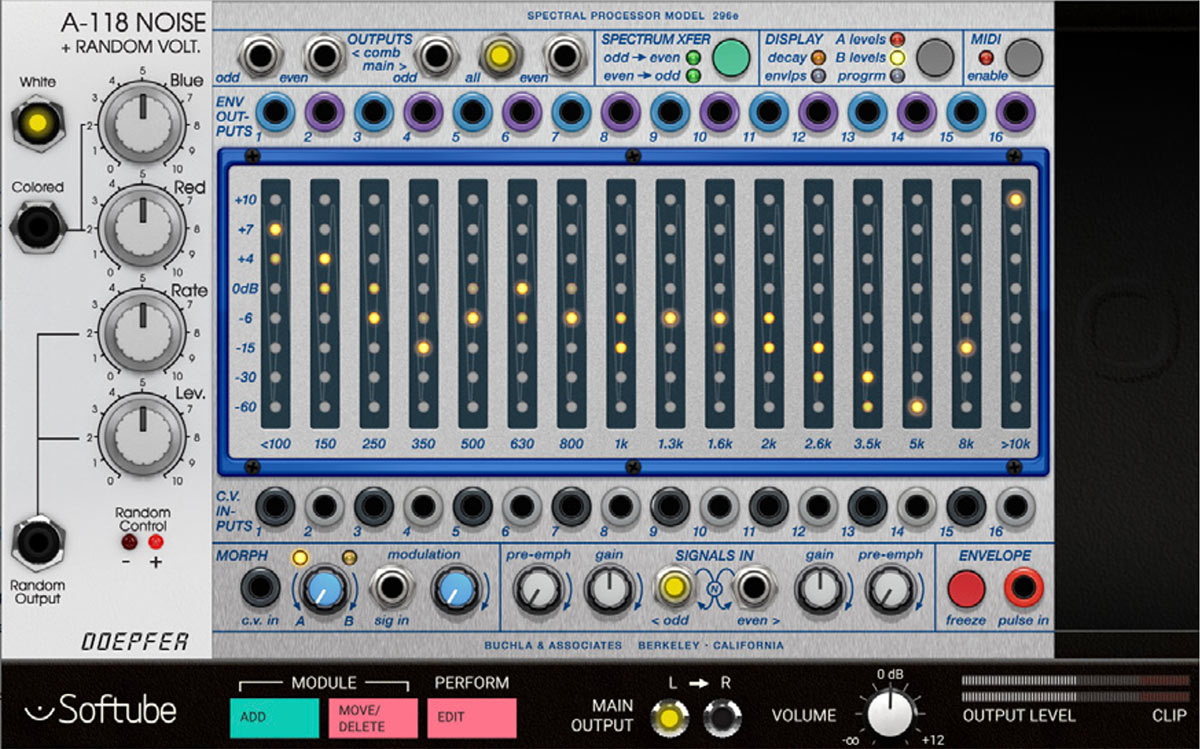
4. Click on the Display Levels button once more and the B Levels LED lights up (yellow). Again, use the mouse-pointer to “draw” a curve across the 16 bands, but this time there won’t be any audible difference. This is because we're still listening to the levels set by the A Levels page, indicated by fact that the Morph A-B knob is set fully counter-clockwise (Morph A).

5. Now, click on the Display Levels button once more and the “progrm” option is selected (blue LED lit). Now the LED touch-display will show the resulting output levels. Use the morph A-B knob to “morph” between the A levels and B levels, meaning that output levels adjust seamlessly between the amplitude levels set at the A Levels and B Levels page.
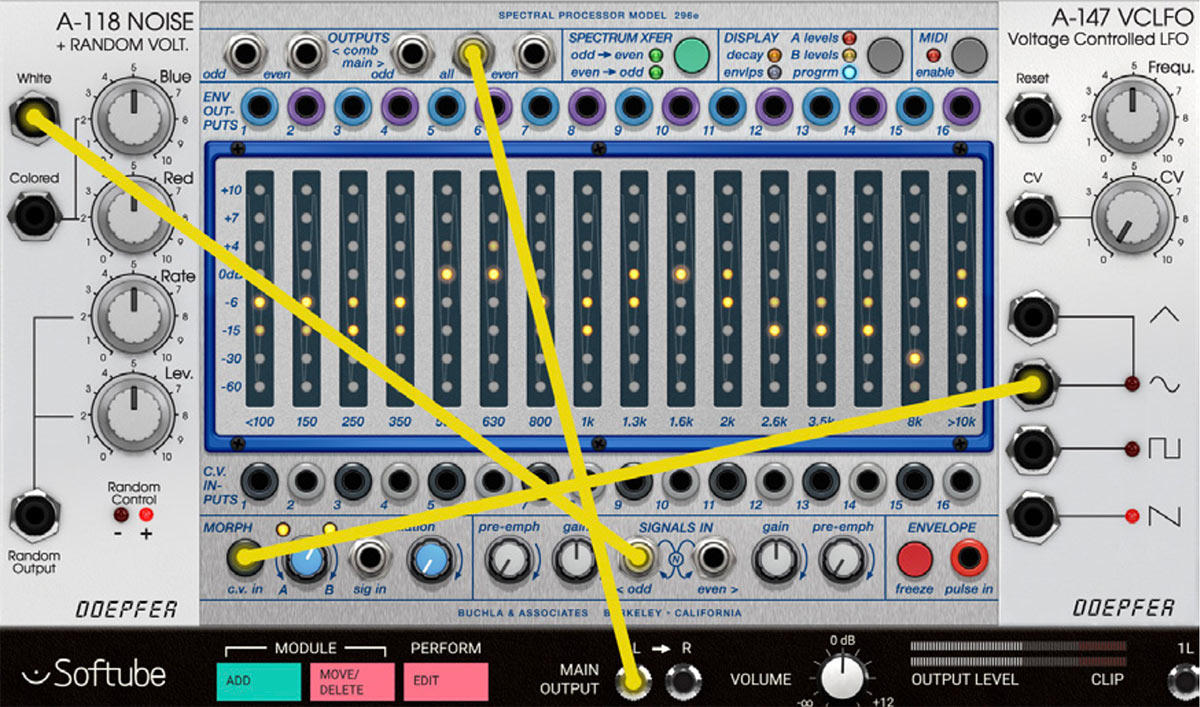
6. Now let's control this motion remotely by connecting a modulator to one of the two modulation inputs. For this purpose I'm using a Doepfer A-147 LFO and connecting it to the Morph CV input. Now, watch as the morph between the A Levels and B Levels are automated. Note that you'll still hear the resulting “programmed output” at the All out audio output although another Display mode is selected and reflected in the touch-display.
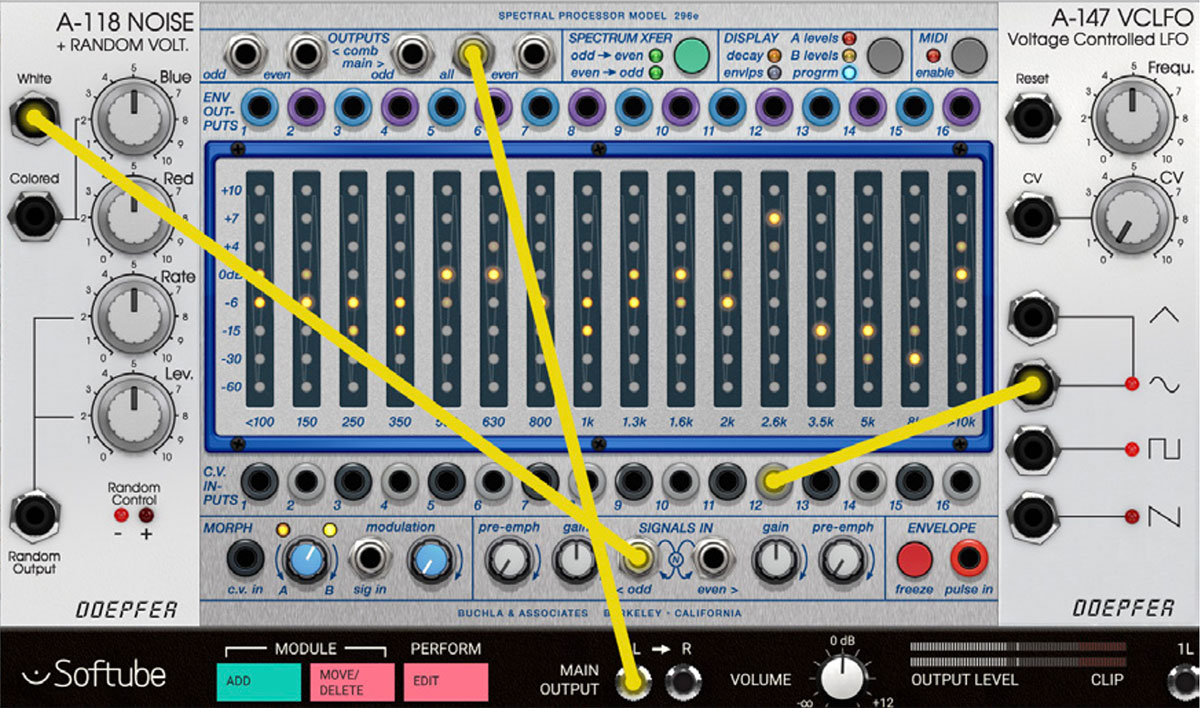
7. OK, let’s repatch the LFO to control the VCA of a single band instead. By patching the LFO signal into the 2.6k (the 12th band) input, the LFO will add to the signals controlled by the curves drawn on the A and B levels page.
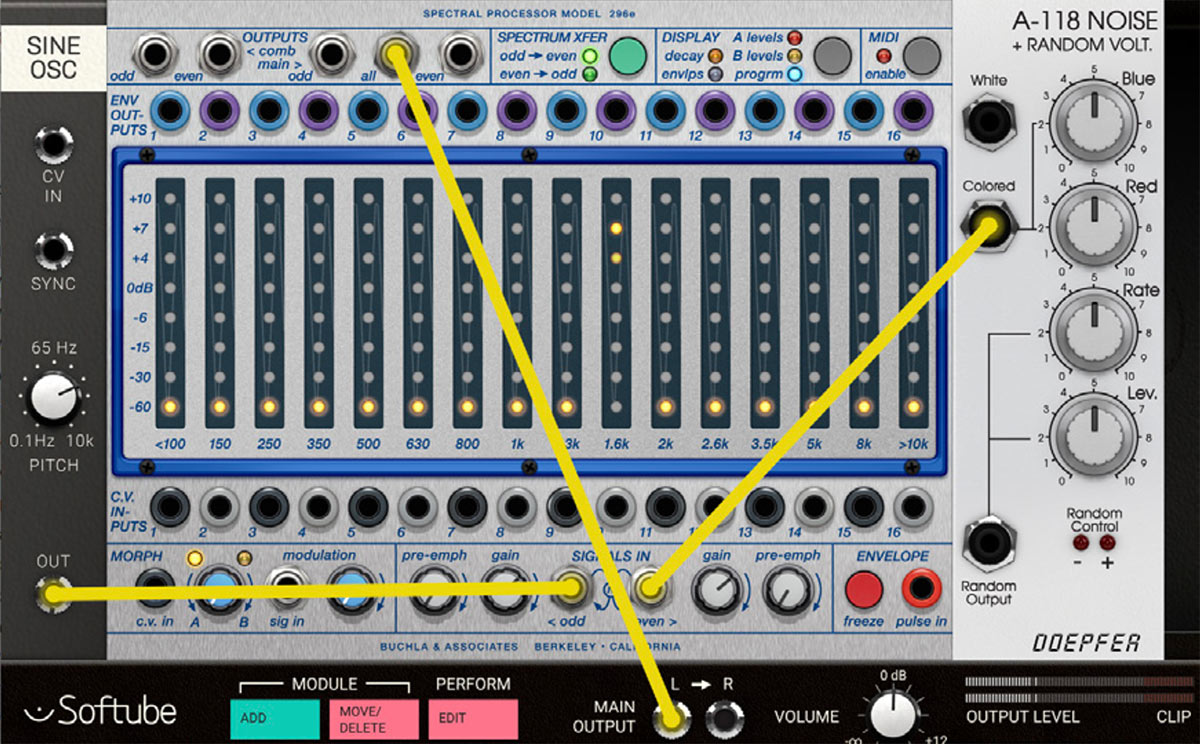
8. Now, let’s explore the Spectrum Xfer functionality of the 296e. Xfer meaning transfer and spectrum transfer makes it possible to cross-couple the envelope outputs of the odd (1, 3, 5, 7, 9, 11, 13, 15) to the VCA inputs of the even bands (2, 4, 6, 8, 10, 12, 14, 16) and vice versa.
Let’s erase everything in the patch and start again by adding a Sine oscillator and inserting that into the odd input and turning up the gain slightly past 12 o’clock. Now let’s add a A-118 noise source and connect it to the even input, turning up the gain also slightly past 12 o’clock. So far you will hear both sources (the sine-oscillator and noise) from the All output of the 296e.
Now, when clicking on the Spectrum Xfer button and Odd>Even LED lights up, you will only hear the harmonic spectrum transfer from the odd bands applied to the even bands. And since the sine-oscillator does not contain any additional harmonics besides the fundamental, the pitch of the sine-oscillator now basically decides which of the even bands that is amplified. Try changing the pitch of the sine-oscillator and you’ll see (and hear) the spectrum transfer follow.
Note that, while in Spectrum Xfer mode, morph or externally controlled CV is ignored (also described in further detail below).
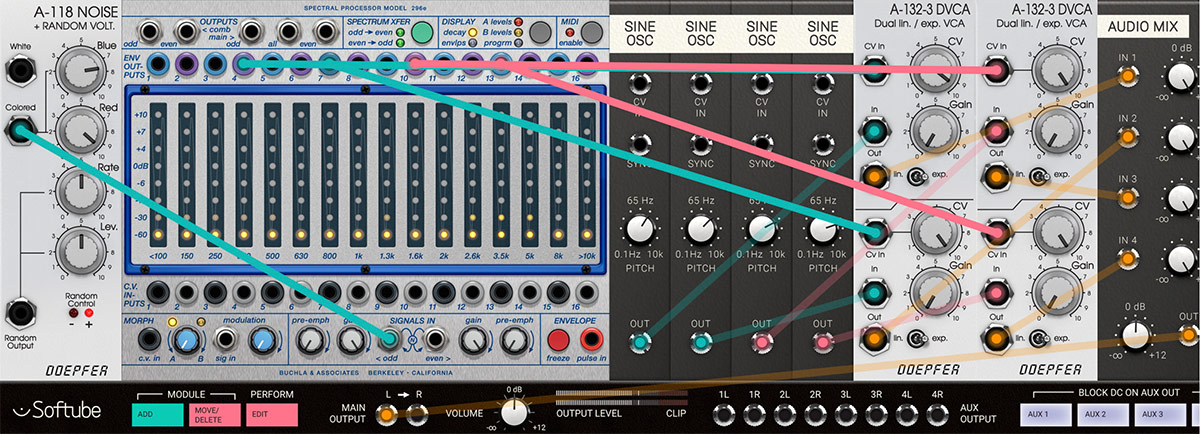
9. As a final lesson in this “getting started”-segment, let’s look closer at the envelope follower outputs. Let’s use a white noise source to feed the 296e again. To the right in this patch I’m setting up four sine oscillators with different tunings, each through their own VCA. The VCA themselves are driven from the envelope outputs of bands 4, 7, 10, and 13. The resulting sound is a kind of a “tuned particle noise”. Now, by using the display envelope mode (as pictured) you can “draw” the decay curve differently for the different bands (band 4, 7, 10, and 13 used here).
Spectrum Xfer mode button: This button switches between the four different spectral transfer modes in the 296e. In normal mode (off), both of the Spectrum Xfer mode LEDs (odd>even and even>odd) are turned off meaning that no internal coupling is being made between the odd and even bands.
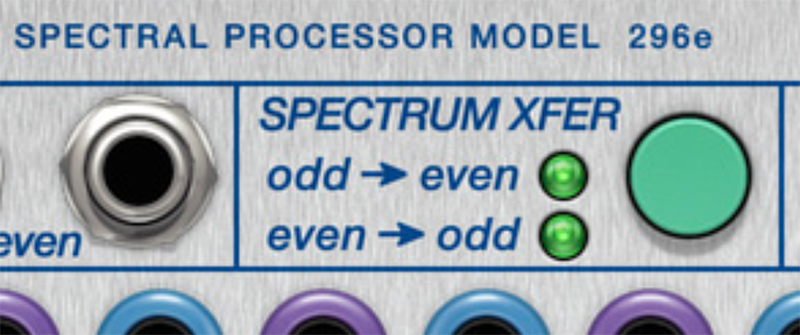
Clicking on the Xfer mode button once will light the odd>even LED and will internally couple all odd bands envelope outputs with all even bands CV inputs. In this mode, only the Even output will output audio.
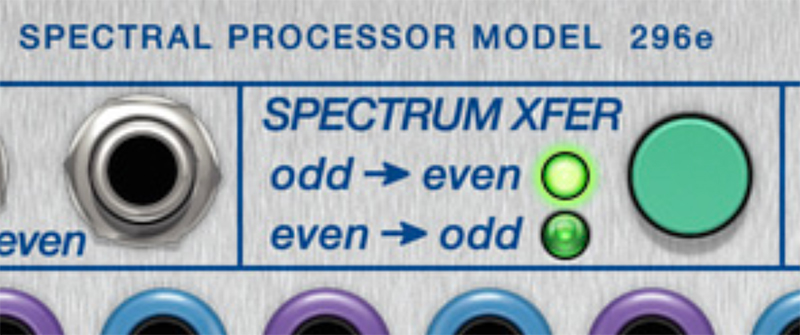
Clicking on the Spectrum Xfer mode button again and both the odd>even and even>odd LED will lit up, indicating internal crossmodulation between all odd and even bands.
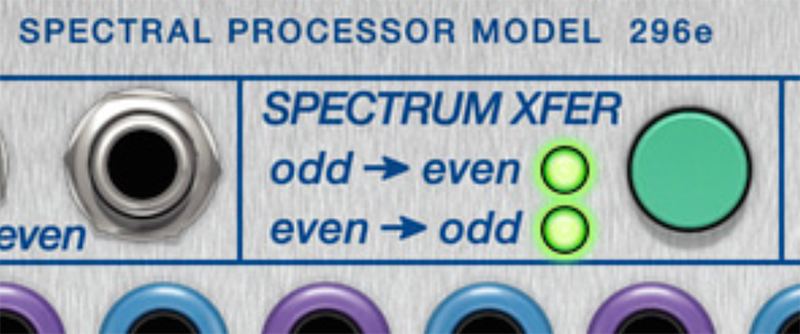
Clicking on the Spectrum Xfer mode button yet again will light up only even>odd LED indicating a odd to even internal coupling. In this mode, only the Odd output will output audio.
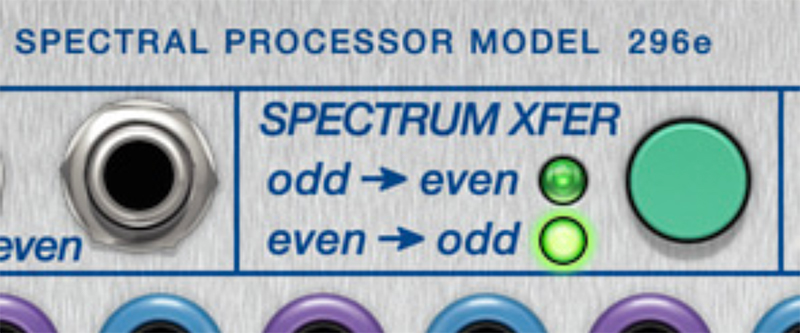
Clicking on Spectrum Xfer a fourth time, will turn off the spectral transfer altogether and the 296e is back in normal operation mode again.
Note: In all of the active spectral transfer modes, all external signals connected to the CV inputs are neglected, morph is not active and the envelope output signals will reflect the bands internal routing.
Display mode button: Click this button to switch between the different display modes for the touch-display. Some modes are for input of data (“A Levels”, “B Levels” and “Decay”) while some modes only will show the results (“Progrm” and “Envelps”):
A levels: In this mode, the touch-display is used for programing the odd and even levels for the Morph A. Morph can then be used to fade between the levels set in the A and B levels display pages (for further description see below).
B levels: In this mode, the touch-display is used for programing the odd and even levels for the Morph B (for further description of Morph see below).
Progrm: This mode uses the touch-display merely as a meter display for showing the resulting current output for the bands.
This means that the Progrm page in "normal mode" (no spectrum xfer mode activated) will show the levels applied to the VCAs for each band. This can be the blend of the A and B levels via the morph knob, as well as added external modulation via each band’s CV input.
In Spectrum Xfer mode, the Progrm page will show the levels of the VCAs, but in this mode they're coming from the envelopes that are internally coupled while all other modulation (Morph blend, CV inputs) are neglected. See also further comment above in the Spectrum Xfer mode description.
Decay: This mode uses the touch-display to set the envelope-follower decay time for each band. The response is exponential which means that the first bottom five LEDs on the touch display will have a very subtle change in decay, where the top three LEDs will have quite drastic changes. This is intentional and works the same way as the original hardware. Maximum decay time around 40 seconds.
Envlps: This mode uses the touch-display to display the envelope-follower outputs for each band.
Note: You can also go between the different display modes by clicking on each mode’s text. In this way it is possible to for example jump directly from A levels to Decay and vice versa.
MIDI enable: This button enables MIDI mode. When MIDI mode is enabled, the 296e first listens to the incoming MIDI (blinking LED), locking on to any channel where a MIDI note on message is found (LED becomes solid). MIDI notes C0-D#1 plays the 16 bands with MIDI velocity controlling the amplitude of each band. There's also other repeating keyranges control at C2- D#3, C4-D#5, C6-D#7.
Note that in MIDI mode applied Morph is disabled. Also note that Spectrum Xfer modes will override MIDI mode input, meaning that MIDI note information will be ignored in Spectrum Xfer mode.
Morph Knob A-B: This knob morphs between the A Levels and B Levels. The resulting output levels are displayed in Progrm mode (see description above).
Sig in Modulation: This knob sets the amount of modulation applied from the signal at the “sign in” input.
Pre-Emphasis Odd: This sets the amount of high frequency pre-emphasis applied to the Odd signal.
Gain Odd: This is the gain amount of the Odd signal. It determines the loudness level of the signal input at the Odd input. Note that although the signal input at the Odd input is pre-patched to the Even input, the Gain knobs are not and thus still need to be set separately.
Gain Even: This is the gain amount of the Even signal. It determines the loudness level of the signal input at the Even input.
Pre-Emphasis Even: This set the amount of high frequency pre-emphasis applied to the Even signal.
Freeze: This button is kind of special. It freezes the current state of all of the 296e levels applied to each band’s output VCAs until clicked again; a toggle button functionality. This behavior is equal to holding down the freeze button on a real world hardware 296e. In addition to this, when toggling from freeze mode to normal mode in Level A, B, or Decay display mode, the spectrum of the current input signals is sampled to the memory of that particular page. Toggle button active is indicated by blinking LEDs on the touch display.
Note: When the 296e is in freeze state via the Freeze toggle button, no other buttons or touch-display entry will be accepted until freeze toggle button is turned off again (LEDs stop blinking). However, this does not apply to externally modulated freeze states (via the Pulse in jack) where the only parameter temporarily off limits to the user, is editing the touch-display while the 296e is sampling the audio spectrum into memory (during Pulse in jack at high, +5V).
Indicators
Spectrum Xfer mode LEDs: When any of the Spectrum transfer (“Xfer”) mode LED is lit, this indicates that envelope outputs of the Odd bands are coupled (prepatched) to the even bands and vise versa. When both “Odd>Even” and “Even>Odd” LEDs are lit at the same time, this indicates full cross-modulation (not easily possible via external cables). When both Spectrum Xfer mode LEDs are turned off, “normal” mode (no pre-patching) is activated.
Display mode LEDs: Indicates current state of the touch-display (A levels, B levels, Progrm, Decay, or Envlps).
MIDI mode LED: This LED indicates MIDI mode activated (LED is lit), MIDI learn (LED is blinking while the 296e is waiting for a MIDI note on message on a MIDI channel) or MIDI mode off (LED is unlit).
Program Level1-16: A levels, B levels – these are two differently programmed sets of output levels of the 296e that can be setup to be morphed between. Morph means that the two sets of output levels are continuously changed into the other at the turn of the Morph knob or by applying external modulation to the Morph CV input. The resulting (Morph) curve is displayed in Program mode (“progrm” selected). When Decay mode is selected, the touchdisplay will show the envelope decay times for each band and in Envelope mode (“envlps” selected), the resulting output envelopes CV outputs for each band is displayed. If the Freeze function is manually latched by the toggle button, frozen bands will be indicated by blinking LEDs on the touch display.
Envelope outputs 1-16: Envelope display mode (Envlps) shows the output state of the envelope-followers at each band on the touch-display (but with no touch in this mode as it is purely for visual feedback).
Morph LEDs: The Morph LEDs indicate the transition between the A levels and B levels, from Morph A LED fully lit while Morph B LED is unlit to gradually the opposite.
Inputs
CV input 1-16: These are the CV inputs for controlling the attenuated output of 296e's 16 bands. The CV signal applied here is summed to that of the drawn A and B level curves.
Morph CV in: This is the CV input for external control over the 296e Morph functionality. Any CV input here is added to the offset set by the knob.
Audio Mod in (sig in): This is the audio input for external modulation of the 296e Morph function. Any signal input here will do.
Odd Signal in: This is one of the two audio inputs for the 296e, the input for the odd bands. Both of the inputs are normalized to each other which means that if no cable is inserted in the other input jack, a signal input to either one will be fed to both. For example, if a signal is inserted at the Odd Signal in jack without any cable present at the Even signal in jack, the same signal will be fed to all bands - odd and even - of the 296e. Note that both sides still have their own dedicated gain and pre-emphasis gain controls though.
Even Signal in: This is the other of the two audio inputs for the 296e, the input for the even bands. The same description as for the Odd Signal in jack applies here (see above).
Pulse in: This CV input is the remote control of the Freeze functionality. As soon as a logical high (CV above +2.5V) appears on this input, the Freeze function is engaged which is indicated by flashing LED display levels.
Odd Comb out: This is the comb filter outputs for all odd bands before internal attenuation.
Even Comb out: This is the comb filter outputs for all even bands before internal attenuation.
Odd out: This is the attenuated output for all odd bands.
All out: This is the attenuated output for all bands, odd and even. This is to be considered the most commonly used output.
Even out: This is the attenuated output for all even bands.
Envelope out bands 1-16: These are the CV outputs from each band's envelope follower. These levels are affected by inputs signals, internal or external linking or attenuation and the decay times set in the Decay display mode.
Note: The visualisation of the CV outputs at each Envelope out band is available in Envelope display mode (“envlps” selected).
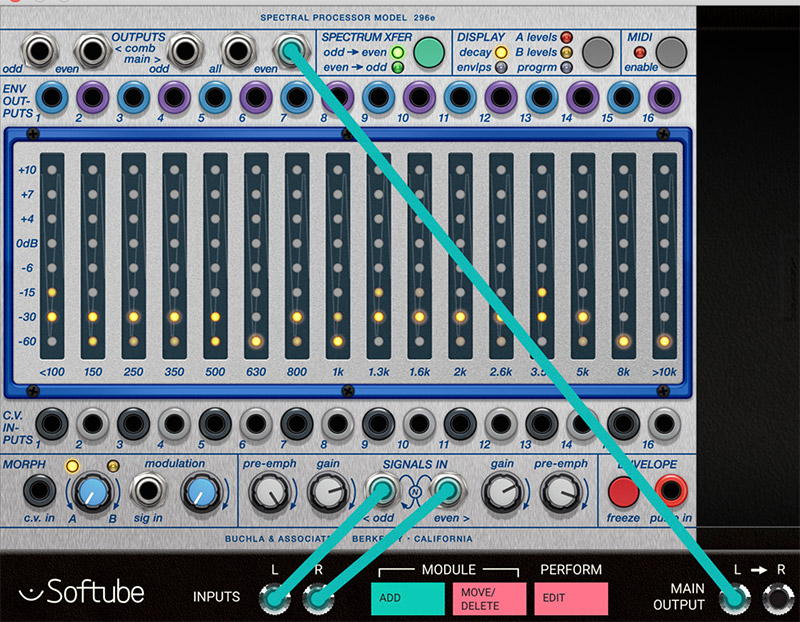
In this patch we have connected a rhythmic source like a drum loop to the left inputs of Modular FX and a padlike loop to the right inputs. By using the Spectrum Xfer mode odd>even and only listening to the even outputs, a crude version of a vocoder is created (8 band vocoder). Try adjusting the Decay times at the Decay page for different flavors.

We also use multiple instances of the buchla 296e together to create a “fuller” vocoder sound than described above. The left 296e is fed by the rhythmic part coming from the left input and the right 296e is processing the audio coming in through the right input. The key thing here is the envelope outputs of the left 296e that are routed to the CV inputs of the bands of right 296e.

The 296e’s envelopes can of course be used to extract beat information out of an audio-track fed into Modular FX. Here’s an example of how you could set up the 296e together with some Heartbeat-modules to produce a drum-replacer.

In the original 296 from the Buchla 200-system there was a function called programmed control that let you use the 296 as a bandpass focusing filter. The patch pictured above is something in that direction with an analyser part (right) that tracks the sineocillator and a carrier part that filters the A-110 VCO.

This is an interesting concept - using one 296e as analyser (left) and then using the inverted envelope signal for each band to reduce gain off the second 296e with all levels at full. This gives us control over the ducking decay for each band as well as a parametric EQ at the same time. The Dual X-fade and offset setup at the right is for blending some original signal back in.

You can also take advantage of the 296e’s analysing capabilities and use the envelope as a kind of “audio-driven sequencer”. In this patch we use the pitch of the top left sine oscillator to drive the 296e, but of course any type of audio could be used.
Jacopo Lovatello – Programming, modeling
Kristofer Ulfves – Product owner, testing, preset, user manual
Kim Larsson – Mentoring
Björn Rödseth – Mentoring
Arvid Rosén – Mentoring
Bitplant – GUI graphics