User Manual
Parameter Value Lock
User Manual
By right-clicking a parameter control in any Softube plug-in it is possible to lock the value for that parameter when changing presets.
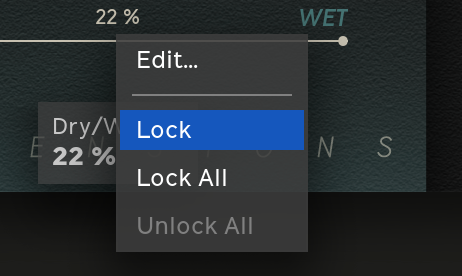
Lock a parameter by right-clicking its control.
When a parameter value is locked it means that that parameter is ignored when switching presets. This can be useful in a number of circumstances, for instances when setting Dry/Wet for a reverb plug-in or the Input Gain in a compressor.
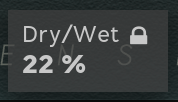
When a parameter has its value locked the corresponding Parameter Tooltip will display a lock icon.
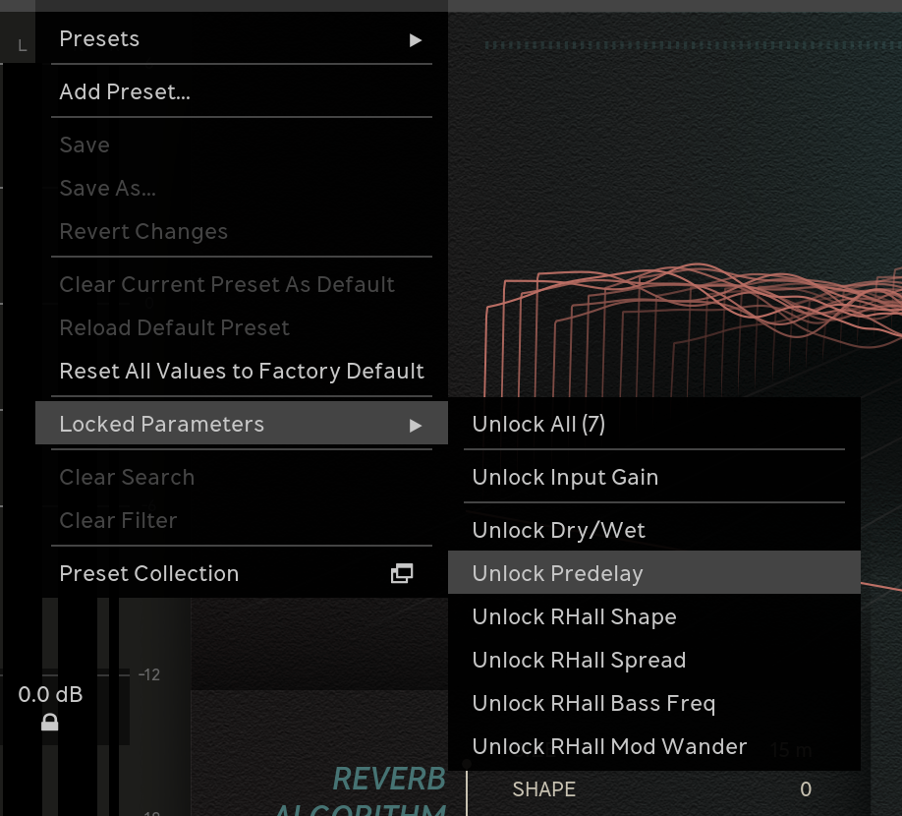
It is possible to see all locked parameters in the Plug-in Preset Browser and unlock them (either one-by-one or all at once). Extended Features parameters are listed on the top.
If you want to lock many parameters, you can select “Lock All” and then unlock the ones you are not interested in from the Plug-in Preset Browser.
The default behaviour for all plug-ins is that the locked status is remembered for new instances of the plug-in. You can change this in the Settings menu if you prefer new plug-ins to always load with all parameters unlocked instead.
Furthermore, locked parameters are not considered when detecting a preset as changed unless you configure the plug-ins to do so. What this means is that a parameter value can differ from the value in the preset without it being indicated as changed if the parameter’s value is locked.
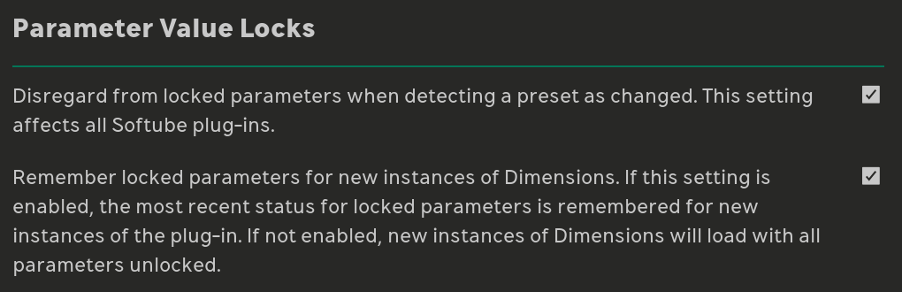
Parameter Value Lock has two configurable settings available in the Settings menu.
Parameters controlling something in another plug-in (such as a section in Console 1 or a module in Modular) are not possible to lock. This is because these parameters can change meaning when switching preset, potentially even control something in a different plug-in.