User Manual
Celestion Speaker Shaper
Intro
User Interface
Parameters
Microphones
Equalizer
Mono and Stereo Operation
Presets
Amp Room Ready
Extended Features
Credits
As the world-leading manufacturer of guitar and bass speakers, Celestion is the brand that is behind the vast majority of all great guitar and bass guitar centered music ever produced. By “all” we mean everything from your local garage band, all the way up to headlining festival acts and by “ever” we mean since the building of the pyramids in modern music history terms.
Celestion speakers have been endlessly tried, swapped, discussed and loved by musicians, engineers and enthusiasts over the years. With Celestion Speaker Shaper we want to take the trying and discussing even further than what has previously been possible. Based on the profound treasure trove of measurement data provided by Celestion, Softube has, through extensive testing and iteration, created a “what if”-plug-in where classic Celestion speakers can either be used “as is”, minutely tweaked and refined or taken to the extreme through a vast set of parameters.
There are of course no 15”, 18” or let alone 24” Vintage 30 speakers nor do Greenbacks with AlNiCo magnets exist. Nevertheless, the algorithmic sonic output of the Celestion Speaker Shaper is verified by Celestion as producing anticipated results according to their measurement data derived from laboratory studies, prototypes and existing products.
Time to find new ways of exploring your favorite Celestion speakers!
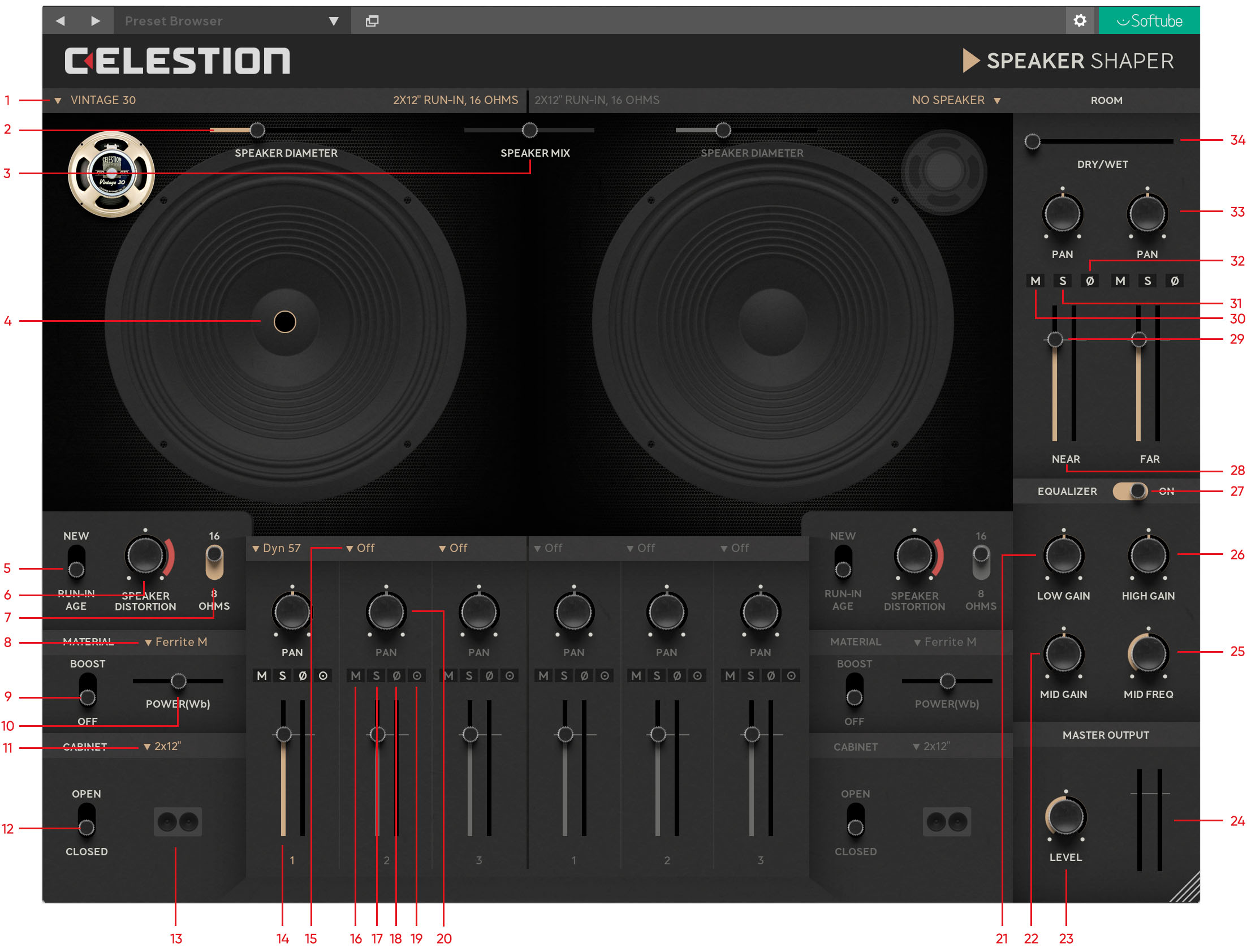
Click here to view the full-sized image in a new tab
- Speaker Type selector
- Speaker Diameter
- Speaker Mix
- Microphone position indicator
- Speaker Age
- Speaker Distortion
- Speaker Impedance
- Magnet Material
- Magnet Boost
- Magnet Power
- Number of Speakers in cabinet
- Cabinet visualization
- Cabinet backside configuration
- Microphone volume fader
- Microphone Selector
- Microphone Mute
- Microphone Solo
- Microphone Phase Invert
- Microphone Auto Phase Align
- Microphone pan
- Low Gain filter
- Mid Gain filter
- Master Output
- Master Output meter
- Mid Frequency selector
- High Gain filter
- EQ Section bypass select
- Room Near microphone
- Room microphone volume fader
- Room microphone Mute
- Room microphone Solo
- Room microphone Phase Invert
- Room microphone pan
- Room section Wet/Dry
Speaker type
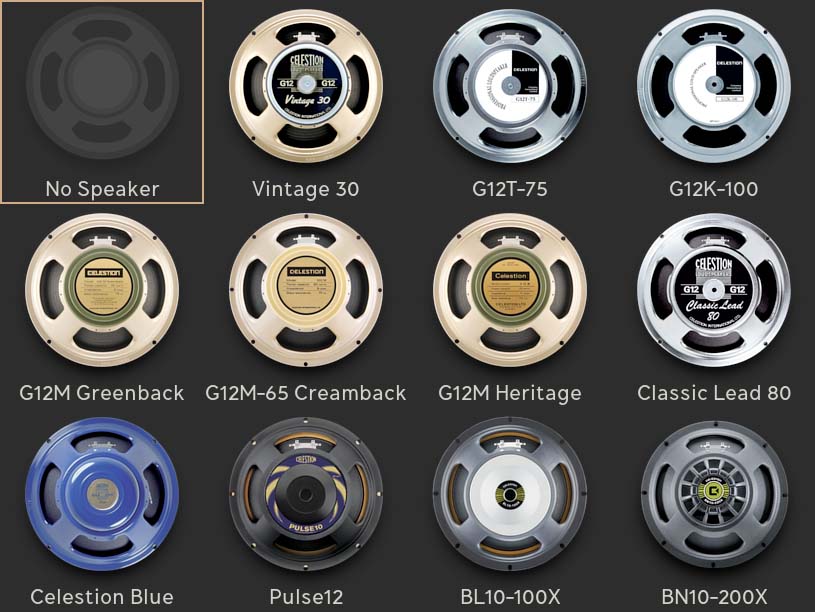
Guitar speakers: Vintage 30, G12T-75, G12K-100, G12M Greenback, G12M-65 Creamback, G12M Heritage, Classic Lead 80 and Celestion Blue.
Bass speakers: Pulse 12, BL10-100X and BN10-200K.
Speaker diameter
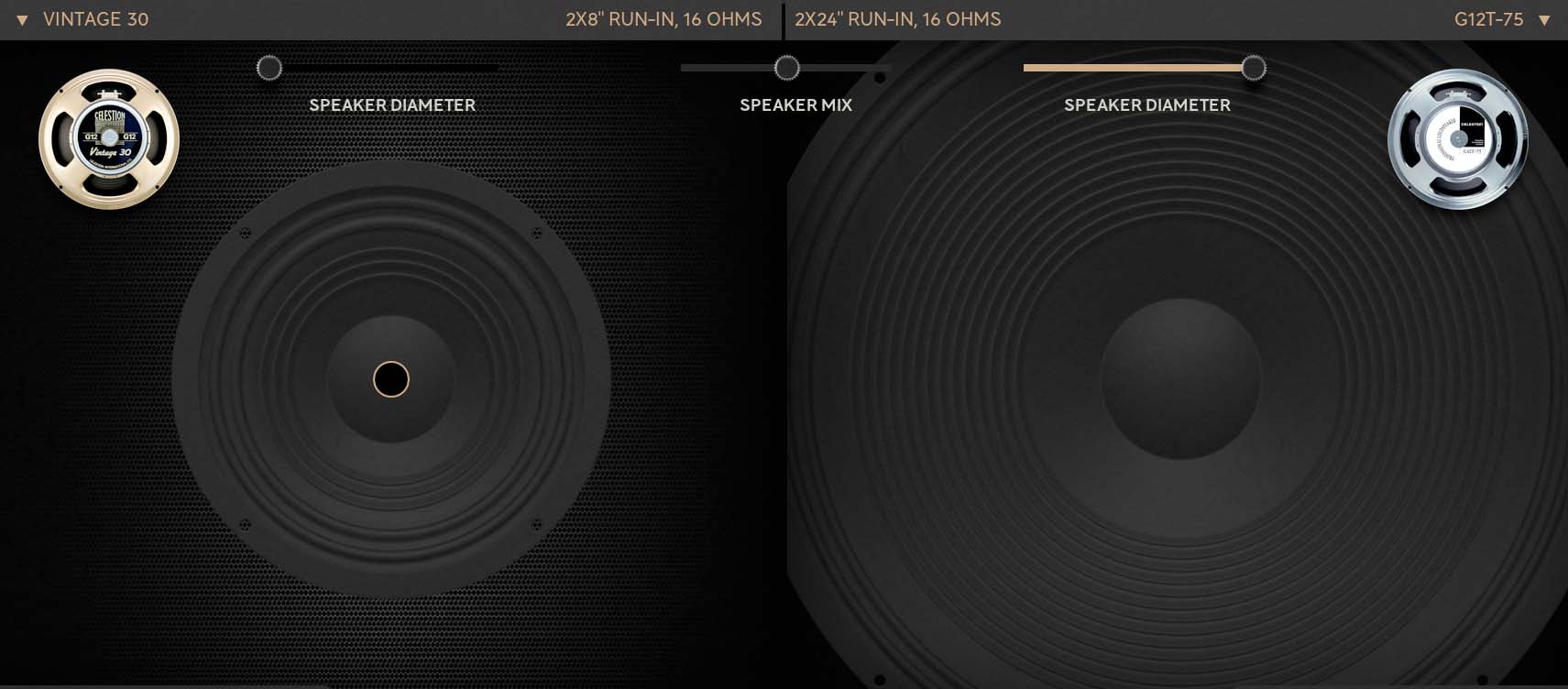
Not only can all the speakers be loaded with their real world dimensions, they can also be set to a range of possible (and some probably impossible) variations of their diameter sizes.
All speaker diameters, regardless of thier real world size, can be set to 8”, 10”, 12”, 15”, 18”, 21” or 24” sizes.
Speaker age
There is noticeable difference between a brand-new speaker and a speaker that has been used for a certain amount of time, thus becoming so-called “run-in”. This is due to different parts of the speaker settling in as they lose their initial out-of-the-box rigidness from usage. This is often a desired quality and brings out more dynamics out of the speaker.
The two settings options here are subsequently “New” and “Run-in”.
Speaker age
Pushing a speaker too hard will result in speaker distortion, or speaker break-up. This can be used as a desired effect and can create great harmonic overtones. This parameter works in the range from very subtle speaker distortion to outright speaker torture. Depending on what you are looking for, useful sonic textures can be found throughout the entirety of the parameter scale.
Speaker impedance
A sometimes overlooked characteristic that has a sonic impact is speaker impedance. Different speakers come with different resistance values and changing the impedance of a favorite speaker can bring out other useable sonic nuances.
The value options available here are 8 Ohm and 16 Ohm.
Magnet material
Different speakers come loaded with different magnets. This parameter gives you the option to try out what a speaker would sound like if it was made with another kind of magnet material.
The magnet options are: Ferrite M, Ferrite H, AlNiCo and Neodymium.
Magnet boost and Power slider
The strength of the magnet affects the force exerted on the voice coil, which in turn greatly effects the behavior and tone of the speaker. Turning the parameter to “On” will not alter the magnet strength as the “Power” slider is set to zero +/- boost. Moving the “Power” slider will increase or decrease the strength of the magnet.
Magnet boost power range: -12 Wb to +12 Wb.
Cabinet back
This will change the physical backside of the speaker cabinet between an “Open” and “Closed” configuration. In general, a closed back will focus more of the sonic energy forward, giving the sound more bottom and punch. An open backside will let more sonic energy disperse backwards resulting in a more organic and air-y sound.
Cabinet back options are: Open and Closed.
Number of speakers
It probably goes with saying that a one speaker cabinet set-up sounds different compared to a cabinet loaded with two speakers. A cabinet set-up of 1x, 2x or 4x speakers might be the standard way of doing things, but not often does the option of trying out 6x or 8x speaker cabinets presented itself, at least when it comes to guitar speakers. Pairing this parameter up with for example odd speaker sizes can create previously unimaged new favorite set-ups.
Cabinet set-up options range: 1x, 2x 4x, 6x and 8x speakers.
Microphone choices
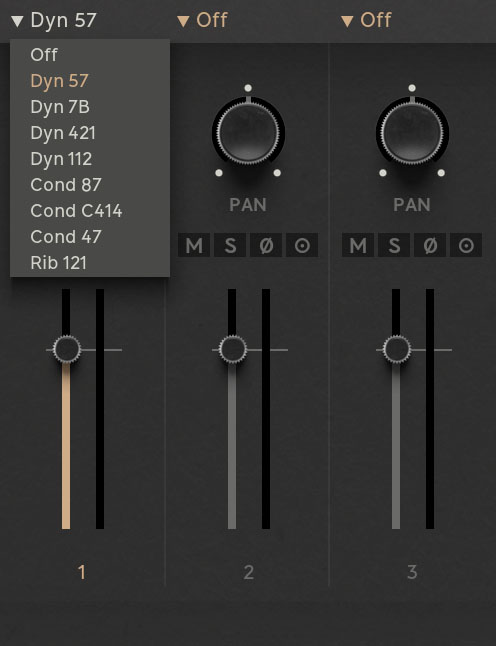
Certain microphones have become the go-to standard when it comes to recording guitars and bass guitars and changing microphones will, without changing any other parameter, have a profound impact on the sound.
The microphone options are: Dyn 57, Dyn 7B, Dyn 421, Dyn 112, Cond 87, Cond C414, Cond 47 and Rib 121.
Adding a microphone
Add a microphone by clicking on the dropdown menu located at the top of each mic fader strip and select a microphone. The chosen microphone will immediately appear at the center of the speaker.
Microphone positions
Changing the position of a microphone will greatly affect the sound. A microphone will generally produce a lot of high-end frequencies and “attack” around the center of the speaker. As a microphone is moved outwards towards the speaker edge, less high-end will be produced and more low-end frequencies will instead be picked up. Furthermore, pulling a microphone back and away from the speaker will pick up a more ambient sound.
Moving a microphone in parallel to the speaker is done by grabbing the microphone indicator (left-click + hold) and releasing it anywhere inside of the speaker area. Moving a microphone further away or closer to the speaker is done by scrolling over the microphone indicator.
The inner black dot indicates the near/far position of the microphone.
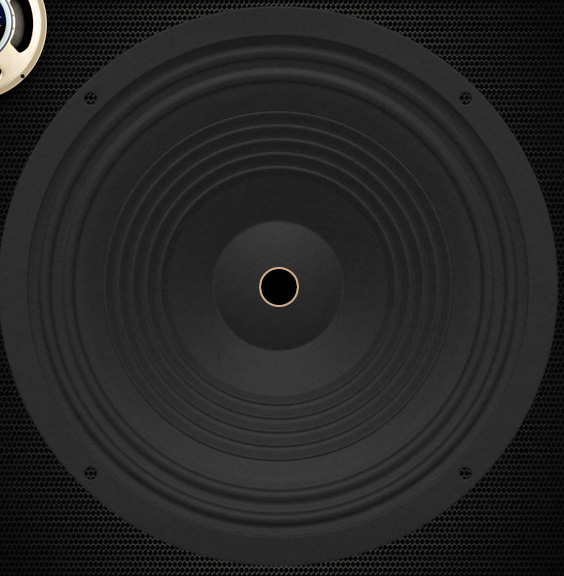
Here the dot is large, indicating that the microphone is close to the speaker.
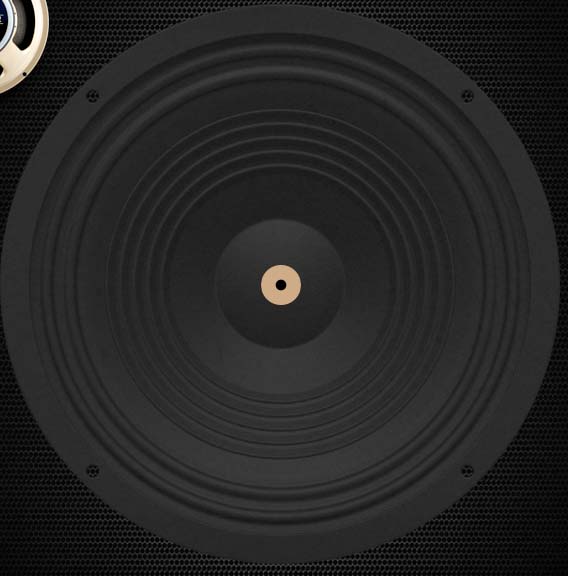
Here the dot is small, indicating that the microphone is far from the speaker.
If two or more microphones are positioned right on top of each other (for example when two microphones have been added without being repositioned), a simple mouse-over/hover over a microphone fader strip will highlight that fader strip’s corresponding microphone indicator and automatically place that particular microphone at the top of the stack, thus making it the microphone that is grabbed by the mouse. Similarly, a mouse-over/hover over a microphone inside the speaker area will highlight its corresponding fader strip.
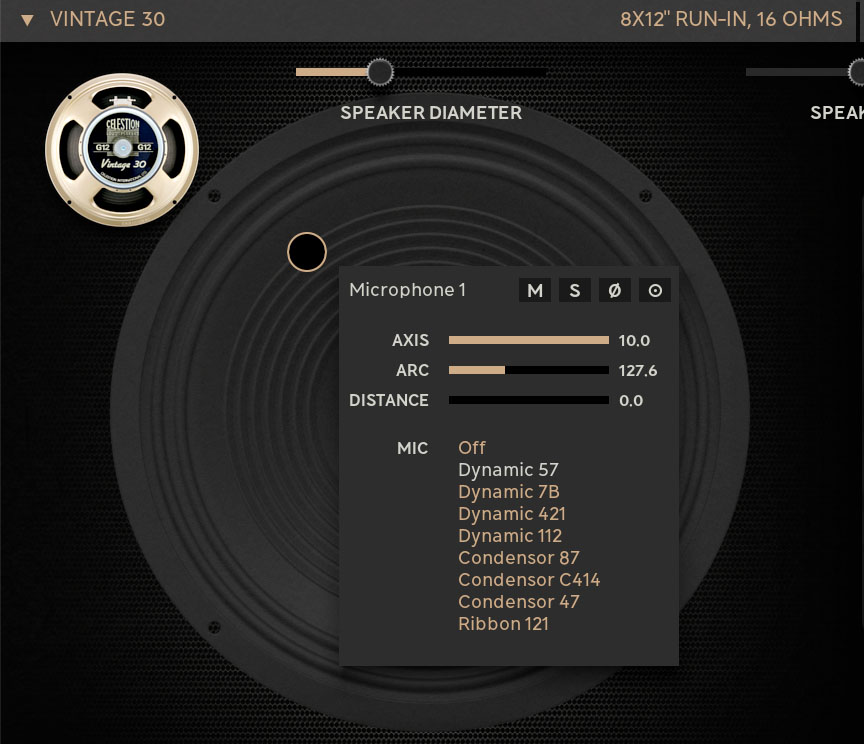
For further additional control, left-click on a microphone indicator. A pop-up window with access to positioning tools, microphone swap and other functions will present itself.
Keyboard short-cuts for microphone positioning (PC/Mac)
Shift+press+drag on a microphone will make all the microphones move in unison on the current speaker. Shift+scroll on a microphone will change the distance on all microphones on the current speaker. Shift+double-click will give all microphones on the current speaker the same position as the clicked-on microphone.
Microphone fader strips
Pan: Selects the microphone’s position in the stereo panorama.
Volume fader: Sets the volume level of the channel.
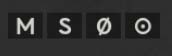
Solo & Mute buttons: Pressing “Mute” mutes the microphone in question. Pressing “Solo” solos that particular mic. This will also bypass the Room section as they in fact are additional microphones.
Phase invert: Inverts the phase of the microphone signal.
Phase aligning: By default set to “Realistic”, meaning phasing artifacts between two or more microphone signals can occur. Setting this button to “Aligned” will automatically phase align the signal with any other microphone that also has “Aligned” activated.
Note: If only two out of three microphones have “Aligned” activated, only those two will have their signals phase aligned. Artifacts may still occur in conjunction with the third “Realistic” phase microphone.
The addition of Room to the sound
Another great sound shaping tool is the possibility of adding room to the sound. Included in Celestion Speaker Shaper is the no.5 “Winter Garden” room from Amp Room’s RoomIR module.
Control the amount of room added by using the Dry/Wet slider. 100% left/Dry means no room is present and 100% right/Wet means only room mic/-s are present in the mix.
Note: Just like with the microphone section, by clicking on “Solo” will mute all other microphones. If this is done to a room microphone, then no direct sound from the speaker will be present in the mix.
A set of simple, yet powerful, EQ controls have been added to even further the sound shaping possibilities. High, Mid and Low Gain sets the boost or cut the values of each of the three EQ bands. The Mid Freq parameter sets the operating frequency of the Mid band knob.
Celestion Speaker Shaper can be run as mono-to-mono, mono-to-stereo and stereo-to-stereo. Only when used on a stereo channel will panning the microphones be possible.
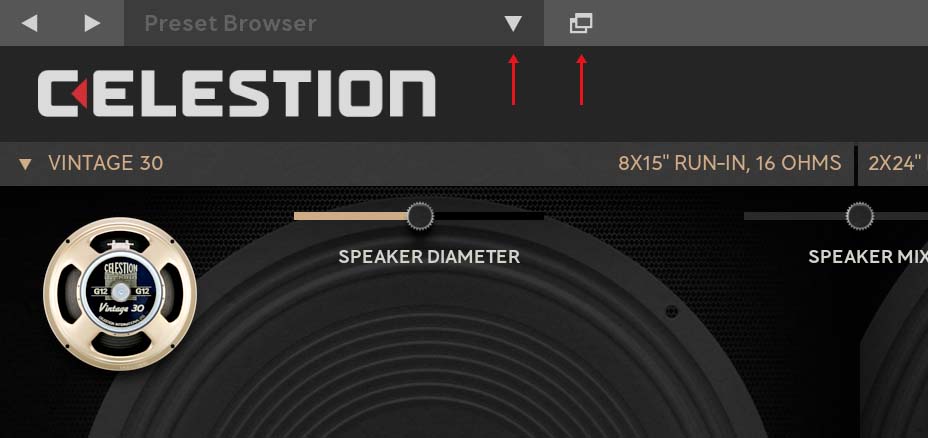
All presets for Celestion Speaker Shaper can be found in Preset Collection. Preset Collection can be accessed by clicking either of the two icons.
Please note that the presets are held as general as possible and should be seen as a starting point for further tweaking of a desired sound.
See separate chapter for more information regarding Preset Collection.
When purchasing the Celestion Speaker Shaper plugin, you automatically gain access to running the plugin as a module inside the Amp Room platform. The Celestion Speaker Shaper module can be arranged together with any other native Amp Room module or other Amp Room-ready modules that you might own.
Due to its native size and doubled (two speaker) functionality, the Celestion Speaker Shaper Amp Room module has been scaled down from its native design. For example, instead of having two speakers present, the Amp Room module only has one speaker. This however does not impair any overall functionality or flexibility compared to the native version. If two speakers are needed, an additional Celestion Speaker Shaper module can easily be placed in parallel with the first one. Actually, however many speaker modules as desired can be added in Amp Room. The sky is virtually the limit.
Furthermore, the native Room section has been taken out as well. Again, this does not impair functionality as the native room section IRs were originally taken from Amp Room’s RoomIR module, specifically the no.5 “Winter Garden” IRs. Simply add the RoomIR module to your signal chain and you will have the native plugin room option (“Winter Garden”) plus the additional four rooms inside RoomIR to add.
A whole range of added control can be accessed with Extended Features. Please see the separate "Extended Features" manual for more information.
Patrik Jensen – Project management
Mattias Flygare and Kim Larsson – DSP modeling
Pelle Serander – Framework programming
Filip Thunström – framework programming
Niklas Odelholm – General graphic design
Nis Wegmann – Graphic design
Emanuel Enbäre – Quality assurance
Joe Elsom – Quality assurance, Celestion
Stefan Aronsson and Patrik Jensen – Presets