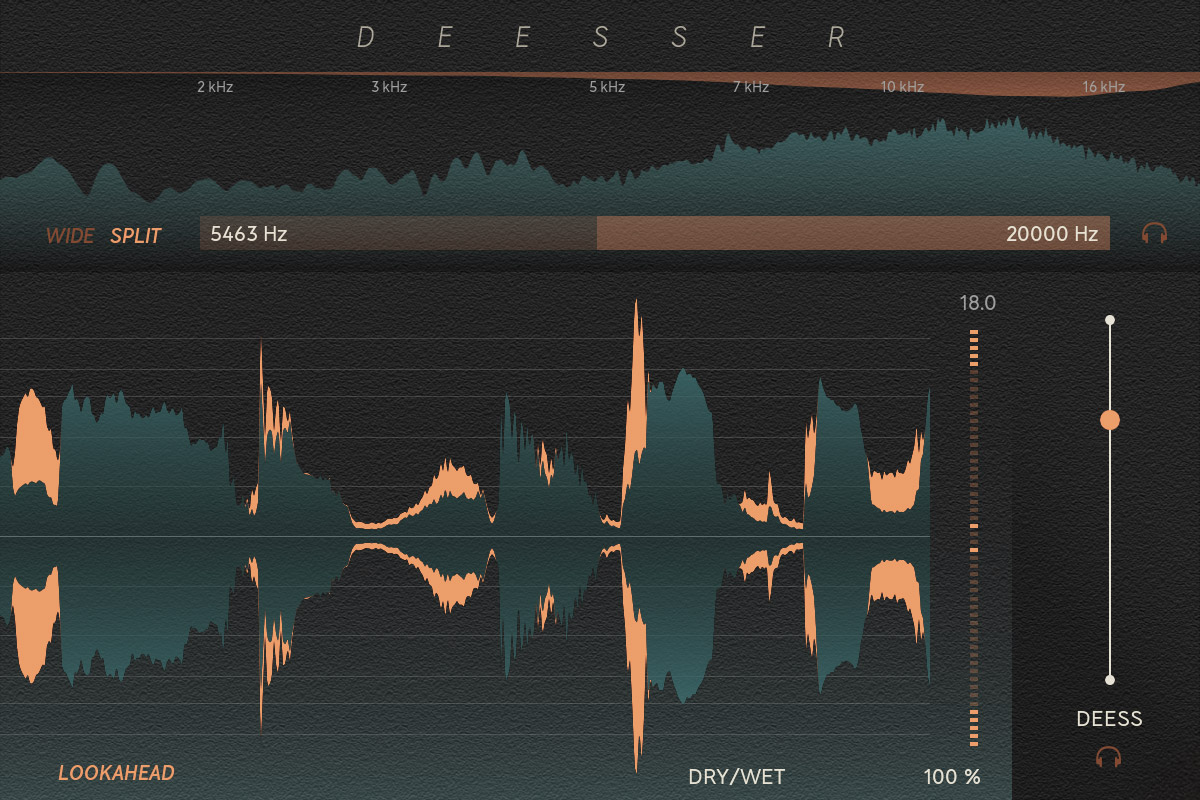
Intro
De-essing is a powerful tool designed to reduce or eliminate harsh "s" sounds (sibilance) in vocal recordings and other audio tracks. By targeting specific frequencies associated with sibilance, it helps achieve a smoother and more natural sound without affecting the overall tonal quality of the audio.
Softube Deesser is an easy-to-use, but powerful de-esser that quickly lets you reduce harsh sibilants in vocals, or tame aggressive cymbals in a full mix. It’s perfect for mixing and its low latency and low CPU usage also makes it perfect for tracking.
User Interface
Deesser has very few controls, and the most important control is Deess. Increase Deess until you see that the “s” sounds become orange in the scrolling waveform. If you want to target frequencies other than the default frequencies, use the horizontal slider above the scrolling waveform. That sets the target frequencies for the de-esser.
On top of that, you have additional settings: Wide/Split which sets the de-essing mode, Dry/Wet, and Lookahead for smoother de-essing.
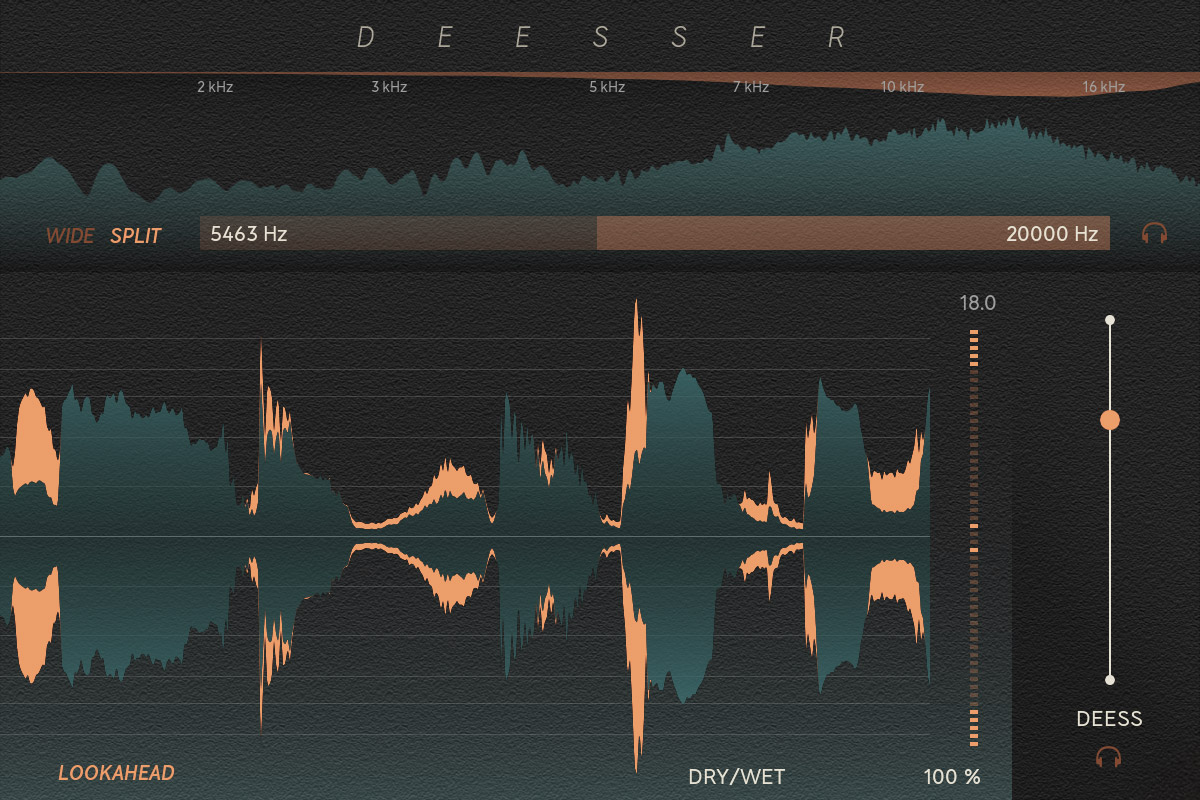
Deess: Sets the amount of reduction applied to the sibilant frequencies. A higher value will more aggressively reduce the sibilance, while a lower range results in a subtler effect.
Detector Filter Frequencies: Defines the frequency range the Deesser will focus on. Sibilance is often found between 4 kHz and 10 kHz, but you may need to adjust this based on the specific voice or instrument you're processing.
Wide and Split mode: These two different modes determine how much of the frequency spectrum is processed by Deesser. In Wide mode, the full frequency spectrum is compressed while in Split mode, the frequencies above the high pass setting will be processed.
Tip: Wide mode is great for vocals and Split mode is better for full mixes when you only need Deesser to react to the higher frequencies in e.g. cymbals.
Audition buttons (headphones icons): Enables you to solo the affected frequencies, allowing you to hear exactly which frequencies the plug-in is processing. This is helpful for pinpointing the problem areas.
The Audition button beside the frequency slider will help you hone in on the sibilant frequencies and the audition button below the Deess slider will let you monitor the sibilants removed from the signal.
Lookahead: Deesser includes a 15 ms lookahead function that listens to your audio “ahead of” when you hear it. This can be helpful in helping Deesser catch sudden transient peaks, enabling a more effective de-essing.
Having Lookahead enabled results in a smoother catching of the sibilant “s” sounds. Try experimenting with it on or off to get your desired result.
Lookahead adds some latency so if you’re tracking with Deesser enabled, you might want to temporarily disable the lookahead feature.
Dry/Wet: A simple 0-100% dry/wet mix slider. If you’re de-essing hard, you might want to try blending some of the original source for a more natural sound. It’s there if you need it!
Metering
Deesser comes with three different ways of measuring the amount of de-essing, a waveform view that shows when de-essing occurs, a gain reduction meter that shows how much has been removed, and a frequency analyzer that tells you for which frequencies the de-essing operates on.
Waveform View: The big waveform view shows the incoming audio in real-time and clearly displays the regions being affected by the de-essing compression in a brighter, orange color.
Gain reduction meter: To the right of the Waveform View sits a gain reduction meter, displaying the compressor’s gain reduction in dBs.
Frequency Analyzer: The frequency analyzer on the top shows the incoming audio as a frequency spectrum. With the filter sliders, you’ll be able to easily target the problematic sibilants. If you need further focus, enable the Audition button for the detector to listen to what the filters are doing and set the filters with precision.
The orange graphics at the top of the frequency analyzer shows the current gain reduction when the de-essing happens. This will show you where you in the frequency spectrum your audio is being processed and de-essed.
Using Deesser
When you want to tame harsh “s” sounds or sibilants in a vocal, or hi-hats or cymbals in a full mix, all you need to do is to load up an instance of the Deesser plug-in on your desired channel. The default preset will give you a great starting point so try starting by dragging the Deess slider to taste. If you need further pinpointing, we recommend checking out the factory presets. Deesser ships with useful presets that will help you tackle sibilants in both female and male vocals, as well as harsh cymbal sounds in a full mix setting.
When you’ve found a preset that’s fitting, again try working the Deess slider to find a pleasing sound.
Tip: using too much de-essing might result in a lisping sound in vocals, especially in Wide mode (where the full frequency range is compressed). If you find the “s” sounds in your vocals are completely gone, just back off the Deess slider a tad and you’ll get them back.
If you further need to hone in your problem-frequencies, simply drag the filters to suit your material. You can also double-click to type in the frequency value in Hz, should you prefer to be specific.
Presets
Deesser’s presets should have most of your de-essing needs covered. It includes your regular male and female vocals, as well as presets that will handle full-mix scenarios.
Extended Features
The input and output panels are part of the Extended Features, which are available in all Softube plug-ins.
For more information about Extended Features, please see the manual: https://www.softube.com/user-manuals/extended-features
Fredrik Jansson – DSP programming
Cameron Clark – DSP programming
Niklas Odelholm – Product design
Stefan Aronsson – Product owner, presets, manual, product marketing
Patrik Holmström – UI programming
Arvid Johnsson – Framework programming
Johan Toverland – Project management
Markus Krona – Quality Assurance
Johan Bremin – Quality Assurance
Björn Rödseth – Mood manager