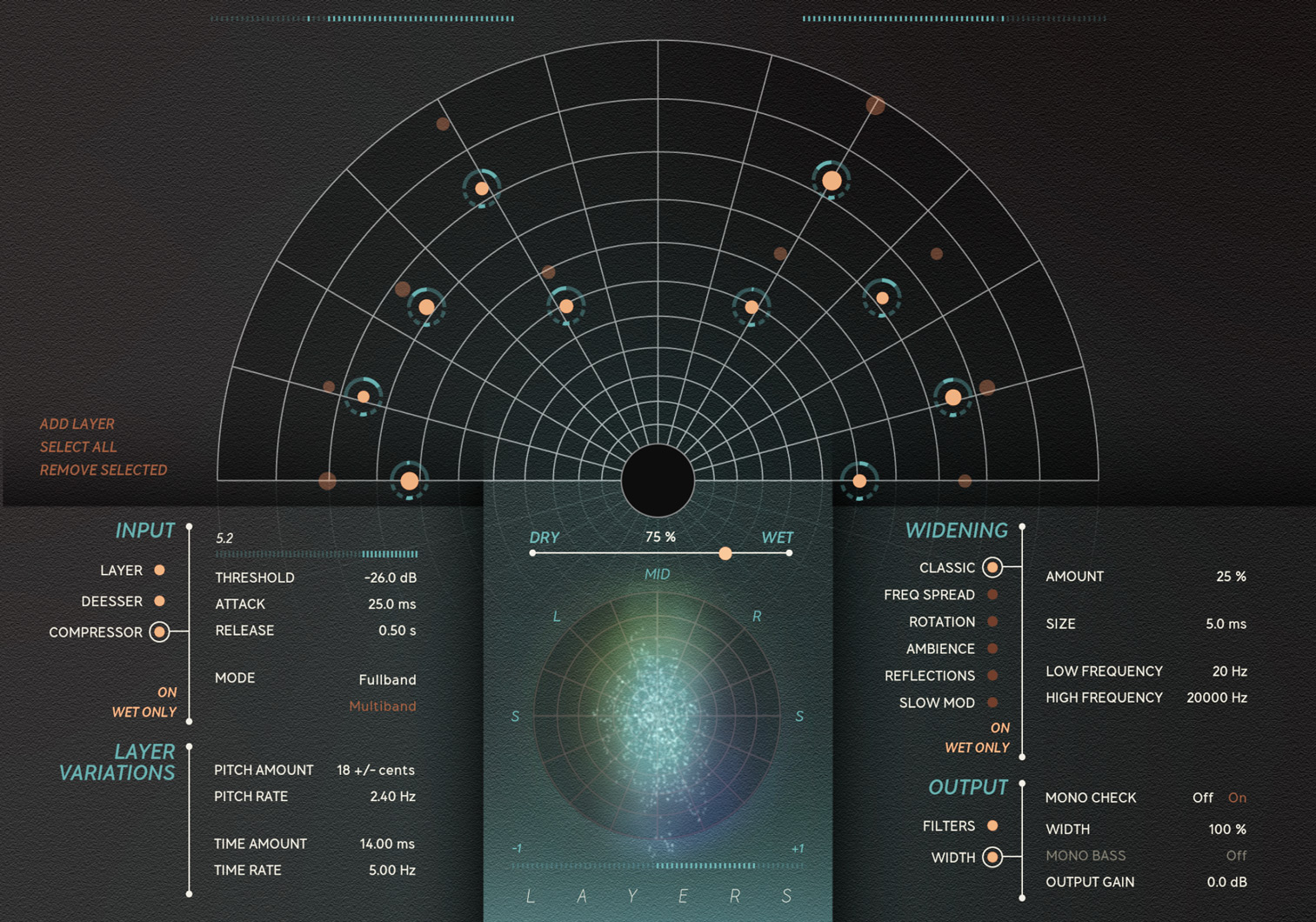
User Manual
Layers
Intro
Thick and wide tones
Stereo field
Two different pitch modes
Two dynamic processors
Variable pitch and time variations
Six widening algorithms
Goniometer
Correlation meter
Expanded filtering options
Quick and intuitive
Multi select
Pop-up
Key commands
Workflow at a glance
Workflow extra tips
Insert or bus
User interface in detail
Stereo field
Key commands
Pop-up
Input/Layer
Input/Deesser
Input/Compressor
Layer variations
Widening
Output/Filters
Output/Width
Credits
Intro
We set out to create the perfect palette for getting thick and wide tones for vocals, instruments, and groups. Layers work great just to quickly add thickness and a splash of width to dry sources needing space. It is also great for getting sources to either gel closely with its layered counterpart or exaggerate the differences between them to get that larger-than-life effect without losing the original signal integrity.
You can either quickly audition different factory presets, set and forget, or start from a clean slate and design intricate layer ensembles that automate and animate through different song sections.
Thick and wide tones
There are three main areas to Layers. Each one has its own processing sections.
The stereo field up top is where you place your layers which can create everything from a subtle doubling to a thick stack of voices with additional octave or fifth pitching effects. Use the pop-up for detailed sound design.
The left is where you choose the pitch detection mode, deessing and/or compression, and pitch and time variation to further sculpt the signal.
The right is populated by the Widening section, partly from Layers' cousin Widener. We threw in something extra, so you will also get a thick modulation stereo effect that we call Slow Mod with three different intensity speeds to choose from.
Stereo field
The stereo field is where you add and place your doubles called layers. To add a new one simply double-click anywhere within the stereo field. Layer uses polar coordinates which means that the room, depth is controlled by moving layer in the Front/Back direction whereas PAN is set by the angle from the point of origin.
The Front/Back slightly adjust filtering, level change, and impart a splash of room tone to the layer. All carefully tuned to give a faithful recreation of a medium-sized room.
We calculate the gain for you. This means that the output of Layers will stay the same no matter how many layers are active in the stereo field.
You can use the quick macro controls to add a new layer, quickly select all of them and remove all layers if you want to start from scratch. This can also be useful if you only intend to use the Dynamics and Widening part of the plug-in.
It is also easy to add a layer by simply double-clicking anywhere within the stereo field. Single click a layer to select it. Now you can change its' characteristics in the pop-up as well as move it around the stereo field.
Two different pitch modes
Layers give you two different pitch shifting modes.
Monophonic divides the incoming signal into smaller segments and after some calculations synthesizes it. This technique is well suited for tracks that are monophonic, for example: single voice, lead instrument, melodic instruments, percussive instrument with strong, clean fundamentals.
Polyphonic uses a different algorithm with a fixed pitch shifting window length that you set yourself. This technique is well suited for any other multi timbral part of tracks that are very harmonically complex in nature for example: piano playing chords, an instrument bus, noisy percussive instrument with a lot of noisy harmonics.
Two dynamic processors
Layers is all about the stereo field and placing a twin copy of the signal in a space. The Dynamics section helps control these layers. But it is also multipurpose. It can be a good idea to slightly adjust the dynamics of the double, but it can also be a helpful addition to really contrast the WET and the DRY signal being really heavy handed with the amount of compression and deessing. This way you have a lot of ways to shape your dynamics.
Variable pitch and time variations
Think of these controls as a super quick way to impart organic changes to your layers over time. The modulation for both TIME and PITCH VARIATION is that of a sinusoidal with a slight drift. Every single layer's time and pitch variation can be controlled by this modulation, and you can set individual intensity for each layer with VARIATION AMOUNT in the pop-up. Each layer also has its slight variation of this modulation signal. So not only the strength of the effect is per layer, but the controlling modulation signal is also unique per layer. All these details and interplay between the global variation and the individual layer variation amount give Layers its unique flavor.
Six widening algorithms
We wanted Layers to be a one stop shop for everything doubling, thickening, and widening. We of course then wanted to get a flagship Widening section, so Layers inherits all five algorithms from its' cousin Widener: Classic, Frequency Spread, Rotation, Ambience and Reflections. We wanted something extra for Layers, so we also added Slow Mod. It is a powerful addition for syrupy, elegant, and thick chorus effects.
Please refer to the Widener user manual for an in-depth expose of the different algorithms.
Goniometer
The goniometer displays the relationship between left and right channel audio and is useful to gauge how much stereo information the audio has.
Mono audio will look like a vertical line on the goniometer, while audio that is panned completely to the left will look like a diagonal line pointing to the upper left corner. Similarly, if left and right channels are completely out of phase, this can be seen as a horizontal line on the goniometer.
With a mono input the goniometer will show a vertical line. If we choose a widening algorithm and increase the Amount, we can see how that line expands into a vertical ellipse, because we have added information to the sides. If we want to increase the amount even more, we can turn up Width to 300% and might end up with a horizontally aligned ellipse. That means that we now have more information in the sides than what we have in the mono channel, and unless you do it on purpose it is typically not a good thing, since left and right are more out of phase than in phase now.
If the blob in the middle is very round in its shape, that means that the left and right channels are completely "uncorrelated", meaning that they have no (mathematical) relationship with each other.
Correlation meter
The correlation meter also measures how similar the left and right channels are, the "correlation" between left and right. This is very similar to the goniometer, but displayed in another way.
If the correlation meter is +1, it means that left and right channels are identical, and the audio is in mono. This corresponds to the goniometer showing a vertical line.
Similarly, if the correlation meter reads -1, it means that left and right channels are completely out of phase, and no mono exists, only sides. This corresponds to the goniometer showing a horizontal line.
If left and right channels are completely different (in a mathematical sense) the correlation meter will show 0.
Expanded filtering options
Layers cover a lot of ground when it comes to doubling. All controls are easy to access, and you can quickly jump from nitty gritty details up to a bird's eye view and change global things like variation. The last part of Layers is its filter section. It is very utilitarian and basic, but in its' simplicity lay its powers. This is your last powerful sound design control to rein in the WET signal if it is a bit unruly.
Tip! Automate these controls for various parts of the song.
Quick and intuitive
Multi select
First, click and drag to create a section in the stereo field to select multiple layers. Great!
You can now click one of the selected layers and adjust the FRONT/BACK and/or PAN for all of them at the same time. Click anywhere on the stereo field to de-select.
Pop-up
When you have selected a layer, or created one, you will find a pop-up window next to it. This is where you can quickly change its level, pan, individual variation amount etc. Click anywhere on the stereo field to close the pop-up.
Key commands
We also added some very handy key commands to the stereo field.
First, select a Layer. Great!
- DOUBLE CLICK: Disable or (re)enable the layer.
- SCROLL: Take control over the individual gain of a single Layer. This makes for a unique balance of the layer ensemble you just created. By boosting the level, you can accent the room tone for that layer.
- SHIFT (hold) + SCROLL: Adjust the Fine (pitch) of the layers. Scroll up increase Fine, Scroll down decrease Fine.
- ALT/OPTION + CLICK: Resets all parameter values of the Layer (except Front/Back and PAN).
- SHIFT + ALT/OPTION + CLICK: Each time you click you will go through all the different Coarse options, spanning from down one octave to up one octave.
Workflow at a glance
- Place Layers wherever it fits best. Find the balance with multiple Layers and how much of a room tone (Front/Back) you want and how thick (Fine) you want the part to be. Adjust each layer using the popup or the key commands.
- Add Dynamics (Deessing and/or Compression) if the music part calls for it. Audition On/Off.
- Add Widening (Any of the six different algorithms) if the music part calls for it. Audition On/Off.
- Change TIME and PITCH VARIATION if you want to impart some subtle and organic changes to the sound over time.
- Adjust Layer Mix to taste.
Workflow extra tips
- Set to fully WET if you want to use Layers on a Return track.
- Continuing the WET part. Keep Layers in WET when sound designing. It will give you a magnifying glass of what you are doing. Then as a last step, dial back WET and re-introduce the DRY, unaffected signal. This is an alternative to always keeping the effect in 50/50, as you will find yourself landing on a completely unexpected Layer Mix balance.
- Experiment with turning off WET ONLY. This will add the effect, Dynamics and/or Widening, to the summed signal so it will also affect DRY. Choose whichever option serves the song best.
- After some experimenting you might find your favorite configuration of Layers. For example: Always to layers fully panned, with multiband compression and Slow Mod at 40 %. Save this as a preset and then Set Current Preset As Default!
- Expand the Extended Features panels to utilize the A/B/C/D parts of Extended Features. You can copy the state (e.g. A) you are currently working on to another slot. Now you have a super quick way to audition different variations and pick the one that works best.
- If your track uses chords of multiple voices then the Polyphonic PITCH MODE is best. Adjust the WINDOW SIZE as there is always a sweet spot where it fits the track best.
Insert or bus
It is easy to glance over DRY/WET controls. The general advice is to set the plug-in to fully WET if you intend to use Layers as a send effect. However, do not forget to audition and try different DRY/WET values before moving on to other things. There are a lot of colors to discover by exaggerating an effect and then dialing that DRY/WET blend a bit compared to keeping the effect very much in check with a 50/50 balance.
User interface in detail
On both sides of the main interface, you find input and output metering, as well as input and output levels. These are a part of Extended Features, which you can find in all Softube plug-ins. For more information, please visit https://www.softube.com/user-manuals/extended-features
Stereo field
ADD LAYER: Click this button to add an active layer to the stereo field.
SELECT ALL: Selects all layers in the stereo field.
REMOVE ALL: Removes all layers in the stereo field.
Key commands
DOUBLE CLICK: Disable or (re)enable the layer.
SCROLL: Take control over the individual gain of a single Layer. This makes for a unique balance of the layer ensemble you just created. By boosting the level, you can accent the room tone for that layer.
SHIFT (hold) + SCROLL: Adjust the Fine (pitch) of the layers. Scroll up increase Fine, Scroll down decrease Fine.
ALT/OPTION + CLICK: Resets all parameter values of the Layer (except Front/Back and PAN).
SHIFT + ALT/OPTION + CLICK: Each time you click you will go through all the different Coarse options, spanning from down one octave to up one octave.
Pop-up
SOLO: Home in on the current selected layer and mute all others. All other layers get greyed out.
ON: Turns the layer OFF or ON.
FRONT/BACK: Move the layer closer or further back in the room.
PAN: Adjusts the panorama.
GAIN: Layers automatically calculate gain values for the layers to keep output level in check. You can however, via this control, tweak this further and accent or lower volume of individual layers.
FINE: Adjust the pitch in cents (-100 to +100).
COARSE: Adjust the pitch in intervals. Down one octave (-12), down one fifth (-5), no coarse (0), up one fifth (+7) or up one octave (+12).
VARIATION AMOUNT: This is set by default to 100 %. This means that the layer is fully affected by the global parameters. But you can lower this parameter to adjust how much an individual layer is controlled by the global PITCH and TIME VARIATION.
REMOVE: This parameter removes the layer. You can undo this step via the Undo/Redo feature in the top Softube plug-in menu.
Input/Layer
PITCH MODE: Sets the pitch detection algorithm. Use monophonic for voices and instruments playing melodies. Use Polyphonic for instruments playing multiple notes at the same time, such as piano or guitar playing chords.
The Window Size parameter sets the length of the segment that the pitch shifter analyzes. Shorter window sizes, or segments, have the advantage of negligible latency but with some potential pitch artefacts. Longer window sizes tend to have better accuracy, but with some latency which can create audible echoes. Simply move this parameter around and you will find a few sweet spots.
Layers has two dynamic processors, Deesser and Compressor, in that order. The Dynamics is grouped which means that turning this section OFF turns both Deesser and Compressor off. You can choose if you want the dynamic processing to affect WET ONLY or both WET and DRY path. The latter simply moves this dynamic processing post the WET/DRY mix block.
Input/Deesser
AMOUNT: Controls the intensity of the deessing. Higher values equal more attenuation of sibilant sounds. OFF to 100 %.
FREQUENCY: All frequencies over this set frequency are subject to deessing. 1200 Hz to 12000 Hz.
Input/Compressor
THRESHOLD: Sets the level at which the compressor starts to reduce the gain of the audio. OFF to -48 dB.
ATTACK: Sets the attack time of the compressor, 5 ms to 50 ms.
RELEASE: Sets the release time of the compressors, 0.1 s to 2 s.
MODE: Full band sets the compressor to react as a normal full band compressor. Multiband sets the compressor to act with three frequency bands. These bands and ratio are configured to add extra control and excitement to the audio.
DYNAMICS: This ON-button will toggle the deesser and compressor on and off.
DYNAMICS POS: This WET ONLY-button will toggle if the deesser and compressor is applied to only the WET signal or both WET and DRY.
Layer variations
These two sections for PITCH and TIME are global controls and will affect all layers that have some VARIATION AMOUNT.
PITCH AMOUNT: Controls how much the pitch can deviate. +- 0 (OFF) cents to +- 50 cents.
PITCH RATE: Sets the speed of the PITCH change. The waveform is sinusoidal and is drifting a bit which makes the effect sound more organic.
TIME AMOUNT: Controls how much the layer can be shifted in time. This can add human timing and some separation to the layers.
TIME RATE: Sets the speed of the TIME change. The waveform is sinusoidal and is drifting a bit which makes the effect sound more organic.
Widening
Layers has all five algorithms for widening from our product Widener. Please refer to its’ user manual to learn more about these.
The sixth extra widening algorithm exclusive to Layers is Slow Mod, based on a hardware chorus rack unit with three different speeds, INTENSITY, for the modulation. In short, all Widening algorithms have a common AMOUNT parameter, this makes it super easy to audition them properly.
WIDENING: This ON-button will toggle the widening section on and off.
WIDENING POS: This WET ONLY-button will toggle if the widening is applied to only the WET signal or both WET and DRY.
Output/Filters
This section lets you impart final filtering to the WET signal if needed. These are both 12 dB per octave filters. Useful if you need to just slightly tweak the frequency range or create extreme band-pass filter effects.
Output/Width
MONO CHECK: Useful when you want to check mono compatibility.
WIDTH: Sets the amount of stereo width on the output by applying gain to the side signal.
MONO BASS: Reduces the stereo width for bass signals by applying a high pass filter to the side signal.
OUTPUT: Sets the output level.
Cameron Clark – signal processing, framework programming, UI programming
Niklas Odelholm – product concept, signal processing, product design
Johan Bremin – product management, product design, presets, testing
Anna Pohl Lundgren – UI programming
Fredrik Jansson – framework programming
Johan Toverland – project management