METAL AMP ROOM IS JUST WHAT IT SAYS IT IS. It’s an amp room, just like the other Softube plug-ins Vintage and Bass Amp Room, but it’s designed for Metal. It consists of three parts, of which the first part is the amp itself. It was carefully selected to have a aggressive sound with a smooth high end and never ending sustain, and special care was taken to make sure that the palm mute playing style hits you right in the stomach. We also added a lower gain (not to confuse with low gain!) preamp to accommodate for a more traditional playing style.
Second, and perhaps the most important of the building blocks, are the cabinets. You can choose between two different fourbytwelve cabinets, and each cabinet has two mics. A dynamic microphone for the classic metal sound, and a condenser mic with a fuller and richer sound. Just playing around with different cabinets and mic settings is a science in itself, and we have worked really hard to make it as easy as possible for you to find the sound you look for. To make this even easier, we had to design the third building block – the BALANCING STEREO PREAMP. This is basically two channel strips with a volume, a pan and a phase control each, that we combined into a single channel strip with a MIC BALANCE control instead of two volumes and a STEREO WIDTH control instead of two pan knobs. Just to make the handling easy, without compromising the sound.
And like our other products, such as Vintage Amp Room, Metal Amp Room has none of the added gadgets or weird-sounding presets sometimes found in simulation software. Focusing on quality and accuracy, it gives you a hard hitting metal sound that is authentically raw. The goal is not to give you a preproduced, ultimate guitar sound, but to provide you with the ultimate tool to create your own. Because after all, only you know exactly what sound you want.

Product Philosophy
Everything about this product is authentic. The raw and dynamic sound is an absolute replica of what you would get if you had this amp and these cabinets set up in a real studio. What you see on the screen are photorealistic 3Drenderings of the complete setups, and you get to move actual mics around when deciding which positions are best, from near field offaxis to far field and back, continuously, without preset positions.
The idea is that using Metal Amp Room should be like working directly with this amplifier set up in a real studio, with two microphones in front of each cabinet, connected to your DAW. And we kept it simple. It has no knobs with dubious or unintuitive functionality, and no added gadgets or ridiculously fakesounding effects. We simply provide you with the same tools you have in a real studio, but in digital form. Then it’s up to you to add compressors, EQ’s, reverb, or any other effects, to get the sound you want. In short, you need the same skills to master this software as you need when dealing with a real studio setup. You can get back to doing what you do best, because music production is about using your ears, not your computer skills.
Supernormalize
The “supernormalize” feature makes sure that the output signal from Amp Room always has a reasonable volume. From a user perspective, this primarily means that the output never exceeds 0 dB and you don’t have to fiddle with tons of output volume knobs. And even with low settings on the gain knob the output volume will be within a reasonable level and ready for digital recordings. Compare this to the real amp, which easily can have a dynamic range of 100 dB. From a technical perspective, this means that the signal path within Amp Room always has the highest dynamic range possible, and you won’t lose any bits on the way.
SIMPLICITY WAS THE GOAL when we developed this product–the amps and mics should work just as they do in the real studio. We have tried to imitate that as far as it is possible, and if you have experience of working in real studios, you will notice that Metal Amp Room handles and sounds just the way you expect it to.
Amp Pane

Room View
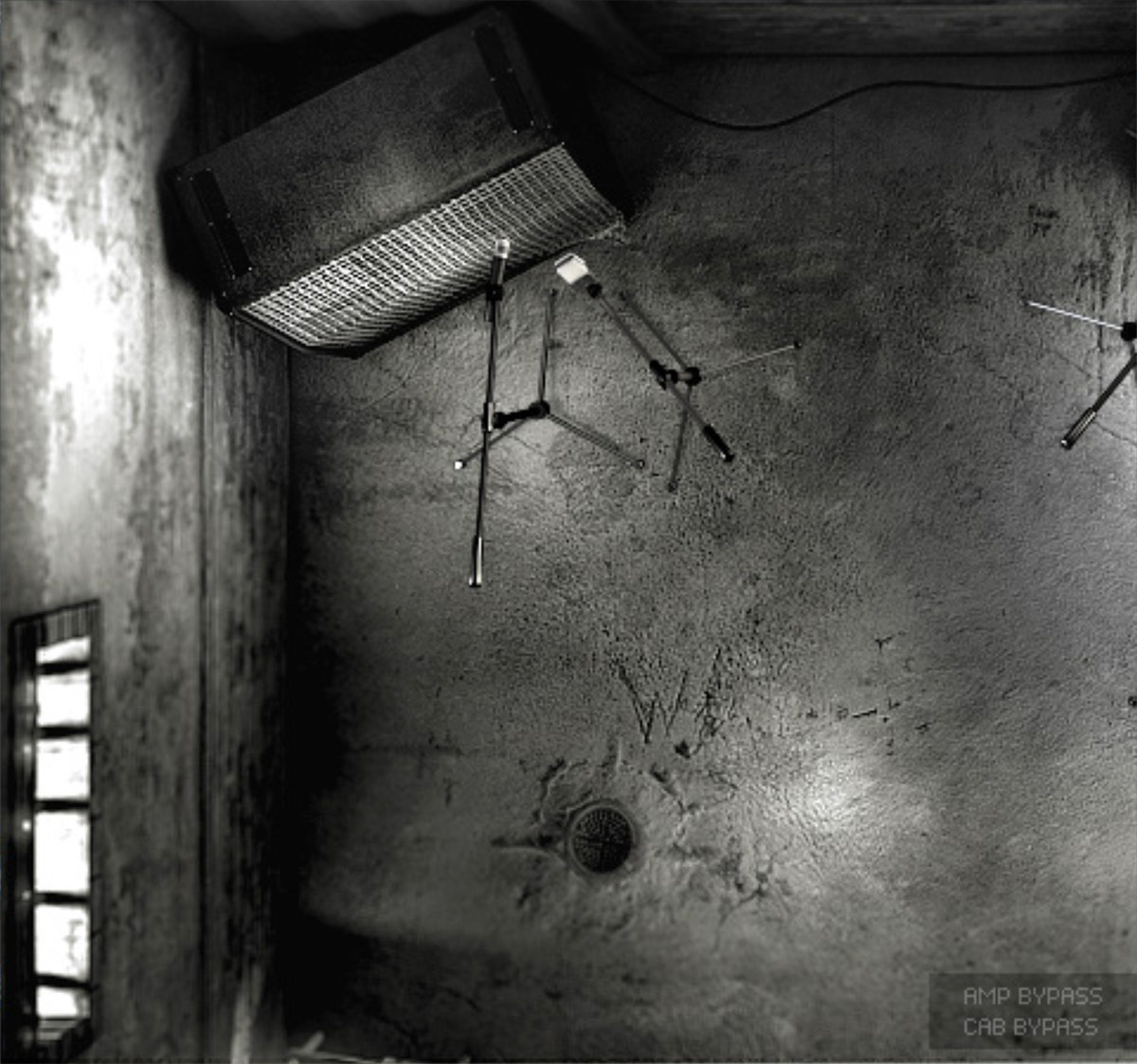
Mic Panel

Amp Panel (Top Area)
In the amp panel you can alter the settings of the amp by clicking the knob and dragging the mouse up and down or left to right. Switches will be switched either by clicking on them, or by click-and- dragging the mouse. In some hosts you can change the behaviour of the mouse, but the default behaviour of Metal Amp Room is the one described above.
Room View (Middle Area)
In the room view you can do two things, select the other cabinet or change the mic’s positions.

Mic Position
When the mouse is located over the mic stand, the mouse pointe changes to an “up- down”arrow and the mic gets a red lightsaber glow. Click and drag the mouse up or down to change the position of the mic stand. The microphone moves along a predetermined path, so you only need to move the mouse up or down, just as if you were changing a knob.
Linked Mics
If you press and hold Shift while moving a mic, the other mic will also move to the same position respectively.
Cabinet Selection
You can change the cabinet by clicking on the background and dragging the mouse to the left or right. The mouse pointer becomes a “left-right” arrow when you are pointing at the background to indicate that it is possible to change cabinet.
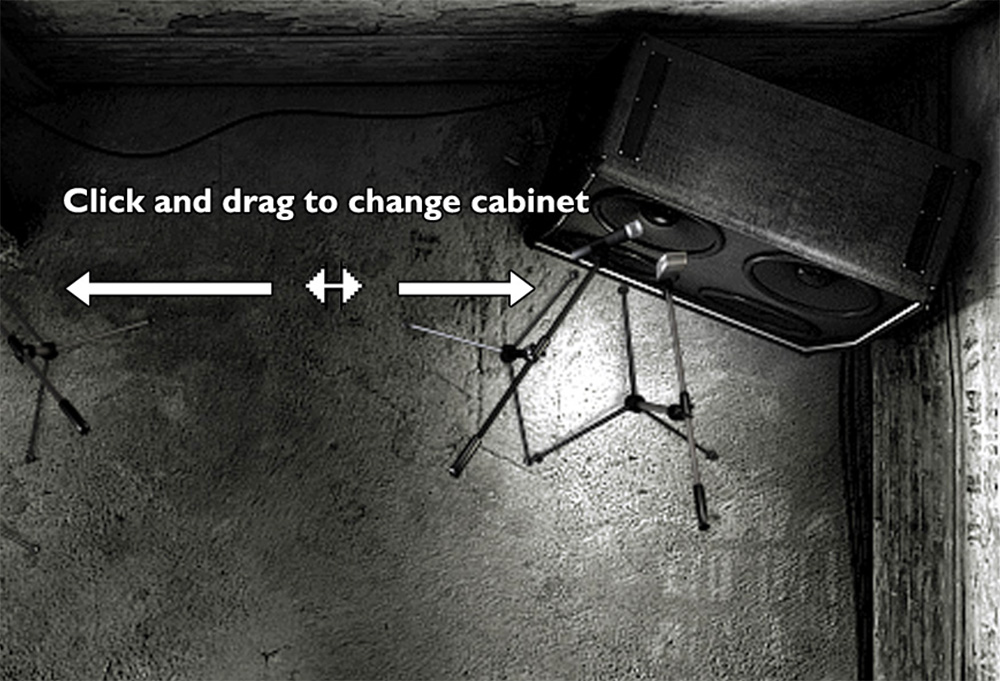
Mic Panel (Bottom Area)
In the mic panel you can change the balance and volume of the two microphones by setting the level from the two mics with the fader or the using the knob to alter the stereo width. The mic panel follows the cabinet selection so that you can have different settings for the different cabinets.
Clicking on the background while holding the Shift-key toggles through the cabs without any sliding animations.

Click here to view the full-sized image in a new tab
- Lead/Rhythm channel select
- Deep bass
- Scoop mids
- Gate
- Gain
- Bass
- Middle
- Treble
- Depth
- Presence
THE AMPLIFIER SIMULATED IN THIS PLUG-IN is actually a hybrid between two different amps, where the LEAD channel (Lead = ON) represents one whole amp, and the RHYTHM channel (Lead = OFF) is a simulation of the same amp but with the input stage taken from an amplifier with a lower gain.
The LEAD channel is the main channel – the one to go to – and extreme care has been taken to make sure that the palm muted guitar hits you right in your face.
The RHYTHM channel represents a more classic rock sound, and is perfect for chords containing more than the root and the fifth...
We also took the liberty to add our own noise gate to the amplifier. It was specifically developed for guitar and focus on an extremely fast response. You will notice that the gate closes (turns off the volume) more slowly if you let your notes decay slowly than if you mute your notes. So you can both play fast riffs and have the gate kick in between the chords, and play slow solos with a not so aggressive gate – all on the same setting.
Gain: This knob controls the amount of distortion. When you have selected the RHYTHM channel, the Gain knob can be used to adjust the amount of preamp distortion. When you have selected the LEAD channel, the Gain knob is mostly used to shape the character of the distortion. When the Gain knob is set at 9 o’clock, you’ll get a tight distortion with a fast response. As you increase the Gain you will get more distortion, but it won’t be as tight as in the lower settings. A reasonable setting is around 12 o’clock.
Lead: This switch selects between the RHYTHM channel (light is off) and the LEAD channel (light is lit).
Bass, Middle, and Treble: These knobs are the tone controls of the amplifier. This circuit is located after the preamp distortion and is used to shape the sound of the preamp distortion.
Deep: Boosts the ultra low frequencies.
Scoop: Scoops out the mid to create a tighter sound.
Depth, Presence: These are used to control the amount of low and high frequencies in the feedback loop of the power amp and thus the amount of bass and treble in the power amp. Turn them up to get a low or a high frequency boost.
Gate: A noise gate specifically designed for a guitar input. Mute your guitar and turn up the knob until the noise disappears.
The Gate is program- dependent, which means that if you play fast and tight riffs and end your notes distinctly, you will get a very fast gate. If you on the other hand play sustained notes, the gate will close more gently.
The Metal Cabinet

The left cabinet is called the METAL CABINET since it has a stylish metal grille and an uncompromising metal sound. This is a predictable cabinet in the sense that there are very few surprises as you move the mics around. The METAL CABINET will give you an emphasis on midrange frequencies, which makes it excellent for modern, tight styles. Very little post- processing (in the form of EQs, etc.) is usually needed since the raw sound has a produced character. Just do some minor tweaks to make it fit in the mix and you will be fine.
The Black Cabinet
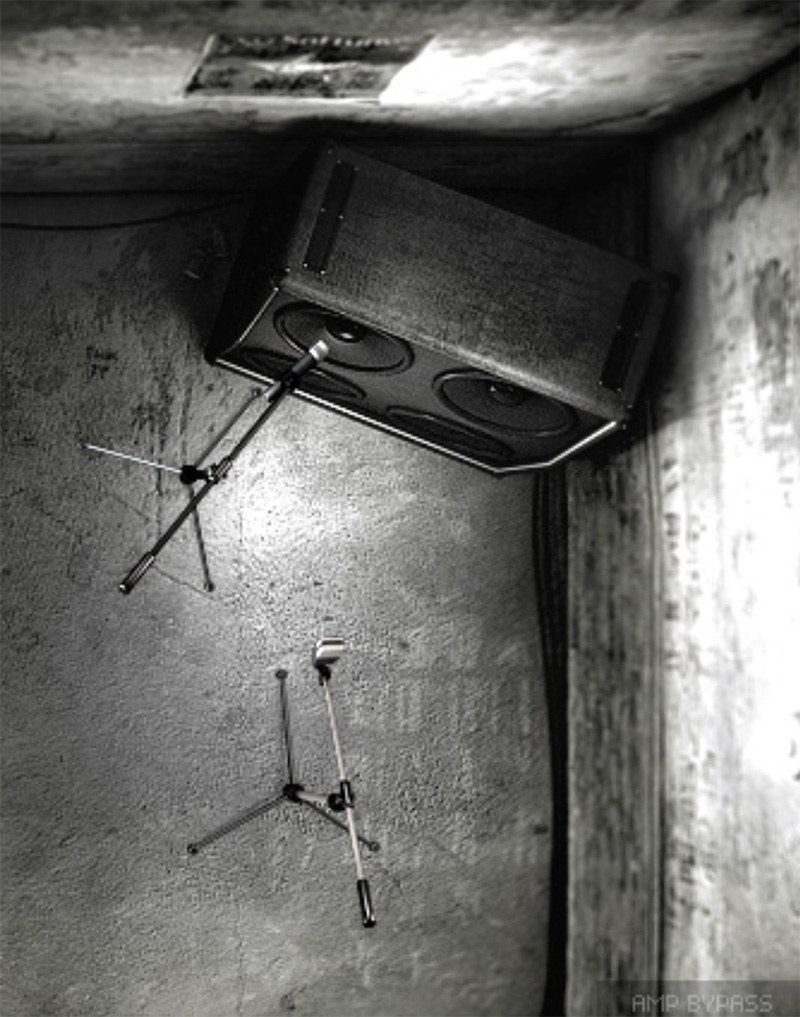
To the right is the BLACK CABINET, which has a classic rock 4x12 sound. With this one, there are plenty of bass resonances as you move the mics around, producing a lively, sometimes almost unruly sound. To get a vintage sound, set the balance all the way to MIC ONE or blend in MIC TWO to get a more scooped sounds. Depending on how the rest of the mix sounds and the exact positions of the mics, the BLACK CABINET could need a bit of work with the amp’s tone stack and perhaps some external EQing to blend in properly.
Mic One
MIC ONE (to the left in both cabinet views) is a classic dynamic microphone. It has a tight mid range that often makes out the core of the sound. The character is focused and controlled when the mic is close to the cabinet, and gets a thinner ambient room quality (METAL CABINET) or more boomy and unpredictable (BLACK CABINET) as it is moved back. This mic is very directional, so when it is between the close onaxis and offaxis positions, small changes in angle will have a big effect on the sound.
Mic Two
MIC TWO (to the right) is a condenser microphone. Use it to add some scooped character to the mid range of MIC ONE or use it alone for a more open, broader, high bandwidth sound. Just like MIC ONE, the character is focused when the mic is close to the cabinet and gets more room ambiance (METAL CABINET) or more boomy (BLACK CABINET) as it is moved back. The far- field sound is still more controlled than the far-field sound of MIC ONE though.

Click here to view the full-sized image in a new tab
- Mic balance
- Stereo width
- Phase invert
EACH CABINET HAS THE “Balancing Stereo Preamp”. It isn’t modeled after some particular piece of gear, but was instead designed to make it as easy as possible to tailor the sound from the two microphones. The main ideas are:
- It should be ridiculously easy to use without having to worry about anything but the sound you want to get.
- It should be easy to monitor each mic (which is done by moving the Mic Balance fader fully to each side).
- It should be easy to blend the mics and still get a stereo image that is balanced to the center.
Mic Balance: Fades between the two mics. If it’s fully to the left you’ll get the sound from the left mic, and if it’s set to the right you’ll get the sound from the rightmost mic. If the Stereo Width knob is set at MONO, this is exactly like an ordinary cross fader. Set it as in the picture above, and you’ll get about 75% of the left mic (MIC ONE) and 25% of the right mic (MIC TWO).
Stereo Width: This knob alters the stereo width of the signal.
Phase Invert: This switch inverts the phase of MIC TWO.
Example Settings
One Mic
Mic Balance = 0 (LEFT)
Stereo Width = anything
Only the left mic is selected, and since we only have one source (the left mic) the Stereo Width knob won’t do anything and we will have the same output in both the left and right channel.
Both Mics, Mono Output
Mic Balance = 0.5 (MIDDLE)
Stereo Width = 0 (MONO)
With the Mic Balance in the middle, we have an equal amount of both mics, and since the Stereo Width is MONO, both the left and the right channel will sound the same. Both channels will have 50% of the left mic and 50% of the right mic.
Full Separation
Mic Balance = 0.5 (MIDDLE)
Stereo Width = 1 (STEREO)
We’re in full stereo and equal amount of both mics. The left mic (MIC ONE) will only be heard in the left channel, and the right mic (MIC TWO) in the right channel.
Half and Half
Mic Balance = 0.5 (MIDDLE)
Stereo Width = 0.5 (halfway between STEREO and MONO)
Equal amount of both mics, but since the Stereo Width control isn’t fully in stereo, we will have some bleed between the two channels. The left channel will contain about 75% of the left mic and 25% of the right mic, and vice versa with the right channel.
Metal Amp Room is designed to be a MONO-TO-STEREO plug-in. One guitar input, two mic outputs.
For best results, and if possible, insert the plug-in as MONO-TO-STEREO or a STEREO. If it has been inserted as a stereo plug-in, it will sum the two inputs (left and right) before processing the audio.
Using Pan and Balance
Be careful when you use the balance control of the stereo track. If you for instance have a great stereo sound using both the left and right mic, and then balances the track using the balance control in your host, you will change the sound of the output. For instance, if you want the output from Metal Amp Room to be fully panned to the right, set the Stereo Width control to MONO before you balance it to a side. Rule of thumb is that if your balance the stereo track halfway to one side, the Stereo Width control should be set halfway between MONO and STEREO.
If you balance the stereo output using the mixer in your DAW, some stereo information will get lost. Use the Stereo Width control to compensate for that. If you balance the track fully towards one side, set Stereo Width = MONO. If you balance the track halfway towards one side, set Stereo Width half-way between STEREO and MONO.
You can choose to bypass the amp or the cabinet by selecting AMP BYPASS OR CAB BYPASS from the small box in the lower right corner.
This is very useful if you want to use Metal Amp Room with an external speaker (or speaker plugin) or if you just want to add a cabinet simulation to a track, such as a recorded line out from your amplifier.
By bypassing the cabinets in Metal Amp Room, you can use the cabinets from the other Amp Room plugins. Just insert, for example, Bass Amp Room (with bypassed amplifier) on the track after Metal Amp Room (with a bypassed cabinet).
If you like the sound from Metal Amp Room and would like to get that sound using the real deal (let’s face it, a real amp is always sexier than a plugin), here are some buying recommendations.
Amplifier
The sound of the amplifier is very much inspired by the one and only metal amp, the Engl Powerball. To get a nice rhythm channel, we utilized our soldering gear and bred our own JCM800/Powerball mutant.
Metal Cabinet
If the Metal Cabinet is your thing, run out and get a slanted Engl E 412 V 4x12 cabinet for live gigs.
Black Cabinet
For that classic vintage sound, we recommend a brand new straight Marshall 4x12 cabinet.
Room
The room is a very important part of the sound, and we had the opportunity of visiting The Haunted while they were laying down tracks for their new album in the In Flames studio (previously known as Studio Fredman). Tue Madsen and Patrik Jensen made sure that all the cabs and the microphones sounded just the way they should. You cannot get more metal than that.
ENGL IS A REGISTERED TRADEMARK OF BEATE AUSFLUG AND ADMUND ENGL. MARSHALL IS A REGISTERED TRADEMARK OF MARSHALL AMPLIFICATION PLC.
Gate and Preamp
The noise gate and balancing preamp was developed by Softube, and has not yet had the chance to be embodied in a real piece of gear.
A whole range of added control can be accessed with Extended Features. Please see the separate "Extended Features" manual for more information.
Niklas Odelholm – Modeling and sound design
Oscar Öberg – Concept, preamp modeling, soundand DSP programming
Arvid Rosén – Power amp modeling and sound programming
Torsten Gatu – Interface and DSP programming
Ulf Ekelöf – Graphics programming and 3D rendering
Patrik Jensen – Amp selection and sound design
Tue Madsen – Sound design and cabinet measurements