User Manual
Tape Echoes
Intro
User Interface
Tape Echoes module in Modular
Tape Echoes in Amp Room
Extended Features
Credits
When you’re looking at that second-hand tape delay unit and thinking of buying it, it’s not because you are looking for a pristine sound replicator, it’s something else that you’re after. It’s the mojo, the gritty-ness, the ability to use and abuse it to create weird effects, and definitely for cranking up the feedback so that you get thick never-ending echoes that eventually turn into a sweet mush.
When we were listening to all those vintage tape delays we were searching for all of that, but we didn’t find a single unit that had everything. Some had an amazing feedback sound, but were a bit too stable and predictable. Others had tons of mojo in the tape heads, but the reverb didn’t quite cut it. So this is an amalgam of tape echo goodness. Our “Best of…” album of tape loops.
With Tape Echoes you get more dirt than necessary, but of course a possibility to dial it back. You can use it as normal tape echo, or you can abuse it with feedback, glitches and drop-outs. With a dual-mode stereo algorithm you can use it to widen the track and turn the Delay Time all the way to “Just Dirt” to get … just the dirt.
There’s not a ton of knobs, but a ton of character.
(Oh, make sure to automate the Delay Time control. It’s fun and sounds great!)
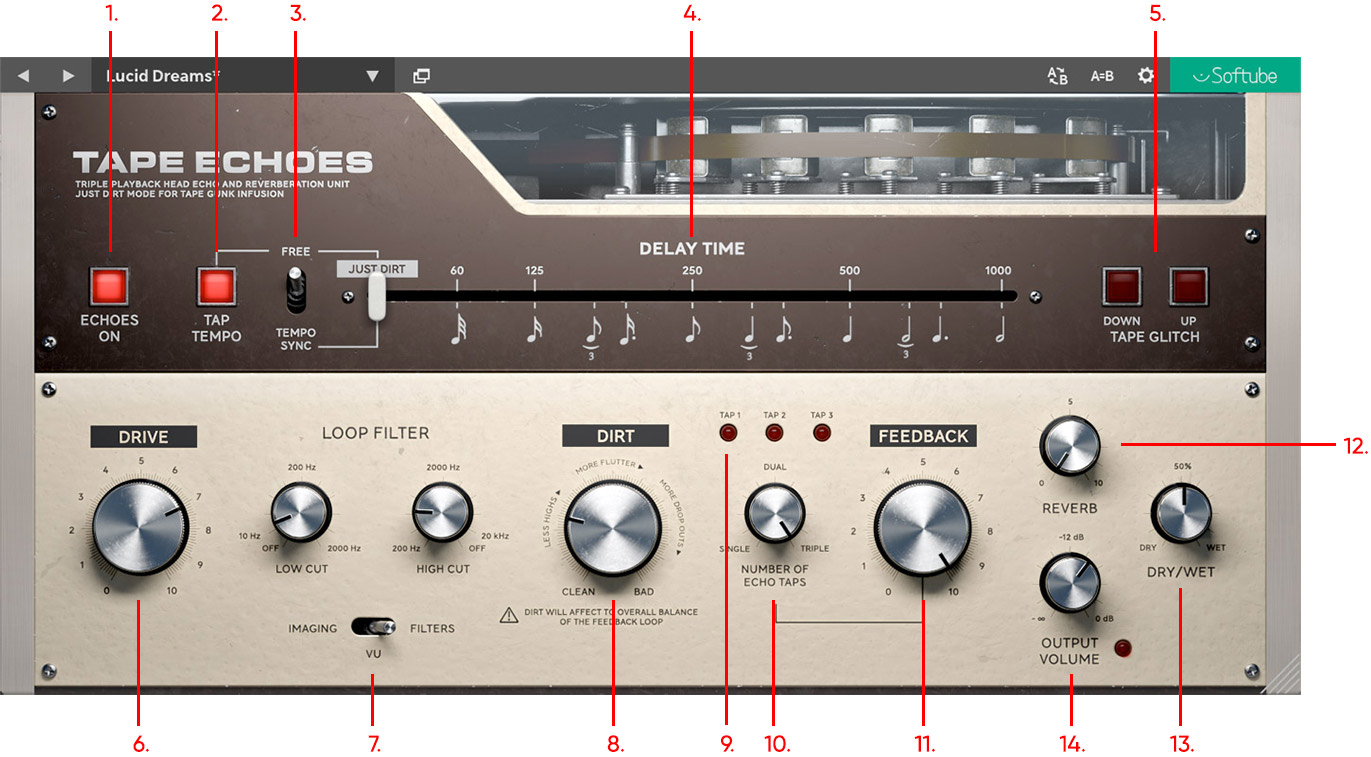
Click here to view the full-sized image in a new tab
1. Echoes On
2. Tap Tempo
3. Tempo Sync/Free
4. Delay Time slider
5. Tape Glitch
6. Drive
7. View Switch
8. Dirt
9. Tap LEDs
10. Number of Echo Taps
11. Feedback
12. Reverb
13. Dry/Wet
14. Output Volume
Echoes On: Gives you the option to turn off the signal entering the echo circuit. This means that echoes that have already entered the echo circuit will not be affected and still ring out. Also note that as a consequence of this, if the reverb is located before echoes (a setting found at the Imaging parameter) you won’t hear the reverb unless Echoes = On. But if reverb is located in parallel with the echo circuit, it will be heard.
Tap Tempo: Click repeatedly to manually set the tempo of the echoes. Clicking Tap Tempo will automatically change the Free/Tempo Sync parameter to Free.
Tempo Sync/Free: Synchronize the echoes with the DAW’s BPM set in your project (see Delay Time for more information on sync settings).
Delay Time slider: The delay time depends on whether the plugin is working in Free or in Tempo Sync.
Free: The delay time is indicated by the values on top of the delay time slider.
Tempo Sync: The delay time depends on the DAW’s BPM and is indicated and set by the note values under the delay time slider.
At the leftmost position there is a Just Dirt setting. All settings, for example, Dirt, Drive and Reverb, will be kept active and intact, but Number of Echo Taps will be forced to 0/zero and delay will be set to the shortest time setting possible. This setting is for keeping all the mojo but not having to deal with any echo-/es.
Tape Glitch: Is used to create tape glitch effects and warbles. It creates a tape speed decrease warble effect that (upon holding) slowly goes back up to neutral pitch (Up does this faster than Down). Upon release, a faster opposite tape speed effect (from higher pitch back down to neutral) is achieved.
A lot of words trying to describe fun sound effect. Just try it and you’ll figure it out.
Drive: Sets the amount of input gain. Higher settings will result in increasing levels of tape distortion.
View Switch:
Imaging

Choose between Dual or Normal Stereo mode. The stereo mode will affect wow, flutter, reverb and drop-outs. The amount of wow, flutter and drop-outs is controlled by the Dirt parameter. Use the Echo Panorama parameter if you wish to lean the echoes to either to the left or to the right stereo channel. Reverb mode places the reverb either before or in parallel with the echoes.
On a typical tape echo the reverb is in parallel with the echoes, but setting it before the echoes allows you to get thicker sounding feedback loops and more dub-like echo settings.
VU meter

By default, the view switch is set to show the VU meter view. The meter shows the input level after the Drive parameter.
Filters / Loop Filter

There are two filters, Low Cut and High Cut in the loop filter. The Low Cut filter cuts off frequencies starting from 10 Hz up to 2,000 Hz and the High Cut filter cuts frequencies starting from 20,000 Hz down to 200 Hz. Each filter can be deactivated by turning their parameters to their “OFF” position.
Dirt: The Dirt parameter controls wow, flutter, drop-outs and crosstalk levels.
Dirt also adds color based on tape degradation caused by lower tape speeds. That is, Dirt set to max will give you the sound of a tape machine running at a low tape speed while Dirt at min corresponds to a tape machine with a high tape speed.
Tap LEDs: The three tap LEDS show the echoes (if any) on each of the three playback heads.
Number of Echo Taps: Controls the levels of the three playback heads. Single means that only the output from the first playback head (with the shortest delay time) will be active. Increasing the parameter from Single to Dual will gradually bring in the second playback head. And lastly, increasing the parameter from Dual to Triple will gradually bring in the third playback head as well.
Feedback: Sets the number of echo repeats by controlling the amount of the echo output that gets fed back into the input of the echo circuit. Having the parameter set at 0 will result in one echo per active playback head without any repeats. A high amount of feedback will result in self-oscillation and never ending echoes.
Reverb: Sets the amount of reverb that is added to the signal.
Note: you can change the location of the Reverb, to either before the echoes or parallel with the echoes, with the Reverb switch in the Imaging section
Dry/Wet: Sets the blend between direct and processed signal. Dry is a 100% dry signal, meaning only direct signal goes through. Wet is a 100% processed signal.
Output Volume: Sets the level of the Wet/processed signal.

Tape Echoes can also be used as a separate module in Softube Modular. This is a brief description of the added functionality in Modular:
Parameters
Tap button: Tap button to swiftly set the tempo of the tape echo.
Sync Mode switch: Free or tempo synced. When in tempo sync, adjusted tempo in your DAW will also automatically adjust your Tape Echoes delay time to follow.
Delay Time slider: This slider changes the Tape Echoes delay time.
Glitch Up and Down buttons: Fun for temporary tweaking of the delay tempo. Great for "tape-glitch" effects.
Echoes On button: This button turns the tape echo effect on and off. It does not affect the reverb.
Drive knob: The tape drive incoming signal to the tape echo and reverb effects.
Dirt knob: This knob adds dirt, fluctuations and dropouts in your feedback loop.
Number of Echo Taps knob:This knobs fades from using only one tape head, to two and three tape playback heads used.
Feedback knob: This knob set the amount of output signal that are fed back into the echo. With the right combination of Drive and Number of Echo Taps you can achieve a self-oscillating lovely, dirty tone.
Output Volume knob: This knob will set the overall output level of the effected (wet) signal. It will not affect the Dry part of the output mix.
Low Cut knob: This knob will remove low end from the Tape Echoes output and feedback path.
High Cut knob: This knob will remove high frequencies from the Tape Echoes output and feedback path.
High Cut knob: This knob will remove high frequencies from the Tape Echoes output and feedback path.
Stereo Mode switch: This switch changes the Echo and Reverb processing from Dual Mono (authentic vintage) to Stereo (modern).
Echo Panorama knob: This knob tilts the Echo spread left or right. Default value is center. When multiple playback heads are used Stereo spread is set in relation to the value of this knob.
Reverb Mode switch: This switch determines whether the reverb is placed before echoes (in series), or parallel of the tape echo playback loop. In effect, the reverb will not be heard if this switch is set to "before echoes" and the "Echoes On" button is disengaged.
Reverb Amount: This knob sets the output volume of the reverb part in the wet mix.
Dry/Wet knob: This knob set the balance between the input (dry) signal and output (wet) mix.
Inputs
Stereo Input: Left and right input. Not normalised, both inputs need to be patched in order to acheive a stereo signal out of the tape echoes module.
Drive CV in: External CV control of the Drive stage of the effect.
Time CV in: External CV control of the tape echo delay time.
Feedback CV in: External CV control of the internal feedback level.
Dry/Wet CV in: External CV control of the Dry/Wet mix portion on the module's dual outputs.
Outputs
Stereo output: Left and right outputs from the Tape Echoes module.
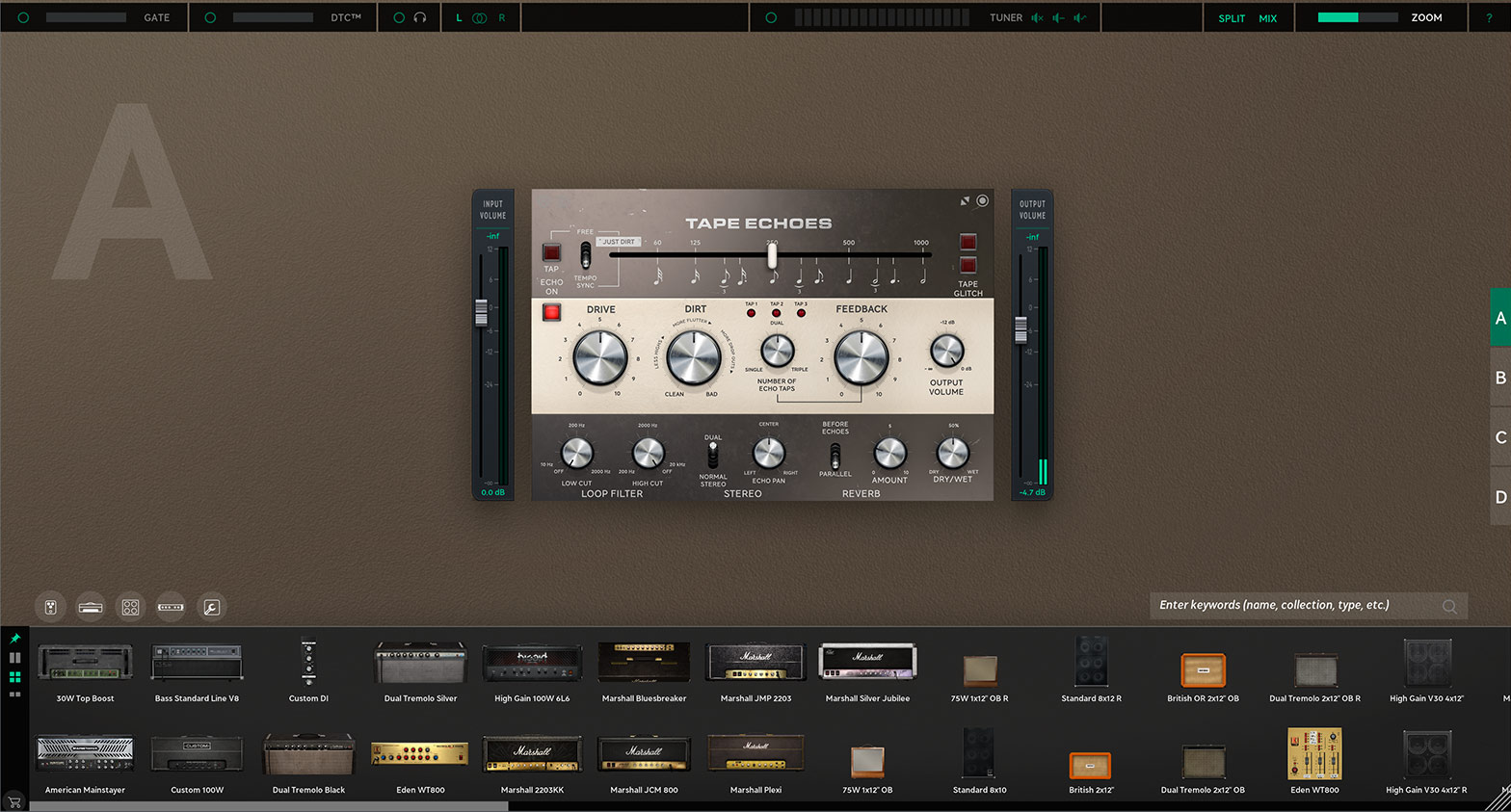
When purchasing this product, you automatically gain access to running the plugin as a module inside the Amp Room platform. The module can be matched and arranged together with any other native Amp Room module or other Amp Room-ready modules that you might own.
A whole range of added control can be accessed with Extended Features. Please see the separate "Extended Features" manual for more information.
Patrik Jensen – Product management
Kim Larsson – DSP and sound design
Niklas Odelholm – Sound design and graphic design
Ulf Ekelöf – 3D rendering