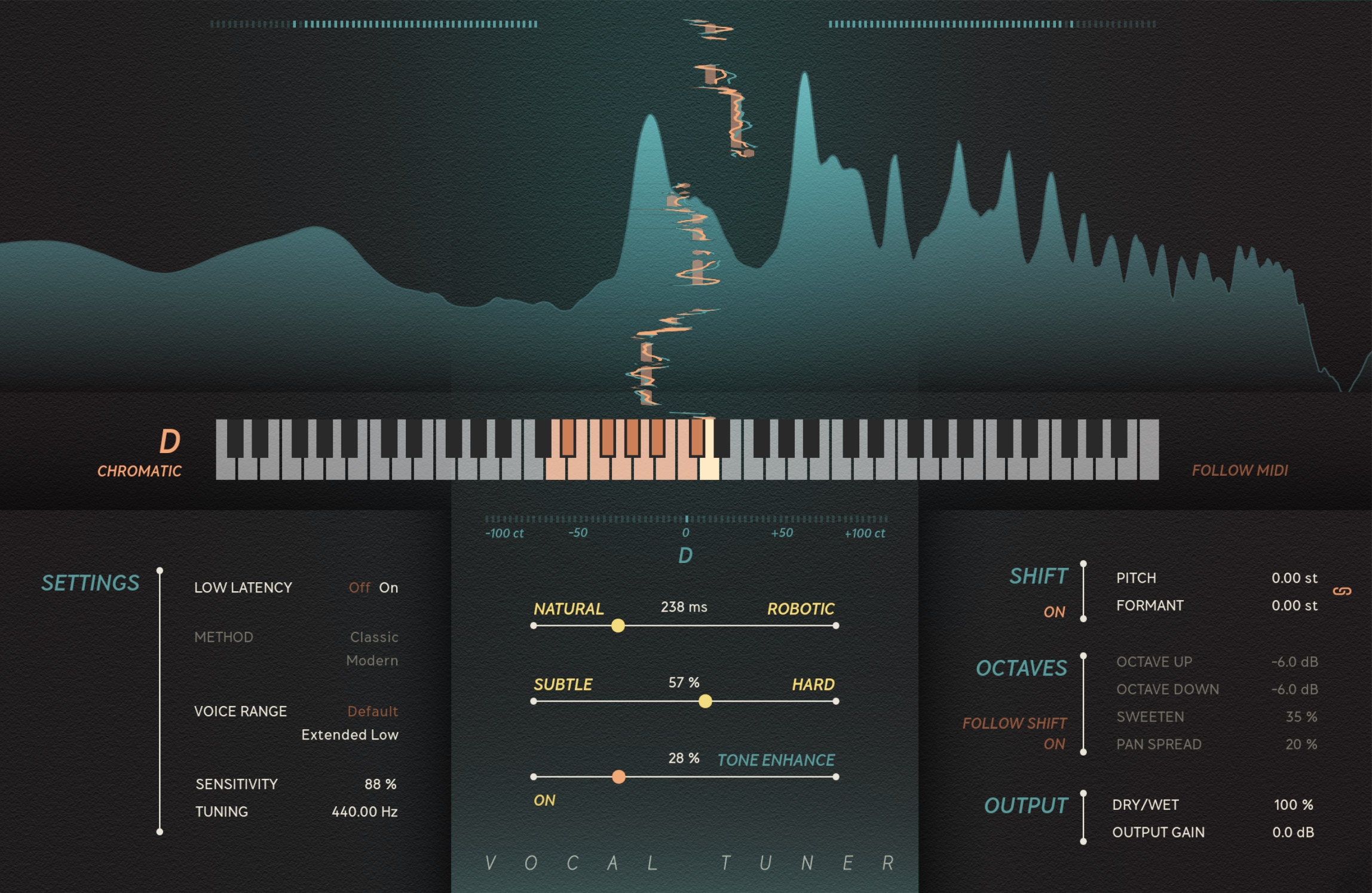
User Manual
Vocal Tuner
Intro
On pitch correction tools
What is it for?
Quick start
User Interface
Key selector
Scale selector
Correction Metering
Follow MIDI
Settings
Low Latency
Method
Voice range
Sensitivity
Tuning
Retune speed
Note transition
Tone enhance
Shift
Octaves
Octave Up, Octave Down
Sweeten
Pan Spread
Output
Dry/Wet
Output Gain
Block Diagram
Credits
Intro
Softube is excited to unveil Vocal Tuner. Softube’s new automatic pitch correction plug-in gives users high-quality sound with an ultra-fast workflow. Vocal Tuner packs an incredible amount of processing into a simple interface. Behind a few easy-to-dial-in controls lies the power to fine-tune your vocals, in real-time if so desired, or to go full Hard Tune and add colorful effects to your vocal sound.
On pitch correction tools
Pitch correction tools are an essential part of modern music production. Since the first real-time tuning plug-ins were introduced in the late 90s, they have established a firm hold on vocal production and fundamentally changed the way we hear recorded vocals. They have been used and abused, mocked and praised and found their way onto the charts and into everyone’s toolbox.
There are two different categories of pitch correction tools: real-time and offline processors. Real-time pitch correction can be used when tracking and is the method most familiar to the general public. Offline processors offer greater detail but can not be used in real time.
Enter: Vocal Tuner, Softube’s take on a real-time automatic pitch-correction processor. It has a low-latency tool to assist when tracking, precise metering to show exactly how the processing affects the input signal as well as a bunch of creative effects.
We took great care to ensure the Vocal Tuner sounds as natural as possible, when so desired, but you can just as easily go full Hard Tune and add exciting and colorful effects to your vocal sound. We also added a powerful visualization that lets you monitor the original pitch as well as the target and corrected signal.
What is it for?
Vocal Tuner processes monophonic signals. It is specifically tuned to work on the recorded human voice, but nothing stops you from experimenting!
Quick start
- Select the Key and scale your material is in.
- In the middle slider section, tweak the “Subtle/Hard” slider until you get your desired speed of pitch correction and then tweak the “Natural/Robotic” slider to fine tune how much pitch correction will be applied to note transitions. Lower “Natural/Robotic” values will allow for more of the original expressiveness to be left intact.
User Interface
On both sides of the main interface you find input and output metering, as well as input and output levels. These are a part of Extended Features, which you can find in all Softube plug-ins. For more information, please visit https://www.softube.com/user-manuals/extended-features
Key selector
Key and Scale parameters.
Scale selector
Custom Scale: You can tweak the existing preset scales or create entirely new ones. You have control over one octave, so any changes made will be applied to all other octaves. Each note can be set as follows:
- ‘Disable’ (Gray): If this note is detected Vocal Tuner will correct to the next nearest enabled note.
- ‘Bypass’ (Blue): If this note is detected Vocal Tuner will ignore it and no correction will be applied.
- ‘Enable’ (Orange): If detected it will be tuned!
Correction Metering
- The blue line displays the raw, un-tuned intonation of your input signal.
- The orange line is the resulting intonation after tuning.
- The orange block displays the determined target note.
- There is also a classic pitch correction meter in the middle. This displays the current target note and the amount of pitch correction applied, in cents.
Follow MIDI
When set to “On”, you can use a MIDI keyboard to enter note information for the target pitch. Consult your DAW’s manual if you need help on how to control a plug-in with an instrument track.
Settings
Low Latency
Use this setting for tracking and live performance situations (reported latency is under 1 ms).
Method
Vocal Tuner uses two different methods of pitch correction: ‘Classic’ which gives the classic automatic pitch correction sound, and ‘Modern’ which uses a more advanced pitch shifting algorithm to maintain the formants of your vocal while tuning.
Voice range
“Default” can detect down to about C2, if you need lower notes than that use “Extended Low”.
Sensitivity
Controls the sensitivity of the pitch detector.
Tuning
The A4 tuning reference used for correction.
Retune speed
Determines how fast the correction is applied.
Note transition
This is a cool one. This controls how much expressiveness is left intact while transitioning between notes whilst ensuring the input is still tuned to the correct pitch center. Most of the classic ‘Hard Tune’ sound comes from the transition of notes, so if you want that, turn this is up all the way up, but if you’d like a more natural tuning try out lower values.
Tone enhance
Dynamic and tone processor to enhance your vocals post-pitch correction.
Shift
Independent or linked Pitch and Formant shifting, need I say more!
Octaves
Octave Up, Octave Down
Quickly add an octave up and octave down to be mixed with your corrected vocal, both with individual gain controls.
Sweeten
Adds a slight bit of detuning and formant shifting to the octaves.
Pan Spread
Macro for panning the octaves.
Output
Dry/Wet
Does what it says on the tin - sets the balance between the dry signal and the processed signal.
Output Gain
Sets the total output volume of the plug-in.
Block Diagram

Click here to view the full-sized image in a new tab.
Cameron Clark – Tech lead - signal processing, manual
Niklas Odelholm – Product concept, product design, signal processing
Anton Eriksson – Signal processing
Arvid Rosén – Signal processing, mentoring
Kim Larsson – Signal processing
Thomas Andersson – Signal processing
Mattias Flygare – Signal processing
Maxus Widarsson – Product management, product design, presets, testing, manual
Johan Toverland – Project management
Anna Pohl Lundberg – UI programming
Patrik Holmström – UI programming
Arvid Johnsson – UI programming
Tord Bärnfors – UI programming
Johan Bremin – Quality assurance